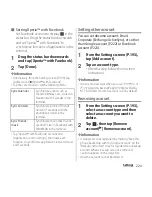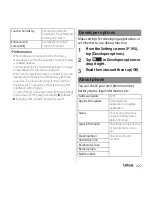218
Settings
Changing the PIN code
・
You can change only when you activate the
SIM card lock.
1
From the Settings screen (P.193),
tap [Security]
u
[Set up SIM card
lock]
u
[Change SIM PIN].
2
Enter the current PIN code and tap
[OK].
3
Enter a new PIN code and tap [OK].
4
Enter a new PIN code again and
tap [OK].
Unlocking PIN lock
1
Tap [PUK code] field and enter PUK
code.
2
Tap the [New PIN Code] field and
enter a new PIN code and tap [OK].
3
Enter a new PIN code again and
tap [OK].
Screen lock
You can secure your data by requiring a
screen unlock pattern every time the
terminal is turned on or every time it is
activated from sleep mode.
There are 5 types of screen lock settings:
"Swipe/Touch", "Face Unlock", "Pattern", "PIN"
and "Password" (P.218).
Setting screen unlock method
1
From the Settings screen (P.193),
tap [Security]
u
[Screen lock].
2
Tap any of [Swipe/Touch]/[Face
Unlock]/[Pattern]/[PIN]/
[Password].
・
When you tap [Face Unlock], follow the
onscreen instructions to set face
authentication. For unlocking when the
Face Unlock cannot be unlocked,
"Pattern" or "PIN" is required to select to
set.
・
When you tap [Pattern], follow the
onscreen instructions to enter unlock
pattern.
Set security question and answer in case
you forget the pattern.
Содержание Xperia SO-02F
Страница 1: ...13 12 INSTRUCTION MANUAL...