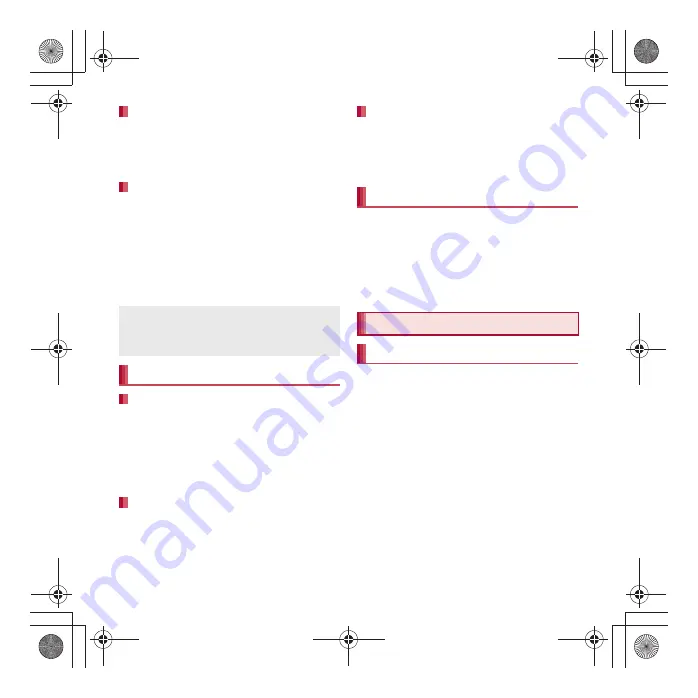
57
SH-04D_E_02.fm
[57/63]
Before Using the Handset
1
In the home screen, touch shortcut/
widget for a while
2
Drag it to [
S
]
If applications are installed in the microSD Card,
the icons of them will turn to [
T
] when the microSD
Card is removed. You can delete all the [
T
]
collectively.
1
In the home screen,
z
/
[Home
settings]
/
[Delete all invalid
icon]
/
[Yes]
You can add a maximum of ten pages.
1
In the home screen,
z
/
[Home
settings]
/
[Add sheet]
:
Alternatively, [
Q
]
/
[Add] to add the pages.
2
Select the destination
1
In the home screen, [
Q
]
/
touch a
thumbnail for a while
2
Drag it to the destination
1
In the home screen,
z
/
[Home
settings]
/
[Delete sheet]
:
[
Q
]
/
touch a thumbnail for a while
/
drag
it to [
h
] to delete pages.
1
In the home screen,
z
/
[Wallpaper]
2
Select data
/
[Set wallpaper]/[Set to
wallpaper]
:
For [Contents manager] or [Gallery], select
the parts to cut and select [Save].
Loaded applications are displayed as icons in
the application screen. Select an icon to
activate an application. Also, use quick menu.
If you install a new application, an icon is added
to the application screen.
If you uninstall an application, an icon is deleted.
If an icon is deleted, other icons are moved over
and aligned on the screen. However, icons in the
next page are not moved.
Displaying application information
Deleting all invalid icons
Application icons in the application screen will
not be deleted. Uninstall the applications or
perform Delete all invalid icon in the application
screen (
n
P. 63, 89).
Managing pages
Adding pages
Sorting pages
Deleting pages
Changing wallpapers
Application screen
Application screen layout
SH-04D_E.book 57 ページ 2012年2月13日 月曜日 午後5時1分
Содержание Q-port.Phone SH-04D
Страница 1: ...12 2 1st Edition 12A TU188 12 2 1...
Страница 188: ...12 2 1st Edition 12A TU188 12 2 1...






























