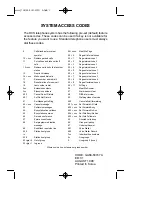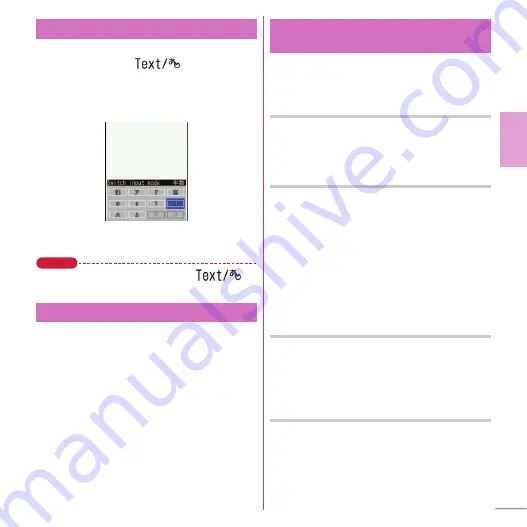
35
Basic O
p
e
ra
tion
a
On the character entry screen, press
a
or
touch [
]
e
Select
"Hiragana/Kanji", "Katakana",
"Alphanumeric", "Number", etc. from
the Switch input mode palette.
Point
・
For Touch QWERTY key input, touch [
] to
switch the input mode.
Set a text input method or operation during text
entry.
a
m
e
h
Setting
e
d
Text display/
input
e
c
Text input
e
a
Text input
method
e
Set required items
e
C
[Set]
Useful functions on the entry screen are explained
taking mail message editing screen as an
example.
Entering common phrases
a
m
[Submenu]
e
e
Quote phrase/
data
e
b
Phrase
e
Select phrase type
e
Select a phrase
Entering pictograms/symbols
a
On the character entry screen, when
[Pict/Sym] is displayed,
C
[Pict/
Sym]
e
Select a pictogram
On the pictogram selection screen, press
m
to
display one-byte symbols/two-byte symbols,
press
C
to display pictogram D (Deco-mail
pictograms)/pictograms/D pictures (Deco-mail
pictures). Press
n
on the pictogram D
selection screen to select a category.
Entering smileys
a
m
[Submenu]
e
e
Quote phrase/
data
e
0
Pict/Symbol/Smiley
e
c
Smiley
e
Select a smiley type
e
Select a
smiley
Copying/Cutting, pasting characters
a
m
[Submenu]
e
d
Copy/Cut/etc.
e
a
Copy
or
b
Cut
e
Specify the area
using the multi-cursor key
b
m
[Submenu]
e
d
Copy/Cut/etc.
e
c
Paste
e
g
[Paste]
Switching input modes
Text input
<Switch input
mode palette>
Useful functions on the entry
screen