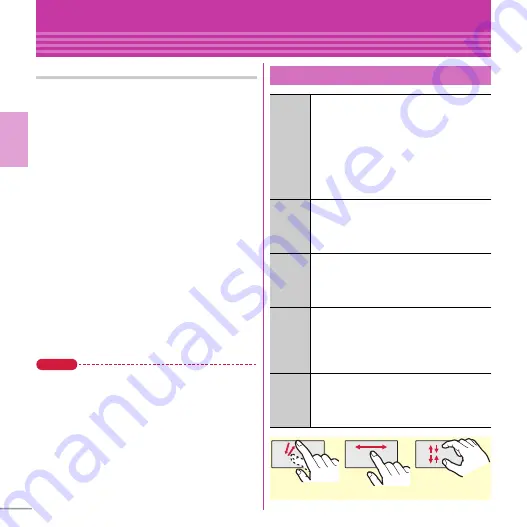
32
Basic O
p
e
ra
tion
Screen Explanation
Using touch panel
Notes for using the touch panel
・
Do not put excessive force when opening,
closing or rotating the FOMA terminal. Doing so
may cause malfunction or damage of the keys or
the display.
・
The touch panel is designed for being touched
lightly with fingers. Do not push it forcibly with
a finger or press it with sharp objects such as
nail, ballpoint pen, pin, etc.
・
Touching the touch panel may not work in the
following cases. Note that it may cause
malfunction.
- Operation with gloved hands
- Operation with tip of fingernail
- Operation with a foreign object on the display
- Operation with protective sheet or seal on the
display
- Operation with wet hand
- Operation under water
・
Do not press forcibly the frame part around the
display. The touch panel may malfunction.
Point
・
Depending on the operation or function, effective
range for the touch operation may be different or
invalid.
Basic touch operation
Touch
Touch the display lightly once and
release the finger. The operation
becomes effective when you release
your finger from the display. This
operation is mainly for selecting menus,
items, etc.
On the smart browser screen, quickly
touch twice to zoom in/out.
Touch
(1 sec.
or
more)
Touch the display for 1 sec. or more and
release the finger. The operation
becomes effective when you release
your finger from the display.
Slide
Keep touching the display, move your
finger up, down, right or left. This
operation is used for scrolling screen,
entering hand-writing characters, etc.
Slide
quickly
Touch the display lightly and flick your
finger up, down, right or left. This
operation is for switching pages or
images, or moving to a different chapter
or tune, etc.
Pinch
While touching the display with the two
fingers, widen and narrow the spacing
between the two fingers. This operation
is mainly for zooming in/out the display.
Example: Slide
Example: Touch
Example: Pinch
















































