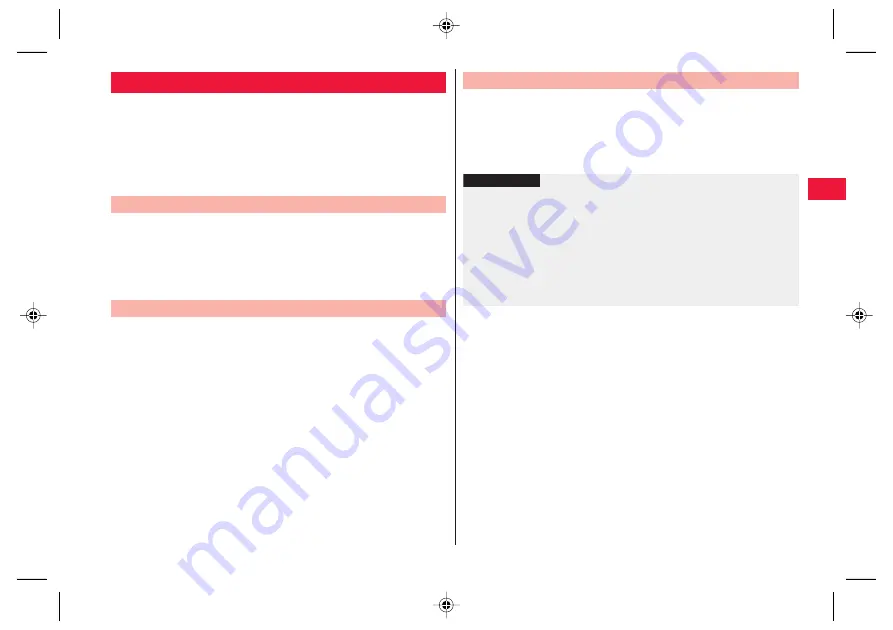
Initial Setting
45
By using microSD card you can exchange phonebook data with
other FOMA terminals. In addition, you can copy the phonebook
data added to your Google account to docomo account.
1
Home screen
W
[Preinstall]
W
[PhoneBookCopy]
Q
If yo
u
u
se this f
u
nction for the first time, yo
u
need to accept
“License Agreement”.
1
Mount microSD card to the FOMA terminal
2
[
エクスポート
(Export)] tab
W
[
開始
(Start)]
Phone
b
ook data sa
v
ed in the docomo acco
u
nt is sa
v
ed to microSD
card.
1
Install microSD card containing phonebook data in
the FOMA terminal
2
[
インポート
(Import)] tab
W
Tap a file to import
3
[
上書き
(Overwrite)]/[
追加
(Add)]
Imported phone
b
ook data is sa
v
ed to the docomo acco
u
nt.
PhoneBookCopy
Exporting Phonebook to microSD Card
Importing Phonebook from microSD Card
1
[docomo
アカウントへコピー
(Copy to docomo
account)] tab
W
Tap Google account to copy
2
[
上書き
(Overwrite)]/[
追加
(Add)]
Copied phone
b
ook data is sa
v
ed to the docomo acco
u
nt.
Copying Contacts in Google Account to docomo Account
Information
?
Q
If the phone
b
ook item names (Phone n
u
m
b
er, etc.) of the other
FOMA terminal are not consistent
w
ith those of this FOMA terminal,
item names may
b
e changed or deleted. As characters a
v
aila
b
le for
contact information may
v
ary depending on FOMA terminals, some
characters may
b
e deleted at the destination.
Q
When yo
u
export the phone
b
ook data to microSD card, data
w
itho
u
t
names cannot
b
e copied.
Q
When yo
u
import the phone
b
ook from microSD card, files created
thro
u
gh [Batch
b
ack
u
p] are not loaded.
2011年7月22日
午後1時11分






























