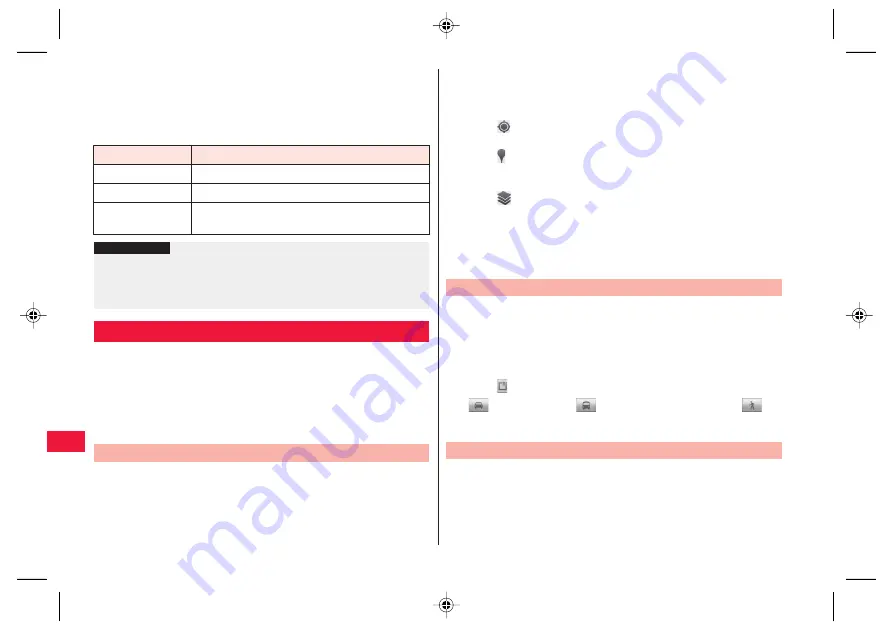
104
Applications
Q
To hide stamps from the home screen, display the home screen
W
x
A
W
[Wallpaper]
W
[Wallpapers DECO]
W
[Release].
Q
Kabegami Deco will not be shown when you set a live wallpaper.
■
How to switch Kabegami Deco sheets
Display is switched each time you pinch out/in or double-tap.
Using Google Maps, you can locate your current position, and
search for places or routes to destinations.
Q
To use Google Maps, the FOMA terminal must be connected to a Wi-
Fi network or 3G/GPRS network to enable data communication.
Q
Enable location detection in wireless networks and GPS function in
the Location & security settings (
z
Z
page 64).
Q
Google Maps does not cover all countries and regions.
1
Home screen
W
[Preinstall]
W
[Maps]
A map is displayed.
Q
When [Improve My Location] is displayed, tap [Settings] and
enable location detection in wireless networks and GPS function
(
z
Z
page 64).
Operation
Display
Pinch out
Ten-screen
Y
One-screen
Y
Full-screen (preview)
Pinch in
Full-screen (preview)
Y
One-screen
Y
Ten-screen
Double-tap
Ten-screen
Y
One-screen
Y
Full-screen (preview)
Y
One-screen
Y
Ten-screen
Information
?
Q
If “Touch Speed Selector” has never been started and Kabegami
Deco is started or saved using a home application other than “Touch
Speed Selector”, start [Kabegami Deco] again to apply the Kabegami
Deco that was saved.
Google Maps
Opening Google Maps
Q
Search by entering a keyword in the search box at the top of the
screen, and red circles or a balloon will appear on the map. Tap a
red circle to show a balloon. Tap a balloon to show detailed
information and options.
Q
Tap
to show a flashing blue arrow indicating the current
location on the map.
Q
Tap
to start Places and search for nearby restaurants,
attractions, ATMs, gas stations, etc. Note that filtering results by
distance, rating or open hours may not work correctly.
Q
Tap
to select and display layers for traffic conditions and
satellite photo, etc. However, traffic conditions and transit lines
are available in limited areas.
Q
You can tilt the map by sliding two fingers up and down as if drawing
parallel lines on the screen. You can also rotate the map by sliding
two fingers right and left as if drawing parallel lines on the screen.
1
Map displayed
W
x
A
W
[Directions]
Q
You can start Google Maps Navigation (Beta version) by displaying
the home screen
W
[Preinstall]
W
[Navigation] to search for a
route from your current location to any destination without efforts.
2
Enter start and end points
Q
Tap
to specify a contact or point on the map.
3
(Automobile)/
(Public transportation)/
(Walk)
W
[Go]
Q
Set your Google account in advance (
z
Z
page 42).
Q
To share locations with friends, you need to join Latitude and invite
friends or accept invitations from friends.
1
Map displayed
W
x
A
W
[Join Latitude]/[Latitude]
Q
When you use Latitude for the first time, you need to read and
agree with Google Privacy Policy.
Searching for a Route to Destination
Checking Friend’s Location Using Latitude
2011年7月28日
午後8時9分






























