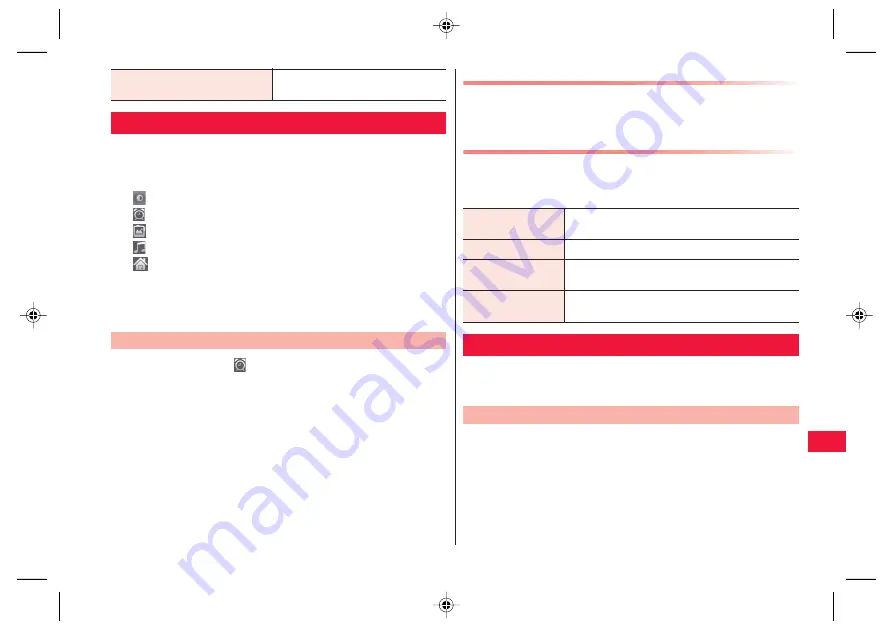
Applications
111
The FOMA terminal can be used as a desk clock.
1
Home screen
W
[Preinstall]
W
[Clock]
Clock screen is displayed.
: Dim the screen. To restore the original
b
rightness, tap the screen.
: Display the Alarms screen.
: Start slidesho
w
u
sing still images in Pict
u
re Al
bu
m.
: Start the m
u
sic player.
: Display the home screen.
Q
Tap
w
eather forecast to start Ne
w
s & Weather.
Q
After se
v
eral min
u
tes ha
v
e elapsed
w
itho
u
t any operation,
screen-sa
v
er mode is acti
v
ated in
w
hich only the date and time
are displayed. Tap the screen to ret
u
rn to the clock screen.
1
Clock screen
W
Alarms screen is displayed.
2
[Add alarm]
W
Set the alarm time
3
Set other item(s) as necessary
4
[Done]
Application version
Ne
w
s & Weather
v
ersion is
displayed.
Clock
Setting an Alarm
Stopping Alarm /Setting Snooze
Tap [Dismiss] in the alarm notification screen to stop the alarm.
Tap [Snooze] to activate the alarm after a certain time. To cancel
the snooze setting, tap [Alarm (snoozed)] in the notification panel.
Advanced Settings of Alarm
1
Alarms screen
W
x
A
W
[Settings]
W
Perform
operations listed below:
You can synchronize FOMA terminal calendar with online service
calendars such as Google Calendar to manage your schedule.
Q
Set yo
u
r Google acco
u
nt (
z
Z
page 42) in ad
v
ance.
1
Home screen
W
[Preinstall]
W
[Calendar]
Calendar screen is displayed.
Q
Press
x
A
W
[Day]/[Week]/[Month]/[Agenda] to s
w
itch display
formats.
Alarm in silent
mode
Mark this check
b
ox to acti
v
ate alarm in Silent
mode.
Alarm volume
Set alarm
v
ol
u
me.
Snooze duration
Set the snooze d
u
ration if yo
u
acti
v
ate snooze in
the alarm notification screen.
Side button
behavior
Set
b
eha
v
ior (None/Snooze/Dismiss) triggered
w
hen
y
E
/
y
F
is pressed
w
hile alarm is so
u
nding.
Calendar
Displaying Calendar
2011年7月22日
午後1時11分






























