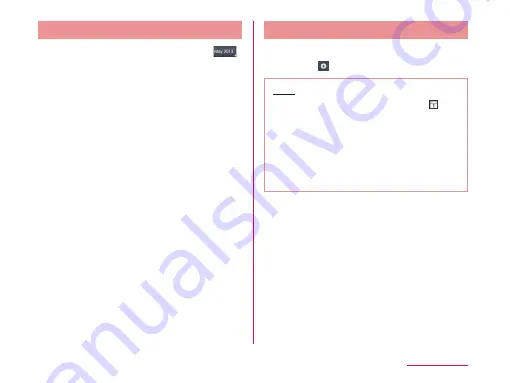
Switching Calendar Display
a
From the Calendar screen, tap
u
tap "Day" / "Week" / "Month" /
"Agenda" in the change display box
• If "Day" / "Week" / "Agenda" is tapped
in the display toggle box, the displays
underneath the display toggle box can be
switched.
• If the daily and weekly displays are swiped
left to right, they will display the previous
or following daily and weekly displays, if
they are swiped up or down, the previous
and following times are displayed.
• Tap "Agenda" to display a list of events.
Tap each list to display the content.
Creating a Schedule
a
From the Calendar screen, tap a
date
u
u
set each item
u
"Save"
Note
• As the schedule time approaches,
appears in the status bar. Drag or swipe
the status bar downwards to open the
notification panel then tap the calendar
notification, the "Calendar notifications"
screen is displayed. Tap "Dismiss all" to
delete the notification or tap "Snooze all"
to repeat the notification 5 minutes later.
235
Application
Содержание optimus G pro L-04E
Страница 1: ...L 04E 13 3 INSTRUCTION MANUAL...






























