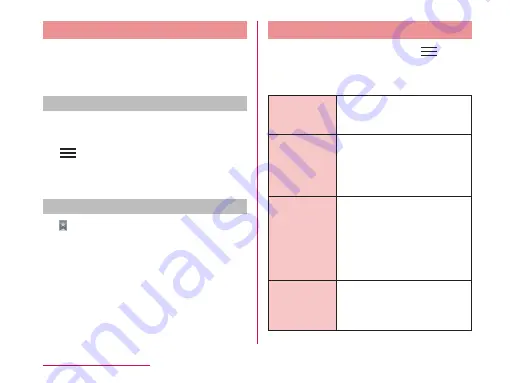
Using Bookmark and History
Add a web page to bookmark and then you can
quickly access that web page.
You can also view previously visited web
pages by displaying your browsing history.
Adding bookmark
a
View the page that you want to add
to bookmark
b
u
"Save to bookmarks"
c
Edit a name, URL or other items if
necessary, and tap "OK"
Viewing a web page added in bookmark
a
• The "Bookmarks" tab appears.
b
Tap a bookmark to display
• The selected web page opens.
Changing Browser Settings
a
From the Browser screen,
u
"Settings"
b
Change the settings if required
General
Set home page settings and
automatic input setting of
web form.
Privacy &
Security
Clear the browser cache, the
browsing history, set display/
hide a warning screen,
Cookie, form data, location
information, and password.
Accessibility
Set text size, magnification
of double tap, minimum font
size, black and white reversal
and contrast.
• Place a check mark in
"Inverted rendering" to
adjust "Contrast".
Advanced
Reset search engine, website
settings, display settings and
browser settings to default
setting.
134
Mail / Web Browser
Содержание optimus G pro L-04E
Страница 1: ...L 04E 13 3 INSTRUCTION MANUAL...






























