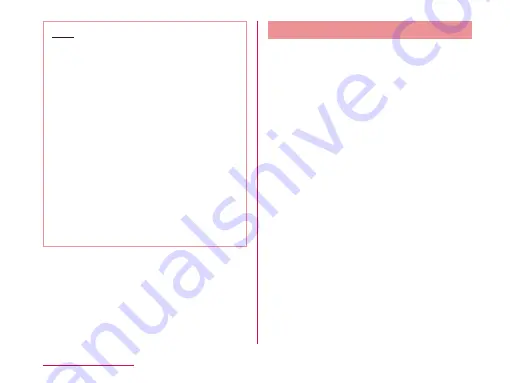
Note
• When tapping "Gallery", select a picture
to use as your wallpaper. Drag it to
adjust the part you want to display and
tap "Crop"
u
"Yes"
u
from "Set wallpaper"
screen, "For all screens"/"Just for this
screen"
u
"OK" to set up the wallpaper.
From the "Set wallpaper" screen, tap
"Adjust position" to adjust position.
• When tapping "Multi-photo", tap "+" mark
and select a picture to use as your
wallpaper. Drag the wallpaper to adjust
the part you want to use as the wallpaper
and tap "OK"
u
repeat up to 7 times
u
"Apply" to set up wallpaper.
• When tapping "Live Wallpapers", live
wallpaper list is displayed. Tap a live
wallpaper and tap "Apply". Flick the
wallpaper to change the view angle.
Adding a Home Screen
You can add Home screens�
a
�rom the Home screen, touch
and hold down an area with no
application icon or widget
• The "Select an action" menu is displayed.
b
�Home screens�
• The "Home screens" screen is displayed.
c
Tap a �+� mark (Add Home screen)
• "+" (Add Home screen) only appears when
it is available to add a screen.
• You can create up to 7 Home screens.
84
docomo �IVE UX
Содержание L-01F
Страница 1: ...L 01F INSTRUCTION MANUAL 13 9...






























