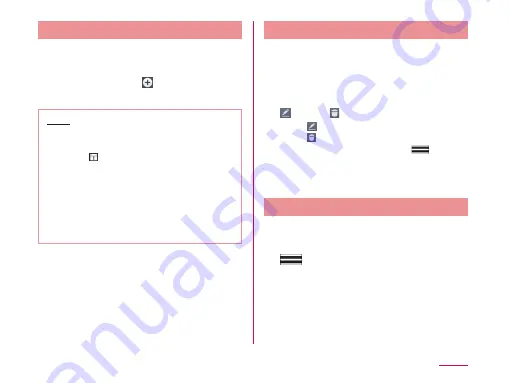
Creating a Schedule
a
�rom the Home screen, �Apps�
u
�Calendar�
b
Tap date/time
u
u
set each item
u
�Save�
Note
• When it turns to the time set in
"REMINDERS" screen on schedule making
screen, is displayed on the status bar.
Drag or swipe the status bar downwards
to open the notification panel then tap
the calendar notification, the Calendar
notifications screen is displayed. Tap
"Dismiss" to clear notification. Set snooze
duration and tap "Snooze" to notify again
after it passes the set time.
Changing/Deleting Schedule
a
�rom the Home screen, �Apps�
u
�Calendar�
b
�Agenda� of display switch box
c
Tap a schedule to change/delete
u
(edit)/ (delete)
• Tap to edit contents and tap "Save".
• Tap and "Yes".
• On the Calendar screen, tap
u
"Delete"
u
"Select all" or place a check
mark in schedules you want to delete
u
"Delete"
u
"Yes" to delete.
Changing Calendar Settings
a
�rom the Home screen, �Apps�
u
�Calendar�
b
u
�Settings�
c
Change settings if necessary
• You can set calendar display and
schedule notification, confirm application
information and set account settings.
183
Apps
Содержание L-01F
Страница 1: ...L 01F INSTRUCTION MANUAL 13 9...






























