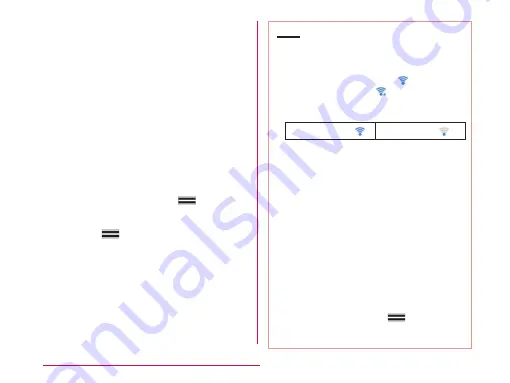
c
Tap the Wi��i network that you want
to connect to
• If you try to connect to a protected Wi-Fi
network, you will be prompted to enter the
security key for that Wi-Fi network. Tap
the "Password" box, enter the network
password and tap "Connect".
• Usually, when you enter a password,
the last character entered is displayed
and as many "・" as the number of
characters appear instead of previously
entered characters. All characters can be
displayed when you place a check mark in
"Show password".
• To connect to WPS supported access
point, from "Wi-Fi" screen,
u
"WPS
Push Button"
u
press WPS button on
access point side
u
"OK", or from "Wi-Fi"
screen,
u
"WPS PIN Entry"
u
enter
the displayed PIN in access point
u
"OK".
Note
• Open network and protected network are
two types networks that are available.
The network type is indicated by an
icon to the network name. represents
an open network and represents
a protected network. The icon also
indicates the signal strength.
Strong signal :
Weak signal :
• To search Wi-Fi network again, tap
"Search" on the "Wi-Fi" screen.
• Network name is not displayed depending
on the settings for the access point even if
the network is connectable. If this happens,
you can still connect to the network. Refer
to "Adding a Wi-Fi network" (P65).
• When establishing a Wi-Fi network
connection, the required information is
generally obtained from a DHCP server
automatically. However, it is possible to
specify these items separately.
• If the docomo service is being used via
Wi-Fi when using Wi-Fi, "Wi-Fi option
password" needs to be set.
From the Home screen,
u
"Settings"
u
"docomo service/cloud"
u
"Wi-Fi
settings for docomo apps" to set.
64
Confirmation and Settings before Using
Содержание L-01F
Страница 1: ...L 01F INSTRUCTION MANUAL 13 9...






























