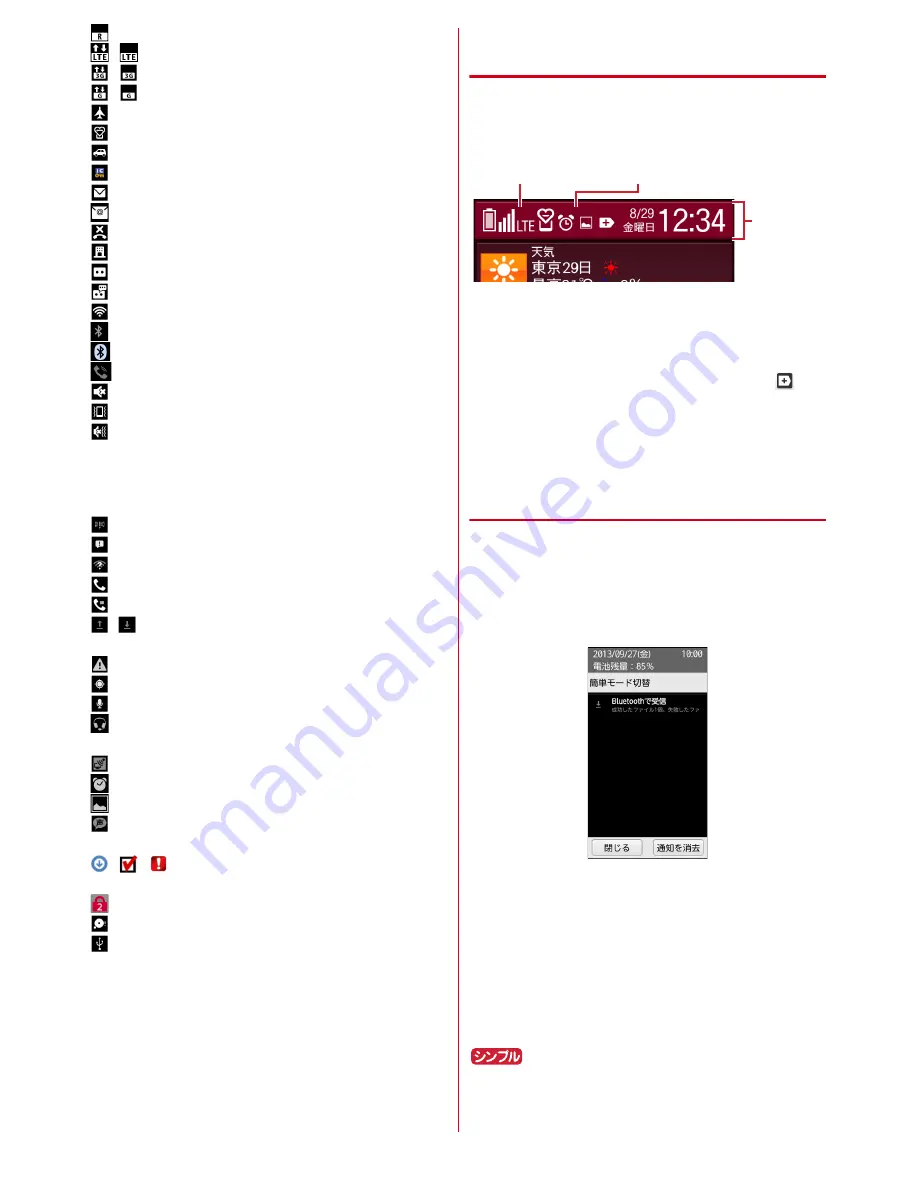
Before using the terminal
22
: Roaming
/
: Communicating in LTE/LTE available
/
: Communicating in 3G/3G available
/
: Communicating in GSM/GSM available
*
: Airplane mode
*
: Manner mode
*
: Public mode (Drive mode)
*
: Osaifu-Keitai lock is set
: New mail (sp-mode mail, MessageR, SMS)
: New mail (PC mail)
: Missed call
: Message in Voice mail Service
: Phone memo ON
: Unread Phone memo exists
: Wi-Fi is connected.
: Bluetooth function is ON
: Bluetooth device is connected
: Speaker phone is on
: Ringtone volume 0
: Enable vibrate for reception
: Ringtone off and enable vibrate for reception
* Icons are also displayed in the status area on the Home
screen.
■
Main notification icons
: New Area Mail
: Sending SMS is failed
: Wi-Fi is on, and Wi-Fi network is available
: Calling
: Call on hold
/
: Uploading data completed/Downloading data is
complete
: Error message exists
: Positioning with GPS
: Earphone is connected (terminal microphone input)
: Earphone is connected (earphone microphone
input)
: Receiving 1Seg
*
: Alarm is set
: Screenshot image is saved
: Koe-no-Takuhaibin (message received, playback
completion notification)
/
/
: Software update available/completed/
unable to continue
: Omakase Lock is set
: Available memory on the terminal is low
: USB is connected (appears only in the status area)
* Icons are also displayed in the status area on the Home
screen.
◆
Learning Status area
【標準
(Standard)
】
Status area appears at the bottom of the Home screen
and top screen in the Standard menu. Status icons to be
displayed on the status bar and a part of the notification
icons.
・
The same icons on the status bar are displayed. Some
icons may not be displayed or may be displayed
highlighted.
・
Up to 2 notification icons are displayed in the status
area. When 3 or more notification icons exist,
(Hidden icons) appears.
・
Touch and push the status area to display notification
panel. The details of notification icons can be checked
on the notification panel.
◆
Notification panel
Display the notification panel to set [
簡単モード切替
(Easy mode switch)] or check the details of notification
icons.
1
Touch and push the status area on the Home
screen
・
Touch and push each notification to check the detail of
the notification.
・
Touch and push [
通知を消去
(Clear notification)] to
clear the notifications. [
通知を消去
(Clear notification)]
may not be displayed depending on the content of the
notification.
・
When all the notifications are not displayed, scroll the
screen.
・
Tap [
閉じる
(Close)] to close the notification window.
:
Touch and push the status bar on the Standby
screen
St
a
tus
d
i
spl
a
y
a
re
a
Not
ifica
t
i
on
ic
on
St
a
tus
ic
on



































