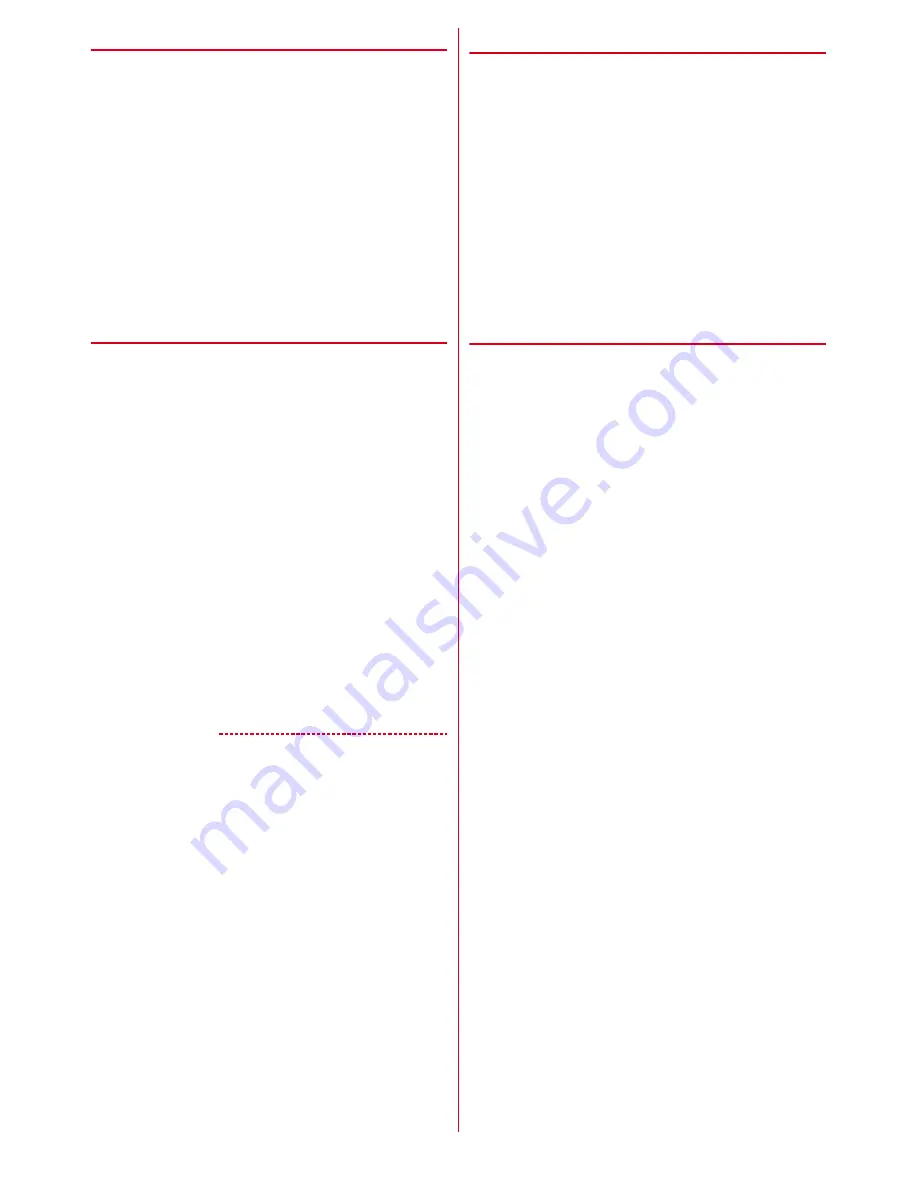
Before using the terminal
17
❖
Available charging adapter
For details, refer to the operation manual of AC adapter
or DC adapter.
AC Adapter 03 (optional)/AC Adapter 04 (optional)/AC
Adapter F05 (optional)/AC Adapter F06 (optional) :
Between 100V and 240V AC. AC Adaptor has a plug
dedicated to 100V AC (for domestic use). When using
the AC adapter in the range of AC 100V and 240V
overseas, a conversion plug adapter applicable to the
country you are staying is required. Also, do not
charge the battery with a transformer for overseas
travel.
DC Adapter 03 (optional) :
Use for charging in a car.
◆
Charging with desktop holder
Charging with supplied Desktop Holder F46 and optional
AC Adapter 04 is described.
a
Insert a microUSB plug of AC adapter into the
external connection jack on the back side of the
desktop holder horizontally with engraved side
facing up
b
Insert the terminal into the Desktop Holder
・
Make sure the orientation and connect correctly. If
you force to connect, damage may occur.
c
Insert the AC adapter's power plug into an outlet
・
Indicator light lights red while charging. If the
indicator light does not turn on, push the terminal
into the desktop holder until it turns on.
・
Indicator light turns off when charging is complete.
d
When charging is complete, unplug the AC adapter's
power plug from the wall outlet and remove the
terminal from the desktop holder
e
Remove microUSB plug from the desktop holder
✔
INFORMATION
・
Do not hold a strap etc. between the terminal and desktop
holder.
・
In-put specification of Desktop Holder F46 is 5.0V 1.5A.
However you can use it combining with AC Adapter 04 (Out
put 5.0V 1.8A).
・
Connect specified AC adapter to the desktop holder.
◆
Charging with AC adapter
Charging with the optional AC Adapter 04 is described.
a
Open the external connection jack cap of the
terminal, insert the microUSB plug of the microUSB
cable horizontally into the external connection jack
with engraved side facing up
b
Insert the AC adapter's power plug into an outlet
・
Indication light lights red while charging, and turns
off when charging is complete.
c
When charging is complete, remove the AC adapter's
power plug from the wall outlet
d
Remove the microUSB plug from the terminal and
close the external connection jack cap of the terminal
◆
Charging with a PC
If you connect the terminal with a PC using a USB Cable
for PC connection T01 (optional), you can charge the
terminal with a PC.
・
When a screen of new hardware detection or
operation selection appears on the PC, select "
キャンセ
ル
(Cancel)".



































