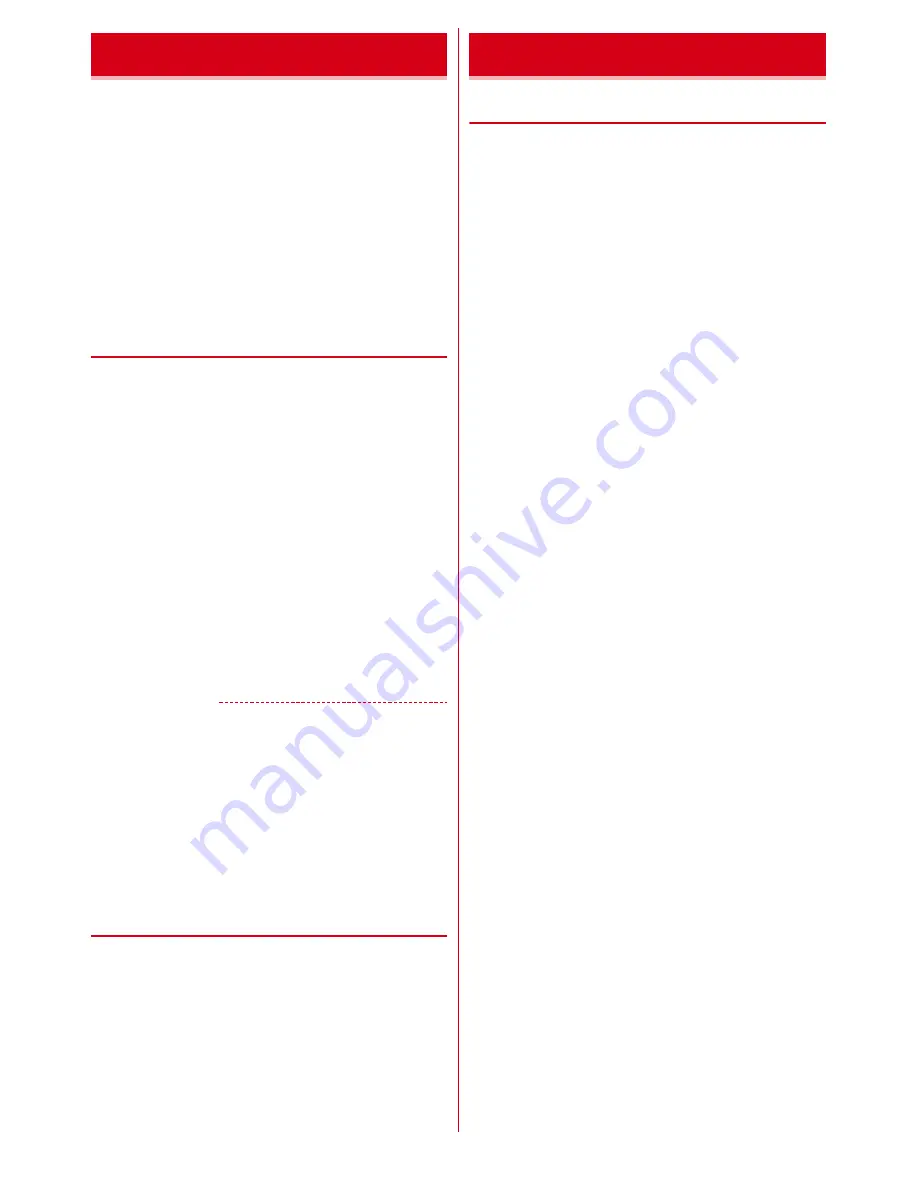
Before using the terminal
15
The docomo nano UIM card is an IC card in which user
information such as your phone number etc. is saved.
・
You can use the terminal only with docomo nano UIM
card. If you have a UIM or FOMA card, bring it to a
docomo Shop to replace.
・
When docomo nano UIM card is not inserted to the
terminal, some functions such as making/receiving
calls and sending/receiving SMS are not available.
・
For details on docomo nano UIM card, refer to the
docomo nano UIM card manual.
◆
Installing/Removing docomo nano
UIM card
・
Turn the terminal OFF, remove the back cover and the
battery pack before installing/removing.
■
Attaching
a
Insert docomo nano UIM card into the docomo nano
UIM card slot with the IC side facing up
・
Check the orientation of docomo nano UIM card
corner cut.
■
Removing
a
Put your fingertip on the tab of the tray and pull it
straight out
b
Lightly press docomo nano UIM card and pull out in
the direction of the arrow
・
Do not press docomo nano UIM card downward
forcefully.
✔
INFORMATION
・
When handling docomo nano UIM card, take care not to
touch or scratch the IC part. Note that inserting docomo
nano UIM card forcibly into the terminal may damage
docomo nano UIM card.
・
The tray is designed not to be removed. When pulling the
tray out, stop pulling out at the pullout limit. Do not pull out
with excessive force. Doing so may damage or destroy the
tray.
◆
Security codes of docomo nano
UIM card
Security code called PIN code can be set for docomo
nano UIM card. "0000" is set at the subscription but it can
be changed yourself.
◆
microSD card
・
The terminal supports microSD card of up to 2 GB,
microSDHC card and microSDHC UHS-I card of up to
32 GB, and microSDXC card and microSDXC UHS-I
card up to 64 GB (as of June, 2014).
・
DOCOMO does not guarantee actual operations of all
microSD cards. For information on compatible
microSD cards, contact manufacturers of microSD
cards.
・
Do not turn the power OFF or give shock while
accessing data on the microSD card. The data may
corrupt.
・
Class 10 is supported as speed class rate of microSD
card.
docomo nano UIM card
microSD card





































