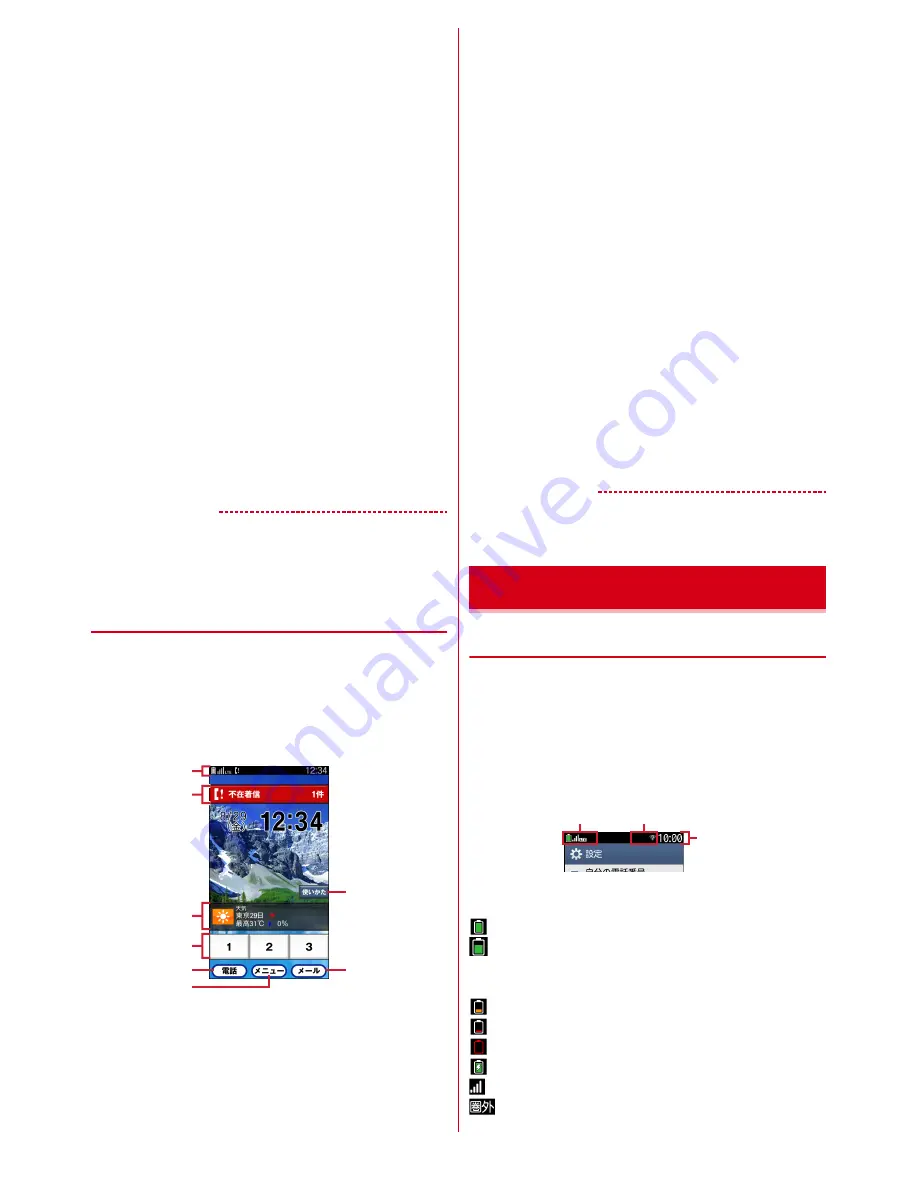
Before using the terminal
21
b
Incoming notification
Appears when missed calls, phone memo, received
mail, etc. They are displayed at the bottom of the top
screen.
c
Basic applications
Activate frequently-used application directly from
here.
d
Applications by category
Display a list of applications other than basic
applications to activate.
e
iチャネル
(i-channel)
A widget of information delivery service "
iチャネル
(i-channel)". It does not appear if you do not subscribe
i-channel.
f
One-touch dial
Register parties you contact frequently to make a
phone call or create mail easily.
g
自分の電話番号
(Own phone number)
You can check your own phone number.
h
らくらくホンセンター
(Rakuraku phone center)
Call to Rakuraku phone center.
i
使いかたガイド
(guide)
Activate Guide.
✔
INFORMATION
・
You can change the settings of i-channel or one-touch dial
to be displayed/not to be displayed.
◆
Learning the Standby screen
【シン
プル
(Simple)
】
On the "
シンプルメニュー
(Simple menu)" Standby
screen (Home screen), you can operate from menu items
from the Standby screen just like the Standby screen of
existing Rakuraku phone.
・
In Simple menu, Home screen is called "Standby
screen".
a
Status bar
→
p.21
Status icons, notification icons appear.
・
Touch and push the status bar on the Standby
screen to display notification panel.
→
p.22
b
Incoming notification
→
p.23
Appears when missed calls, received mail, etc. Touch
and push to check the notification. They are displayed
at the bottom of the top screen.
c
Help
See
使いかたガイド
or call to Rakuraku phone center.
d
iチャネル
(i-channel)
A widget of information delivery service "
iチャネル
(i-channel)". It does not appear if you do not subscribe
i-channel.
e
One-touch dial
Register parties you contact frequently to make a
phone call or create mail easily.
f
Phone/Menu/Mail activating icons
Touch and push to display "
電話帳・伝言メモ・音声メ
モを使う
(Use phonebook/Phone memo/Voice
memo)" menu of the Menu list to operate.
g
Menu icons
Touch and push to display Menu list.
h
Mail menu icon
Touch and push to display "
メールを使う
(Use Mail)"
menu of the Menu list to operate.
✔
INFORMATION
・
You can change the settings of Help, i-channel, one-touch
dial and clock to be displayed/not to be displayed.
◆
Learning the status bar
On the status bar, status icons which indicate current
status of the terminal and notification icons which shows
notifications from the terminal are displayed.
・
The status bar is displayed on the Simple menu
screens and screens when applications or functions
are activated in the Standard menu.
・
For some applications, the status bar may not appear.
■
Main status icons
*
: Battery level 80-100% (enough)
*
: Battery level 31-79%
・
Indicator (green area) changes according to the battery
level of from 31 to 79%.
*
: Battery level 16-30% (low)
*
: Battery level 5-15% (nearly empty)
*
: Battery level 0-4% (charge battery)
*
: Battery level (charging)
*
: Signal strength
*
: Out of service area
a
b
g
h
c
d
e
f
Home screen/Icons
Not
ifica
t
i
on
ic
on
St
a
tus
ic
on
St
a
tus b
a
r




























