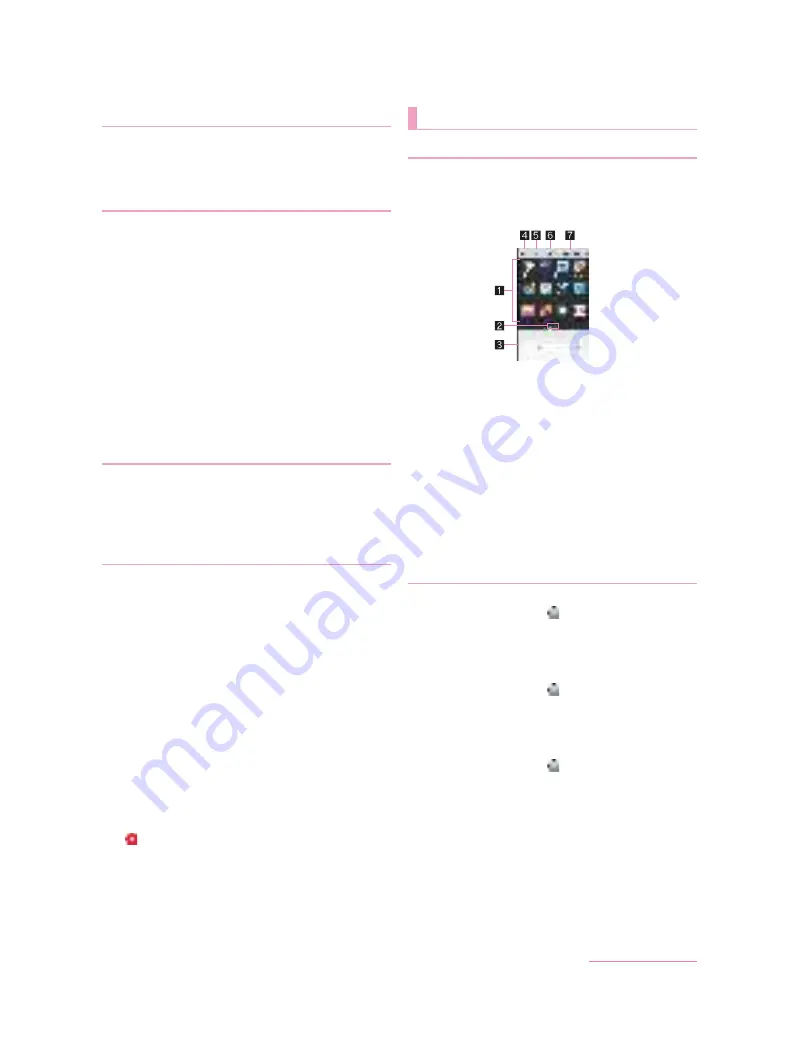
37
docomo LIVE UX
1
Touch and hold the home screen
/
[Change
Kisekae]
2
Select kisekae
/
[Set]
1
Touch and hold the home screen
/
[Change
wallpaper]
2
Select data
/
[OK]
:
Touch [See more wallpapers] to select a wallpaper from
among photos, images and other apps.
・
As for [Contents Manager], [Album] or [Photos], set each
item and select [OK].
・
As for [SHSHOW
ン
ー
] (Download from
SHSHOW), connect to the SHARP website and download
wallpapers. Follow the instructions on the screen and
operate.
・
As for [Live Wallpapers], select [Set wallpaper].
・
As for [Contents Manager(wallpaper)] or
[Album(wallpaper)], select the parts to cut and select
[SAVE].
・
As for [Preset wallpaper], select [SET TO WALLPAPER].
:
Touch [See Kisekae] to change the kisekae.
1
Touch and hold the home screen
/
[Machi-Chara setting]
2
[
表示
る
] (Display)/[
表示
い
] (Hide) of “
表示
” (Machi-Chara display)
■
Adding pages
You can add up to seven pages.
1
In the home screen, pinch in
:
Alternatively, touch and hold the home screen
/
[Home
screens] to display the home screen list.
2
[+]
■
Sorting pages
1
In the home screen, pinch in
:
Alternatively, touch and hold the home screen
/
[Home
screens] to display the home screen list.
2
Touch and hold a thumbnail
3
Drag it to the destination
■
Deleting pages
1
In the home screen, pinch in
:
Alternatively, touch and hold the home screen
/
[Home
screens] to display the home screen list.
2
[
]
Loaded apps that are not added to the home screen are
displayed as icons in the app list screen. Select an icon to
activate an app. Also, you can add widgets and change
wallpapers.
If you uninstall an app, its icon is deleted.
1
List of app
Flick the screen to the left/right to switch the display positions.
2
Indicator
Indicates the number of the app list screen pages and present
display position.
3
Home screen
Part of the home screen remains to be displayed.
Flick it up to display the home screen.
4
Apps tab
Display apps that are not added to the home screen.
5
Widgets tab
Add widgets to the home screen.
6
Wallpapers tab
Change wallpapers.
7
Recommends button
Display apps recommended by DOCOMO.
■
Moving apps to the home screen
1
In the home screen, [
]
/
touch and hold an
app
2
Drag it to the home screen
■
Moving apps
1
In the home screen, [
]
/
touch and hold an
app
2
Drag it to the destination
■
Uninstalling apps
1
In the home screen, [
]
/
touch and hold an
app
2
Drag it to [Uninstall]
/
[OK]
Changing kisekae
Changing wallpapers
Machi-Chara display method
Managing pages
App list screen
App list screen layout
Managing apps
D2-01J_E.book 37 ページ
7年
月
日 木曜日 午後
時9分
Содержание DM-01J
Страница 1: ...17 1 INSTRUCTION MANUAL...






























