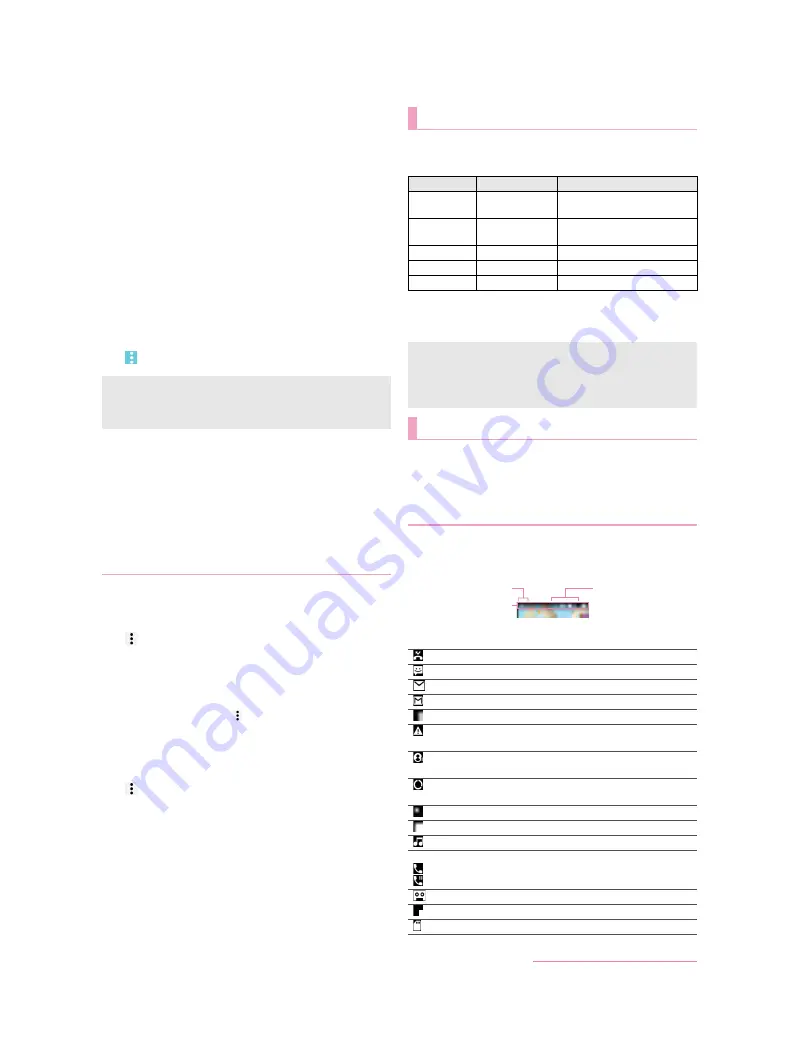
28
Before Using the Handset
3
Enter mail address
/
[Next]
/
[Forgot
password?]
/
follow the instructions on the
screen and operate
:
Operation methods may differ depending on the using
conditions.
■
Synchronizing data
You can synchronize data between the handset and online
services. You can access the same personal information as those
stored in online services from the handset and PC, and you can use
and update data by synchronizing them.
When synchronizing automatically
Set whether to automatically synchronize items set in each
account.
1
In the home screen, display the Apps Sheet
/
[Settings]
/
[Accounts]
:
To set items to synchronize: Select an account type
/
select
an account
/
select an item
2
[
]
/
[Auto-sync data]
/
[OK]
When synchronizing manually
When Auto-sync data is disabled, you can synchronize selected
items manually.
1
In the home screen, display the Apps Sheet
/
[Settings]
/
[Accounts]
2
Select an account type
/
select an account
3
Select items to be synchronized
■
Importing from docomo nano UIM card
1
In the home screen, display the Apps Sheet
/
[docomo phonebook]
/
[Contacts]
2
[
]
/
[SD card/SIM card/common]
3
[Restore from SIM card]
:
If there are multiple accounts, the screen for selecting to
which account to register is displayed.
4
Select the contact to import
:
To import all contacts: [
]
/
[Import all]
■
Importing from/Exporting to microSD Card
1
In the home screen, display the Apps Sheet
/
[docomo phonebook]
/
[Contacts]
2
[
]
/
[SD card/SIM card/common]
3
[Activate docomo backup app]
:
docomo Data Copy is activated. For details on backing up/
restoring the phonebook by using docomo Data Copy
>
P. 66 “Backing up to/Restoring from a microSD Card”
The incoming/charging illumination notifies you that there is a
missed call, the handset is being charged, etc. by illuminating/
flashing.
For details on the setting of when to make it flash or how to make
it flash and the flashing pattern/color for when receiving a call
>
Icons displayed on the status bar at the top of the screen give
you various kinds of information, such as the status of the
handset or the presence of missed calls. You can check the
detailed information by displaying the status panel.
Two kinds of icons are displayed.
Notification icon: Notifies you of missed calls, new mails, etc.
Status icon: Display the status of the handset such as the
battery level or the signal status.
■
Main notification icon list
Register a Google account in advance when you synchronize
the phonebook of the handset memory with contacts on the
online services even if you synchronize with an account other
than Google account.
Importing/Exporting phonebook
Incoming/Charging illumination
State of lamp
Color
State of handset
Illuminating
Ruby (Red)
Charging in progress (Battery
level is approx. 94% or less)
Illuminating
Emerald (Green) Charging in progress (Battery
level is approx. 95% or more)
Flashing
Ruby (Red)
Charging unavailable
Flashing
Prism (White)
Call missed/New mail received
Flashing
Sapphire (Blue)
New docomo mail received
When the display is on, the incoming illumination which notifies
you of missed calls, new mails and new docomo mails does not
flash. Check them with notification icons. When notification
icons do not appear since you play videos with Media Player
etc., check them on a screen with the status bar appearing.
Screen display/Icons
Viewing icons
: Missed call (
P. 42 “Outgoing/Incoming call history”)
: New SMS (
: New mail (
: New Gmail (
>
: New Area Mail (
P. 51 “Early Warning “Area Mail””)
: Error
Displayed when an error has occurred.
: Authentication of d ACCOUNT failed (
>
: Data communication disabled (
>
Displayed when a data communication limit has been reached.
: Alarm information (
: Schedule notification from Calendar
: Playing music with Media Player (
>
Call (
>
: Making a call/Receiving a call/Talking on the handset
: Putting a call on hold
: Answering memo (
>
: Voice mail message (
: microSD Card (
Status bar
Status icon
Notification icon
D2-01J_E.book 28 ページ
7年
月
日 木曜日 午後
時9分
Содержание DM-01J
Страница 1: ...17 1 INSTRUCTION MANUAL...






























