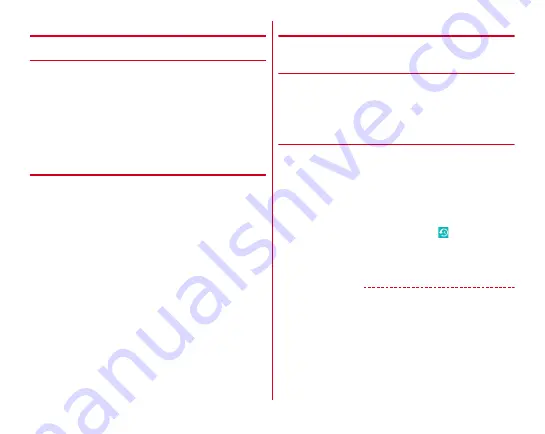
Mail/Browser
89
◆
Adding bookmark to view website
❖
Registering a bookmark
1
When a web page is displayed, slide the screen
down to display the top of the screen
→
[Menu]
→
[Save to bookmarks]
Details of bookmark are displayed. You can change the
label name, location to be added, etc.
2
[OK]
❖
Displaying web pages from bookmarks
1
When a web page is displayed, slide the screen
down to display the top of the screen
→
[Menu]
→
[Bookmarks]
2
Select a bookmark
Editing :
Touch and hold a bookmark
→
[Edit bookmark]
→
Set required items
→
[OK]
Deleting :
Touch and hold a bookmark
→
[Delete
bookmark]
→
[OK]
◆
Saving and displaying a web page
A displayed web page is saved and displayed offline.
❖
Saving a web page
1
Slide the screen downward while a website is
displayed to display the upper part of the web
page
→
[Menu]
→
[Save for offline reading]
❖
Displaying the saved web page
1
Slide the screen downward while a website is
displayed to display the upper part of the web
page
→
[Menu]
→
[Bookmarks]
→
[SAVED
PAGES]
2
Select the saved page
・
While the saved page is displayed,
is displayed on
the upper side of the screen.
Deleting :
Touch and hold the saved page
→
[Delete saved
page]
→
[OK]
✔
INFORMATION
・
When the saved web page is displayed, it may be performed
like the followings depending on the contents.
- The page may not be moved by tapping the link.
- A part of web pages such as an advertisement may not be
displayed.
- JavaScript in the web page is not performed.
Содержание arrowsbe F-05J
Страница 1: ...F 05J INSTRUCTION MANUAL 17 5...










































