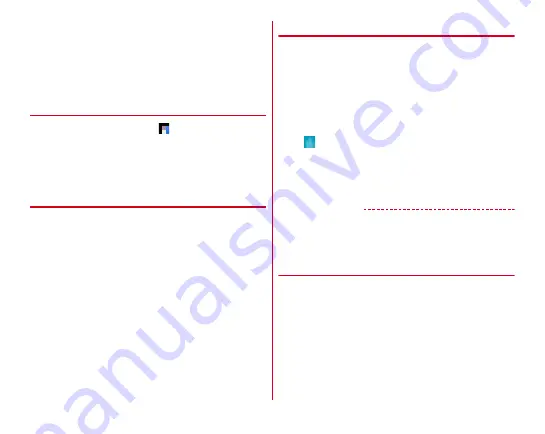
Mail/Browser
88
■
Zooming in/out on web page
Pinch-out/Pinch-in :
Zoom in/out.
Double-tap :
Zoom in.
・
To return to the view before it is zoomed in, double-tap
again.
◆
Activating Browser to display a
website
1
From the Home screen,
The preset home page is displayed.
・
Slide the screen downward to display the address bar at
the top part of web page. Enter URL or a keyword in the
address bar.
◆
Opening a new browser window
You can open 2 or more browser windows and switch web
pages quickly.
1
When a web page is displayed, slide the screen
down to display the top of the screen
→
[Tab]
2
[New Tab]
A new browser window opens and the preset home page
is displayed.
Switching :
Select browser window
Closing :
[
×
] on the browser window
◆
Displaying website in incognito tab
You can browse web pages without leaving browsing/
searching history.
1
When a web page is displayed, slide the screen
down to display the top of the screen
→
[Tab]
2
[Menu]
→
[New incognito tab]
A web page is displayed in incognito tab.
・
Enter URL or a keyword in the address bar.
・
appears at the top of the screen while a window
opens in incognito tab.
・
To close incognito tab, when a web page is displayed,
slide the screen down to display the top of the screen
→
[Tab]
→
Tap [
×
] of incognito tab.
✔
INFORMATION
・
Web pages opened in incognito tab are not left in the history.
However, downloaded files or web page added to bookmarks
is saved.
◆
Displaying web page from history
1
When a web page is displayed, slide the screen
down to display the top of the screen
→
[Menu]
→
[Bookmarks]
→
[HISTORY]
2
Select browsed timing of [Today] or
[Yesterday], or [Most visited]
→
Select a history
of web page
・
To display the history of frequently viewed web pages,
tap [Most visited].
Содержание arrowsbe F-05J
Страница 1: ...F 05J INSTRUCTION MANUAL 17 5...






























