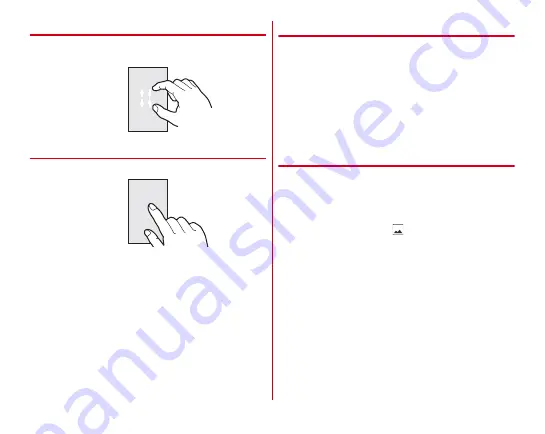
Before using the terminal
39
❖
Pinch
Touch the screen with two fingers and widen (pinch-out) or
narrow (pinch-in) the fingers distance.
❖
Flick
Touch the screen and sweep the finger quickly.
◆
Switching the portrait/landscape view
The terminal supports a motion sensor that senses orientation
or motion of the terminal. You can switch display view by
tilting the terminal vertical or horizontal (Auto-rotate screen
→
・
Even when you change the orientation of the terminal, the
screen may not change depending on the screen displayed.
・
Lock the screen to the direction you look when it rotates
automatically by changing your posture holding the
terminal (Shake to unrotate
◆
Screenshot
You can save a screen displayed on the terminal as an image.
・
Some screens may not be saved.
1
Press and hold
P
and volume down key at the
same time (1 sec. or more)
Screen shot is saved and
appears on the status bar.
・
To check the image, flick the status bar downward to
open the Notification panel (
P52), and tap a
notification of screenshot
→
Select an application, or
from the Home screen, [Gallery]
→
[Screenshots].
Содержание arrowsbe F-05J
Страница 1: ...F 05J INSTRUCTION MANUAL 17 5...
















































