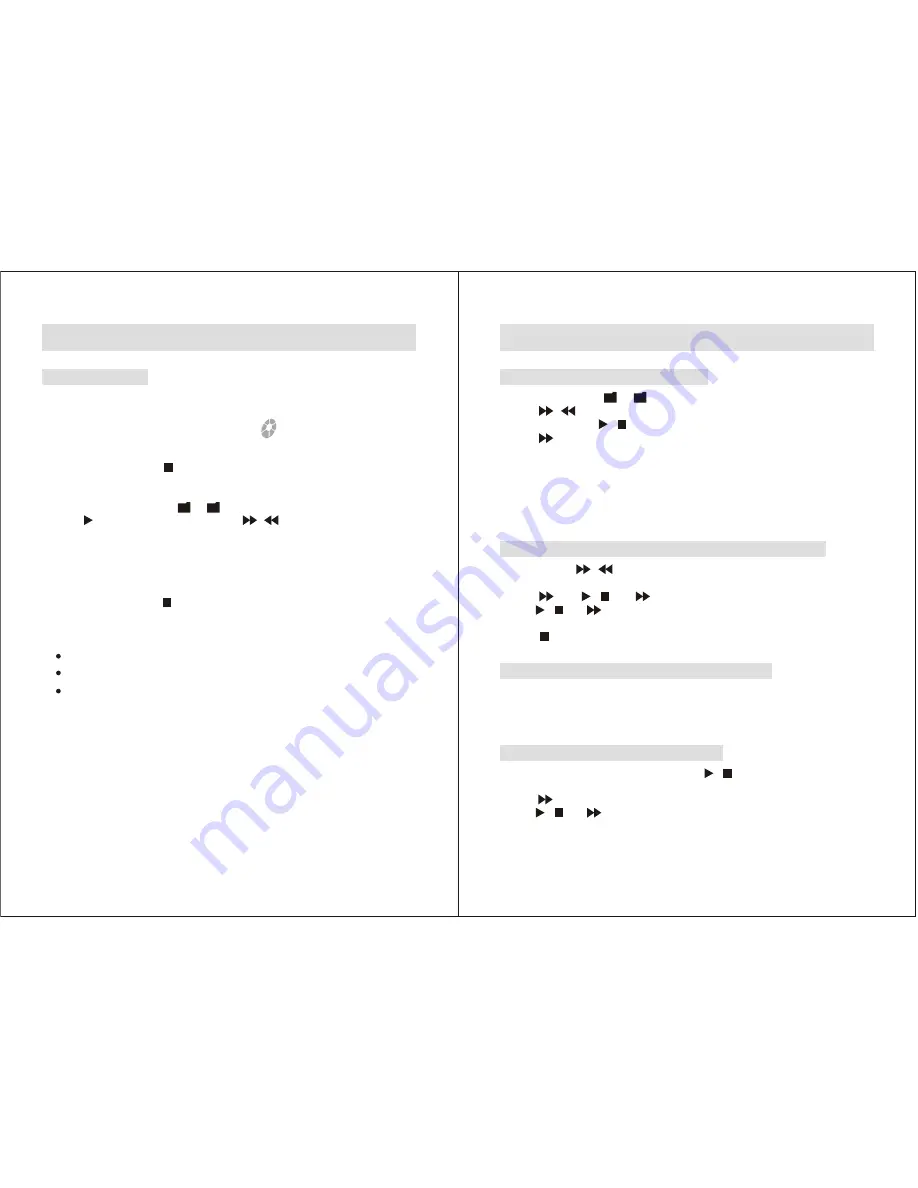
Basic Operations (continued)
Erasing Messages
Erasing All Messages in a File
1. Press
FILE
button to select which file that you want to erase messages.
2. Press
ERASE
button in playback idle mode i.e. disappears.
will flash on the display.
4. Press
ERASE
button again will erase all the messages in that File.
5. To cancel erasing, press button before step 4.
3.
ERASE ALL
Erasing Messages one by one
1. Press
FILE
button to select or that you want to erase messages.
2. Press to playback the message and use / to scroll to the message you
want to erase.
3. Press
ERASE
while the message is being played back.
will flash on the display and the first 5 seconds of the message will
playback repeatedly for 10 times..
5. Press
ERASE
again to erase the message.
6. To cancel erasing, press button before step 5.
4.
ERASE THIS
Notes
You can erase the recorded message one by one or all message in a file at a time.
Note that once a recording has been erased, you cannot retrieve it.
When a message is erased, the remaining message will advance and renumbered.
- 11 -
A
B
Advanced Operations
Moving Messages to a Different File
1. Press
FILE
to select or in which you want to move the message.
2. Press / to skip to the message you want to move.
3. Press
SET
and use / to scroll to
or
option.
4. Press to perform the move message operation.
5. To cancel moving the message, press
SET
before step 4.
MOVE TO A
B
Note
The move function does not duplicate a message in another file. When you move
a message to another file, it will be deleted from the previous file. The moved message
will be added behind the last recorded message of the target file.
Playing Back a Message at a Desired Time with an Alarm
1. Use
FILE
and / to select the file and message you want to playback.
2. Press
SET
and scroll down to
option.
3. Press then / and again to turn On the
function.
4. Use / and buttons to set the Day and Time for the Voice Alarm.
5. At the set time, the alarm will sound and the
will flash on the display.
Press during the Alarm sound to start the playback of the message.
ALARM
ALARM
VOICE ALRM
Password Protected Messages LOCK Function
Your recorder provides 3-digit programmable security code to protect your private
messages. The default factory setting is
. It is strongly recommended that you
should change your password when you start storing your private messages.
000
Setting / Changing your own password
1. In standby mode, press
SET
button and use / to scroll to
option.
2. Press ,
and flashing
will appear on the display.
3. Use / and buttons to set or change your password.
PASSWORD
PASSW
***
- 12 -
A
B











