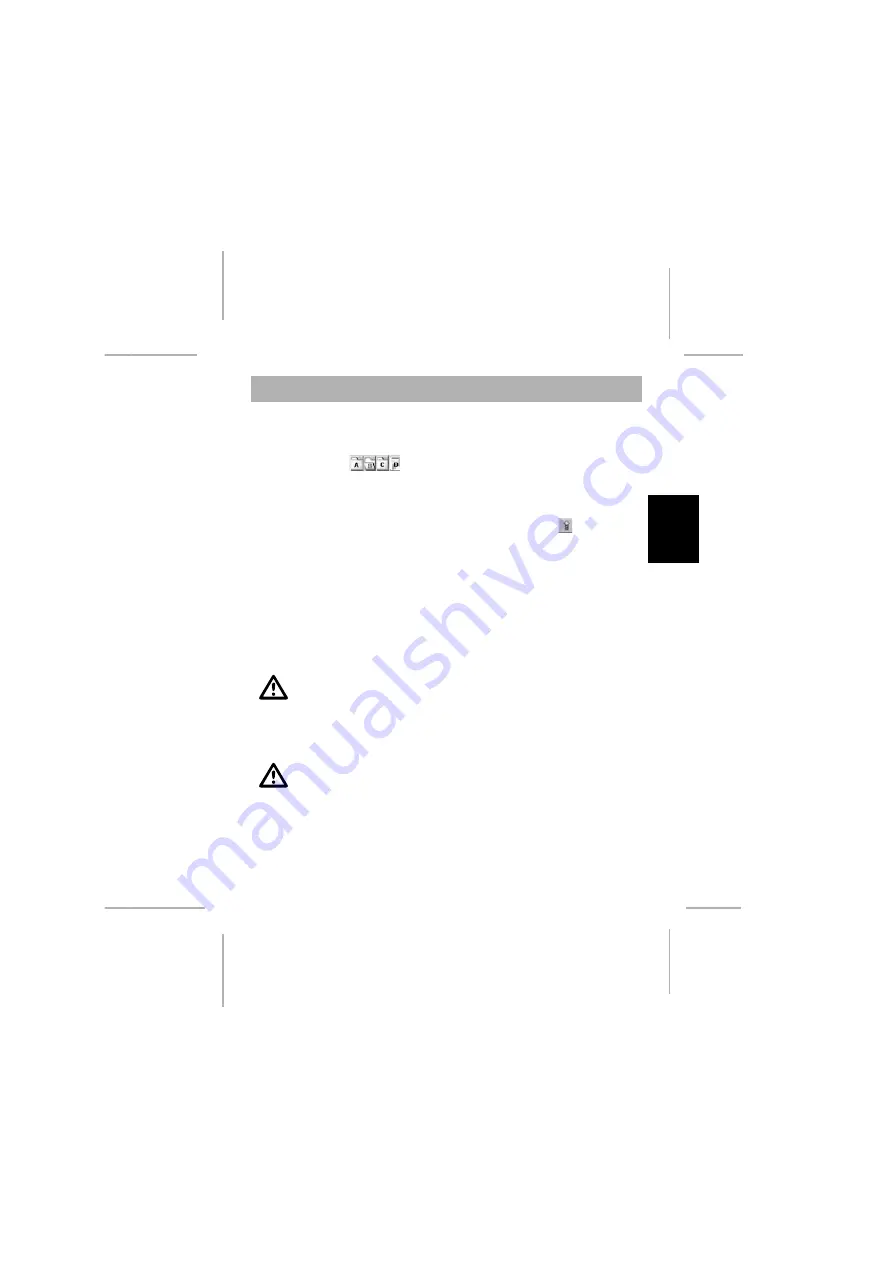
- 43 -
English
Power Voice Manger
Files upload to PC
Connect the MemoPen Data to your PC as described under
Connection to the PC
and run the
Power Voice Manager
.
Click to the folder
(A,B,C) from which you want to upload voice fi les to the
PC.
Select the folder on the PC where you want to store the voice fi le from the MemoPen
Data.
Select the fi le(s) (ref.
Select fi les
) you want to upload and click to
Upload
.
File select
There are 3 possibilities to select fi les:
To select a single fi le, just click to the fi le.
To select several fi les which are one after the other, click to the fi rst fi le, press the
Shift
-button, hold it pressed and click to the last fi le, you want to select. All fi les
between the fi rst and the last are now marked.
To select several fi les which are not one after the other, click to the fi rst fi le, press the
Ctrl
-button, hold it pressed and click to all fi les, you want to select.
In the default settings of Windows, marked fi les have a blue
background.
Files download to MemoPen Data
Voice and all other fi les which are stored in the PC, can be downloaded to the MemoPen
Data.
Only voice fi les with the extension .tsl, .tss or .tsh can be
stored in the folder A,B and C. In the folder D any fi le type can
be stored.
Connect the MemoPen Data to your PC as described under
Connection to the PC
and run the
Power Voice Manager
.
Select the fi le you want to download.
Содержание MemoPen Data
Страница 1: ...MemoPen Data Bedienungsanleitung Owner s Guide Notice d utilisation Manuale d istruzioni...
Страница 7: ...7 English Product information Name of each part...
Страница 12: ...12 English Starting operation If low batt is flashing you have to change the batteries...
Страница 48: ...48 English...
Страница 49: ...49 English...
Страница 50: ...50 English...
























