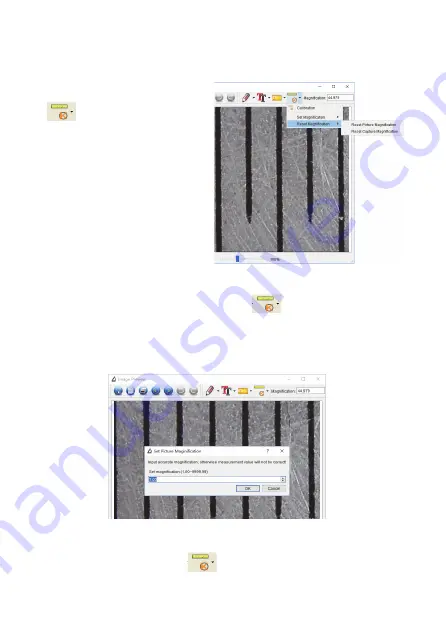
24
25
35
Change Calibration
If you need to change the magnification rate and adjust
focus to capture picture, please calibrate the
magnification rate again.
1. Double click to open the picture, Click ‘
>
Reset magnification > Reset picture magnification’ as
below. And then start calibration again (Calibration details
please refer to page24).
Kalibrierung ändern
Sie können je nach weiterem Beobachtungsobjekt und Veränderung der Fokussierung
die Vergrößerungsrate durch eine erneute Kalibrierung ändern.
- Öffnen Sie das Kalibrierwerkzeug
und wählen dort den Punkt
„Reset Magnification/Vergrößerung
zurücksetzen” sowie dort die Option
„Reset Picture Magnification/Bildver-
größerung zurücksetzen” an.
- Nehmen Sie dann eine erneute
komplette Kalibrierung wie im Kapitel
„Kalibrierung” beschrieben vor.
- Wechseln Sie so die Vergrößerungs-
rate und nehmen Sie einige Bilder
auf, die Sie wieder durch Doppelklick
in der Bilderleiste rechts in das Mess-
und Bearbeitungs-Interface.
- Hier öffnen Sie wieder das Kalibrierwerkzeug
und wählen dort den Punkt
„Set Magnification/Vergrößerung einstellen” sowie dort die Option „Reset Picture
Magnification/Bildvergrößerung einstellen” an.
- Im folgenden Dialog tragen Sie nun die aktuelle Vergrößerungsrate ein, die nach
einem Klick auf „OK” übernommen wird.
- Wollen Sie nun diese Vergrößerungsrate auf weitere geladene Bilder übertragen,
öffnen Sie jeweils nach dem Laden des Bildes in das Mess- und Bearbeitungs-In-
terface das Kalibrierwerkzeug
und wählen dort den Punkt „Set Capture
Magnification/Vergrößerung einstellen” sowie dort die Option „Set Capture Mag-
nification/ Vorschauvergrößerung einstellen” an.
36
2. Change the magnification rate and capture several
pictures, click on the picture to enter into measurement
interface. And click ‘
> Set magnification > Set
picture magnification’, now a dialog will show up as below;
enter the magnification rate into the dialog and click ‘OK’.






























