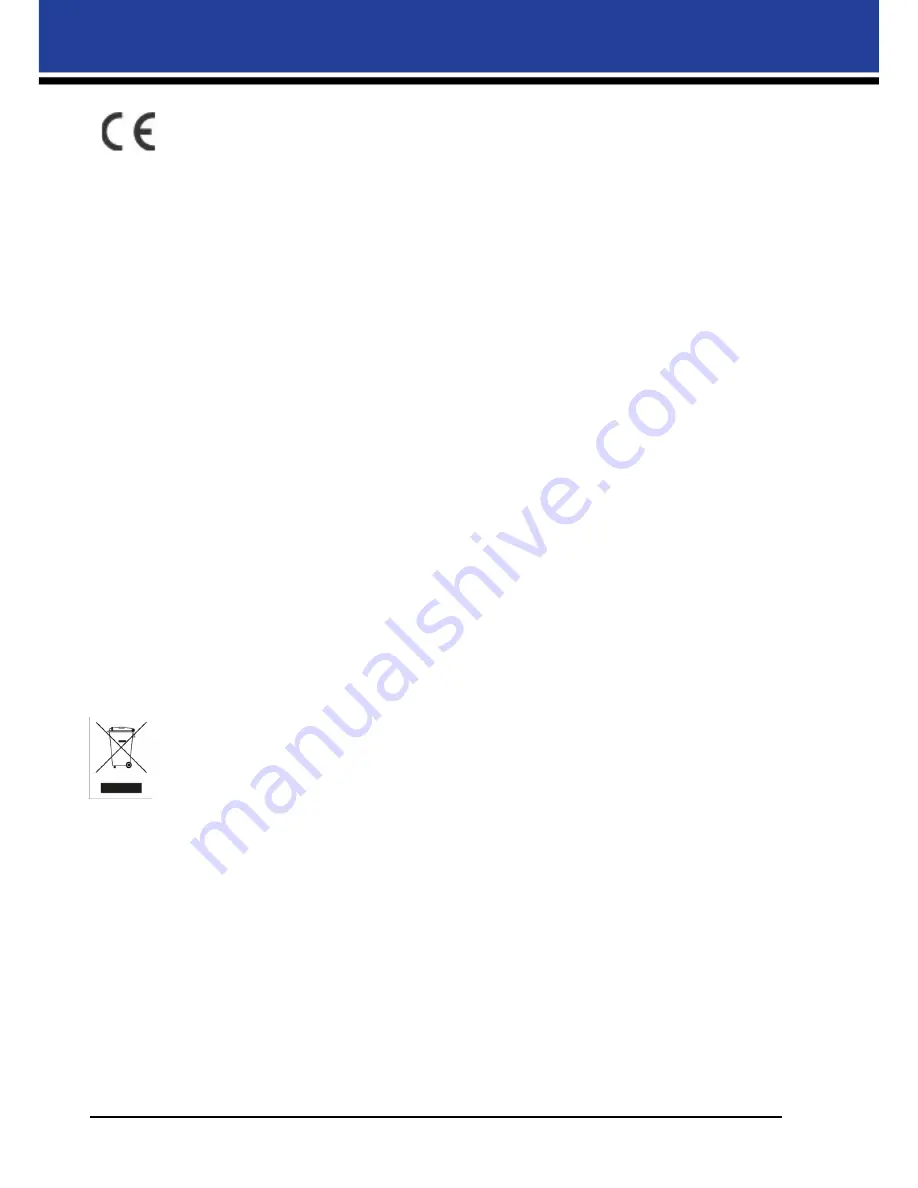
4
SL620A
Installation and Quick Start Guide
Class B Equipment
This equipment has been tested and found to comply with the limits for a Class B digital device,
pursuant to part 15 of the FCC Rules. These limits are designed to provide reasonable protection
against harmful interference in a residential installation. This equipment generates, uses and can
radiate radio frequency energy and, if not installed and used in accordance with the instructions, may cause
harmful interference to radio communications. However, there is no guarantee that interference will not occur
in a particular installation. If this equipment does cause harmful interference to radio or television reception,
which can be determined by turning the equipment off and on, the user is encouraged to try to correct the
interference by one or more of the following measures:
�
Reorient or relocate the receiving antenna.
�
Increase the separation between the equipment and receiver.
�
Connect the equipment into an outlet on a circuit different from that to which the receiver is connected.
�
Consult the dealer or an experienced radio/TV technician for help.
Warning: Changes or modifications to this device not expressly approved by DNP Photo Imaging could void the
user’s authority to operate the equipment.
This is a controlled document. To be sure you have the latest version of this procedure, compare this document
revision to the revision listed in the Document Control database. If you find this document is not current, discard
and get the latest version from the Document Control database.
Importer:
DNP PHOTO IMAGING EUROPE SAS
Le Raphael Paris Nord 2 22 Avenue de Nations BP 51077
Villepinte, 95948 ROISSY CH DE GAULLE CEDEX, FRANCE
Manufacturer:
Fit Engineering S.R.L.
c/o DNP Imagingcomm America Corporation
4524 Enterprise Drive NW
Concord, NC 28027 United States
If you want to dispose of this product, do not mix with general household waste. There is a separate
collection system for used electronics products in accordance with legislation under the WEEE
Directive. For details, please consult with your dealer.


































