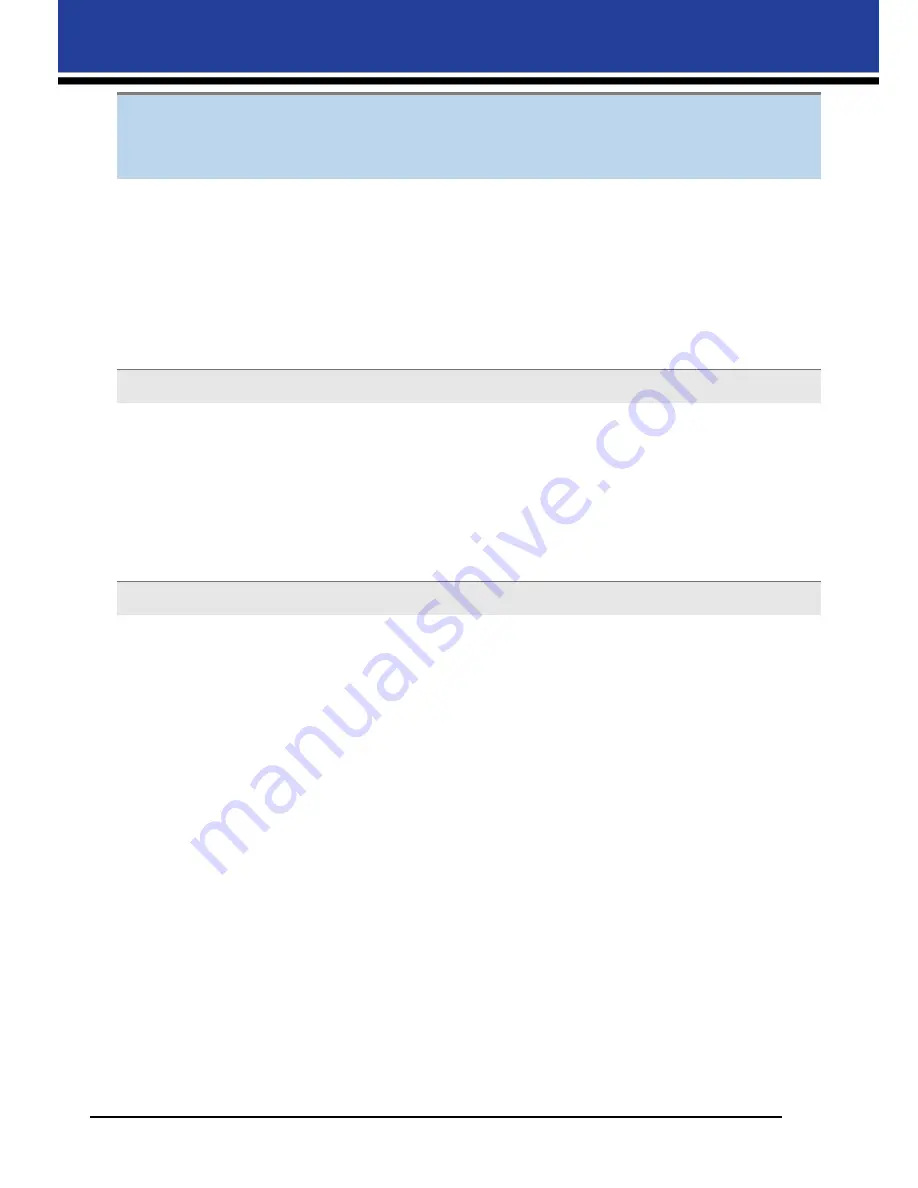
3
SL620A
Installation and Quick Start Guide
Warnings
Chapter
1
To reduce the risk of fire or electric shock, do not expose this equipment to rain or moisture.
To avoid electrical shock, do not open the DS-T mini and DS-Printer covers. Refer servicing to qualified staff
only.
THIS EQUIPMENT MUST BE GROUNDED.
To disconnect the main power, unplug the AC IN connector.
Use a proper power cord for your local power supply.
1.
Use the approved power cord (3-core mains lead)/appliance connector/plug with grounding-contacts that
conform to the safety regulations of each country, if applicable.
2.
Use the power cord (3-core mains lead)/appliance connector/plug conforming to the proper ratings (Voltage,
Ampere).
WARNING:
Changes or modifications not expressly approved by the party responsible for compliance could void
the user's authority to operate the equipment under FCC rules.
This equipment has been tested and found to comply with the limits for a Class B digital device, pursuant to Part
15 of the FCC Rules.
These limits are designed to provide reasonable protection against harmful interference in a residential
installation. This equipment generates, uses and can radiate radio frequency energy and, if not installed and
used in accordance with the instructions, may cause harmful interference to radio communications. However,
there is no guarantee that interference will not occur in a particular installation. If this equipment does cause
harmful interference to radio or television reception, which can be determined by turning the equipment off
and on, the user is encouraged to try to correct the interference by one or more of the following measures:
�
Reorient or relocate the receiving antenna.
�
Increase the separation between the equipment and receiver.
�
Connect the equipment into an outlet on a circuit different from that to which the receiver is connected.
�
Consult the dealer or an experienced radio/TV technician for help.
This equipment complies with FCC radiation exposure limits set forth for an uncontrolled environment. This
equipment is in direct contact with the body of the user under normal operating conditions. This transmitter
must not be co-located or operating in conjunction with any other antenna or transmitter.
Warning on power connection
Compliance Notices


































