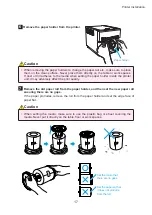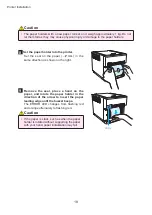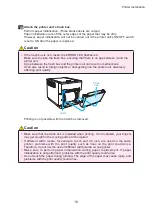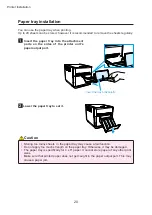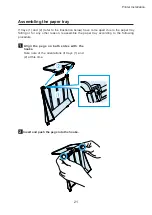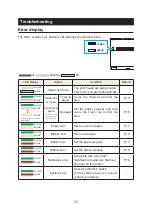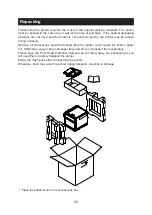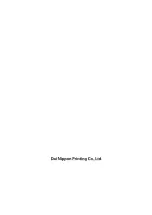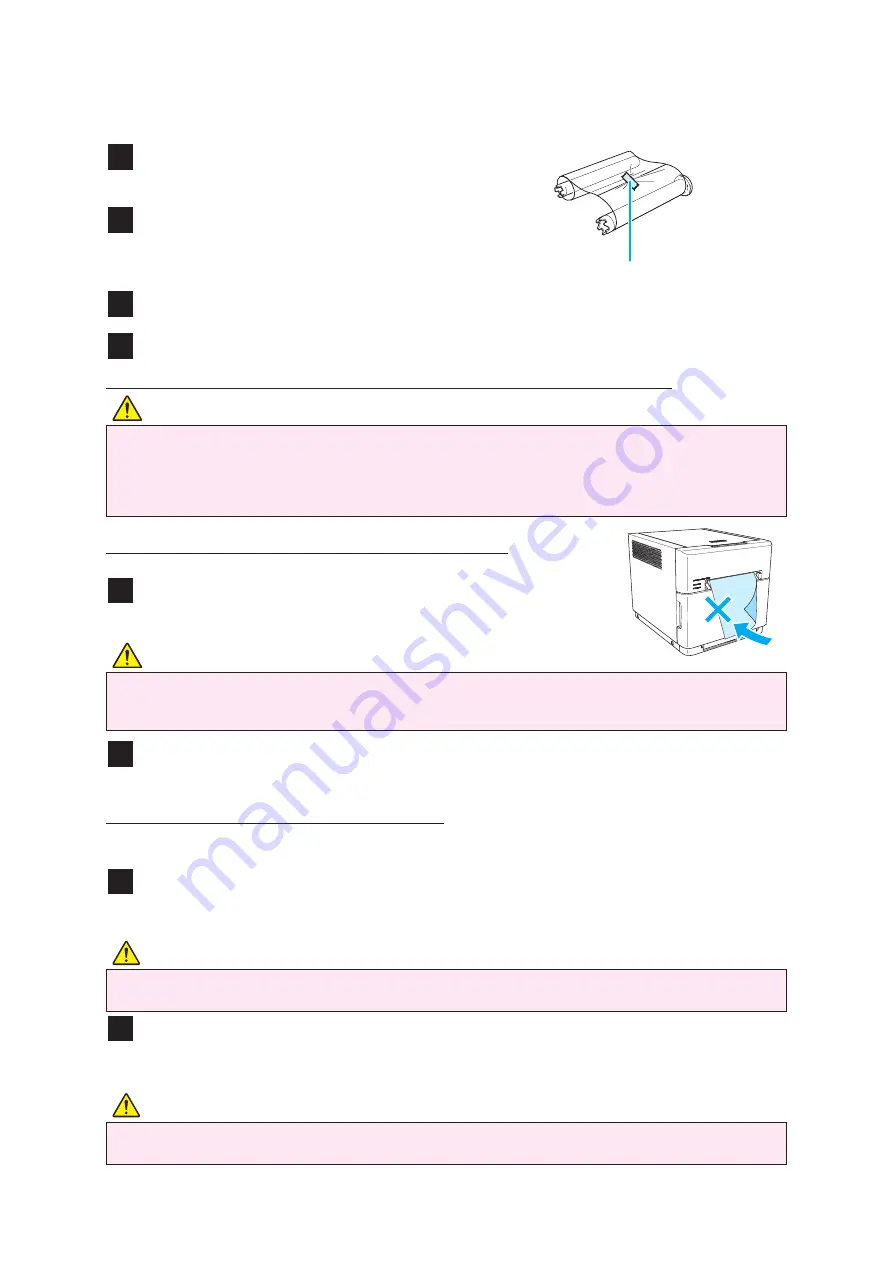
27
Fix with tape.
The printer stopped with the paper partially cut
1
Set the ON/OFF switch to OFF and then ON again.
The paper jam is released and the cutter blade returns to
its standby position.
2
Remove the partially printed part of paper from the printer.
Next, refer to “The printer is jammed with paper” (see P.24).
The power has been cut during printing
If the power is cut during printing, you will not be able to open the top door.
1
Set the ON/OFF switch to OFF and then ON again.
The partially printed paper is cut into scrap-size pieces and removed.
After this, you can open the top door.
2
Check that no partially printed paper remains in the printer.
If partially printed paper remains, refer to “The printer is jammed with paper” (see P.24).
Caution
• If the paper jam is not released, do not forcefully pull out or tear off the paper.
Contact a service representative. Pulling the paper with force may damage the cutter.
Caution
• Set the printer unit’s ON/OFF switch to ON before setting the paper again.
When the trash box is closed, the printer unit performs paper initialization.
(Any matter printed when the error occurred will be output.)
The error is not cleared until initialization is performed.
Caution
• Do not set the ON/OFF switch to OFF during printing. This may cause a malfunction.
Caution
• Do not remove the trash box at this time. This may cause a paper jam.
Troubleshooting
Work was continued while the printer unit’s ON/OFF switch is OFF
4
Reattach the ribbon with tape or similar
material.
5
Rotate the take-up roller until the part
attached with tape cannot be seen
anymore.
6
Insert the ribbon in the printer unit.
7
Close the printer unit’s top door.