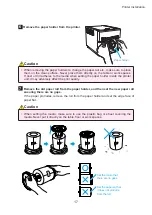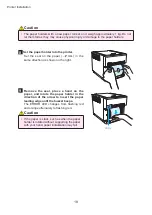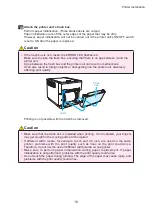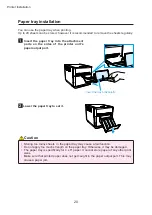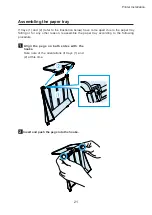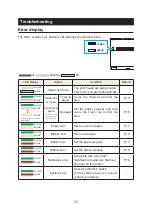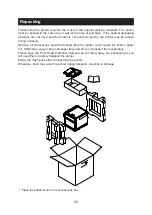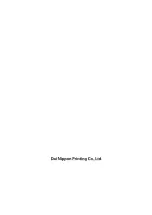28
Cleaning
If indentations or lines appear in regular intervals (approximately 38 mm) and in the same
place on printouts, or if the back of the printout (white side) is dirty, clean the platen roller.
There may be dust, dirt, adhesive, etc. from the ribbon or paper on the platen roller.
1
Prepare a piece of gauze or other soft cloth
moistened with ethyl alcohol.
2
Perform the steps
1
of “Setting the media
(paper, ribbon)”.
3
Wipe off all the dirt while turning the platen
roller.
Platen roller
Platen roller
Caution
• Do not touch parts other than cleaning
target when cleaning.
• Take care to not cut, scratch, or hurt your
hands on any sharp edges within the printer.
Use safety lint-free gloves or other proper
protective clothing.