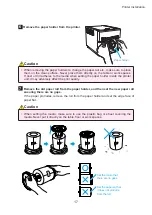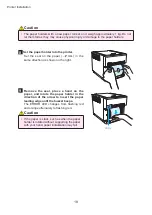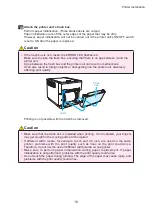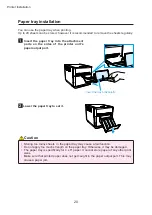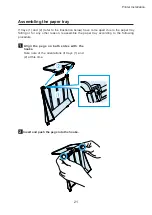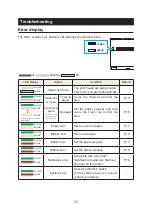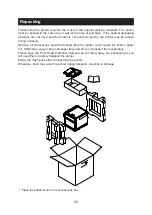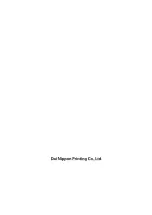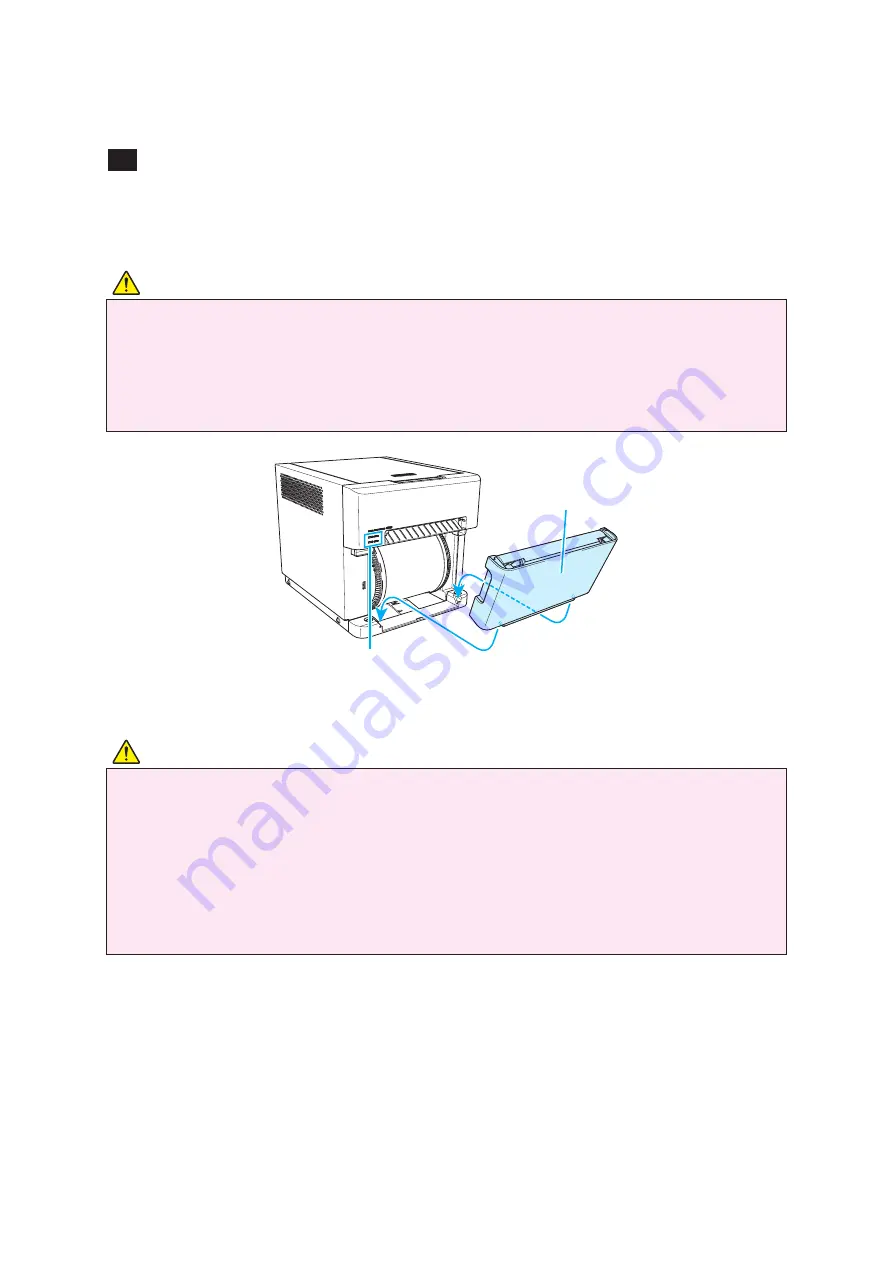
19
Printer Installation
Caution
• Make sure that the trash box is installed when printing. If not installed, your fingers
may get caught in the moving parts and be injured.
• If different width media, for example 4-inch and 4.5-inch, are used on the same
printer, problems with the print quality such as lines on the print could arise.
Therefore, do not mix the use of different width media on one printer.
• Make sure to perform paper initialization during paper replacement. If paper
initialization is not performed, problems with the print quality could arise.
• Do not touch the paper during printing. The edge of the paper may cause injury, and
problems with the print quality could arise.
Caution
• If the trash box is not closed, the ERROR LED flashes red.
Make sure to close the trash box, ensuring that there is no gap between it and the
printer unit.
A gap between the trash box and the printer unit can result in malfunctions.
It can also result in foreign objects or dust getting into the printer unit, adversely
affecting print quality.
Trash
box
LEDs
Printing is not possible with the trash box removed.
10
Attach the printer unit’s trash box.
Perform paper initialization. (Three blank sheets are output.)
Paper initialization cuts off the outer edges of the paper that may be dirty.
However, paper initialization will not be carried out if the printer unit's ON/OFF switch
is set to ON after the paper is replaced.