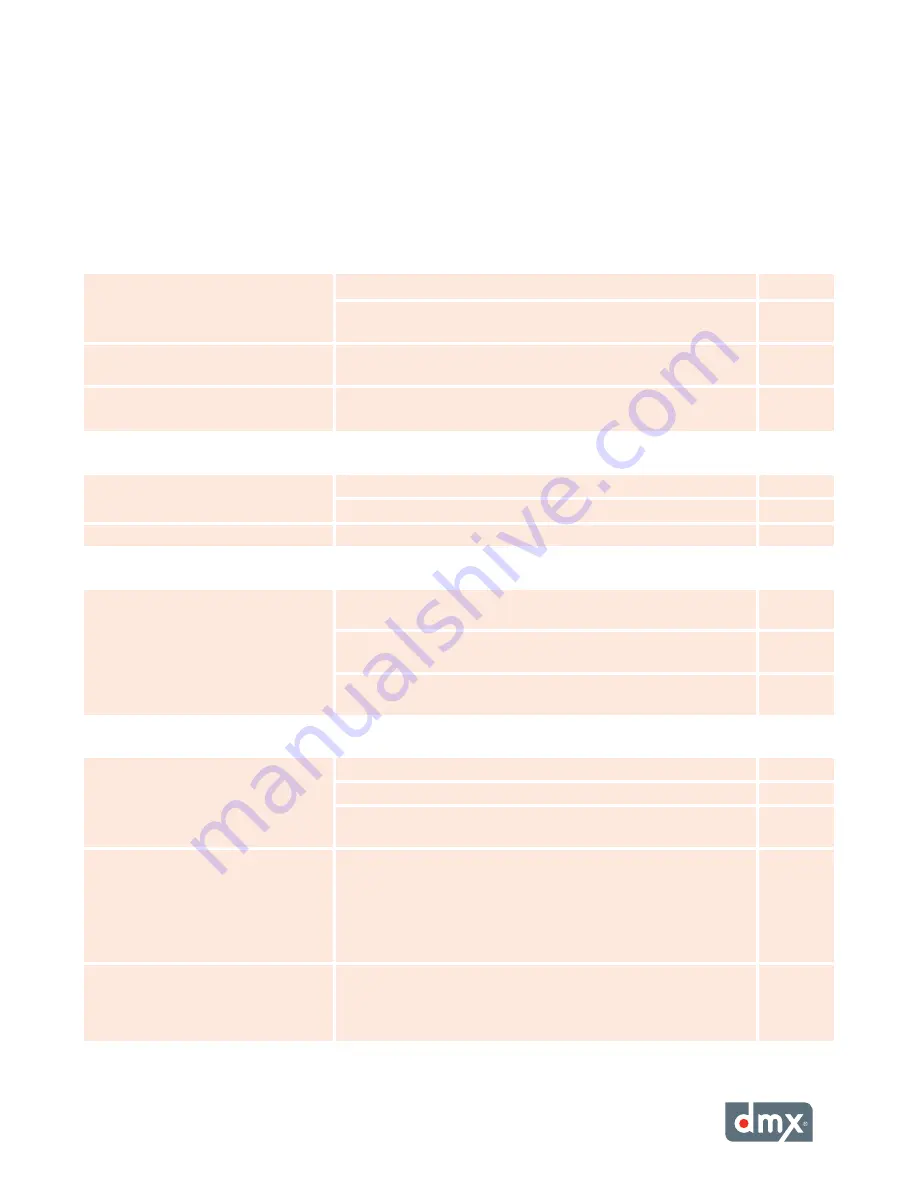
25
Appendix B: Troubleshooting
This section provides a basic troubleshooting guide for the most common issues. If this list does not help you re-
solve your issue, or if you have an issue that is not listed below, please contact DMX Customer Service (see p. 28) for
assistance.
GenerAL iSSUeS
POSSiBLe SOLUTiOn
PAGe
No power
Verify the power cord is properly connected to your ProFusion XS.
5
Verify the power cord is connected to a known working electrical
outlet.
_
Control panel displays
Machine
Expired
Contact DMX Customer Service.
28
Control panel displays
You do not
have permissions to use this feature
The menu option selected is disabled as requested for this ProFu-
sion XS. Contact DMX if permissions for this menu are needed.
8, 28
PLAYBACK iSSUeS
Music does not start at the correct
time
Verify the date and time is correctly set.
10
Verify the Schedule Mode is set to
DMX Schedule.
_
Control panel displays
Music Stopped
Verify the date and time is correctly set.
10
AUdiO iSSUeS
No or low volume levels
Verify the audio cable is connected to the correct audio output of
your ProFusion XS and the correct input of your audio equipment.
3
Verify the volume level for your ProFusion XS is sufficiently turned
up.
11
Verify the volume level of the amplification equipment your Pro-
Fusion XS is connected to is sufficiently turned up.
_
diSC UPdATe iSSUeS
Disc update not properly installing
Verify the CD is free of scratches, smudges, or fingerprints.
7
Verify the CD has been properly inserted in the DVD-ROM tray.
7
Confirm the Device ID on the CD matches the Device ID of your
ProFusion XS.
8
Disc update taking longer than 10
minutes
Allow the update to run for at least 15 minutes. If the update has
not completed, shutdown your ProFusion XS and wait 15 seconds
before powering the device back on. After the device beeps
once, eject the CD and verify it is free of scratches, smudges, or
fingerprints. Attempt the update again. If the update continues
to take longer than 15 minutes, contact DMX Customer Service.
6, 7, 28
Control panel display
Incorrect CD for
this device
Confirm the Device ID on the CD matches the Device ID of your
ProFusion XS. If the Device ID on the CD matches the Device ID
of your ProFusion XS, and the update continues to produce the
Wrong Device ID
error message, contact DMX Customer Service.
8, 28
Содержание ProFusion XS
Страница 1: ...ProFusionXS ProFusion XS U s e r G u i d e S N S T Y L E S N A V I G A T I O N...
Страница 2: ......
Страница 6: ...P r o F u s i o n X S U s e r G u i d e vi...
Страница 33: ...27 Appendix C Control Panel Menu SystemTree Network Update CD Update...
Страница 35: ......
Страница 36: ...Updated 10 08 08 800 345 5000 m dmx com In Canada call 800 350 0369...






































