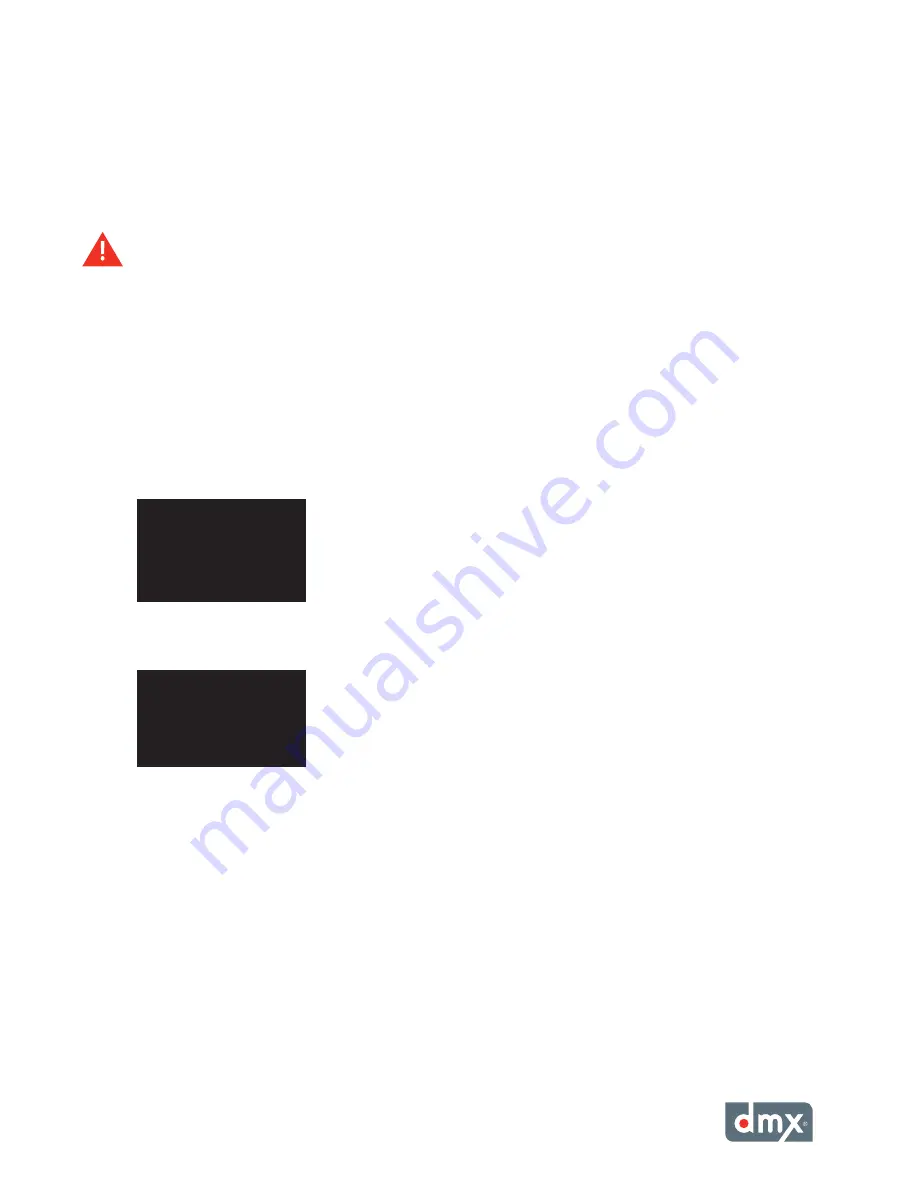
11
the date or time, press the NAVIGATION RIGHT button to move to the day, time, and AM/PM setting,
and the NAVIGATION UP or NAVIGATION DOWN button to modify each option. Once the current
date and time have been set, press the * button.
Adjusting Volume Levels
To maximize sound fidelity, it is recommended volume levels are adjusted from your amplification equipment.
ProFusion XS supports independent volume levels for each zone of audio. Any changes in volume level will
affect only the selected zone.
Adjusting the volume level for a desired zone from the title/artist information screen:
STeP 1
Press the * button to access the Control Panel menu system.
STeP 2
Press the NAVIGATION UP or NAVIGATION DOWN button until
Volume Control
is highlighted, then
press the * button.
STeP 3
Press the NAVIGATION UP or NAVIGATION DOWN button until the desired zone is highlighted, then
press the * button.
STeP 4
Press the NAVIGATION LEFT button to decrease the volume level and the NAVIGATION RIGHT button to
increase the volume level.
STeP 5
Once the appropriate volume level has been set, press the * button to accept the change.
muting a Zone
Muting a desired zone from the title/artist information screen:
STeP 1
Press the * button to access the Control Panel menu system.
STeP 2
Press the NAVIGATION UP or NAVIGATION DOWN button until
Volume Control
is highlighted, then
press the * button.
STeP 3
Press the NAVIGATION DOWN button until
Mute <Desired Zone>
is highlighted, then
press the * button.
restaurant Volume
===========
BACK
>restaurant Volume
Bar Volume
Mute restaurant
Содержание ProFusion XS
Страница 1: ...ProFusionXS ProFusion XS U s e r G u i d e S N S T Y L E S N A V I G A T I O N...
Страница 2: ......
Страница 6: ...P r o F u s i o n X S U s e r G u i d e vi...
Страница 33: ...27 Appendix C Control Panel Menu SystemTree Network Update CD Update...
Страница 35: ......
Страница 36: ...Updated 10 08 08 800 345 5000 m dmx com In Canada call 800 350 0369...






























