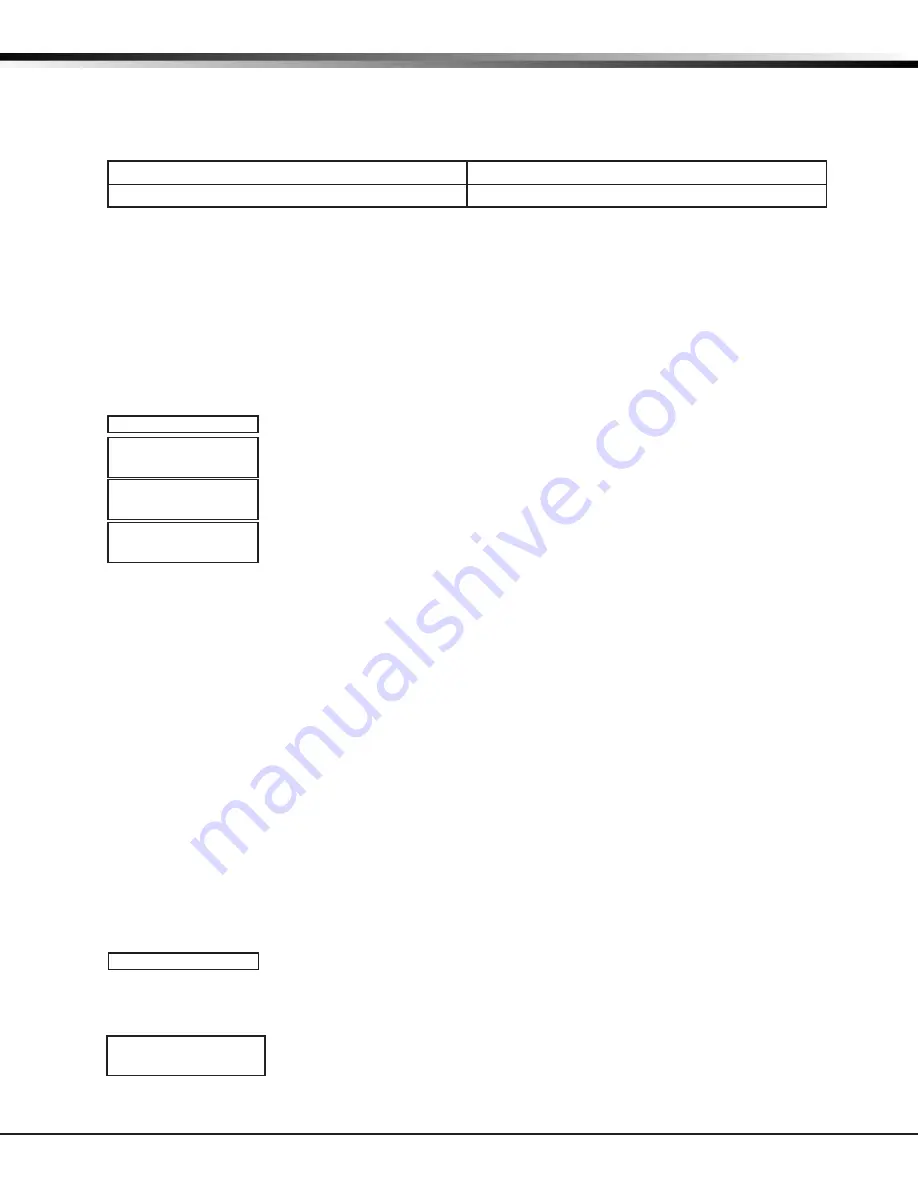
Digital Monitoring Products
CellComSL
Series Communicator Install/Programming Guide
26
APPENDIX
WALK TEST
TRIPS: XXX
END
Activate Cell
To begin the cellular activation for a c
ommunicator, verify that the MEID has been added for the
communicator
using Remote Link or by calling Customer Service (1-800-641-4282). At the keypad, press any top row Select key
when
ACTIVATE CELL
is displayed on the keypad. When the
SURE NO YES?
confirmation menu appears press the
Select key beneath YES to complete the cellular activation.
Successful Display
Failure Display
CELL ACTIVATED
NOT ACTIVATED
Panel Settings
Pressing a top row key allows access to the MAC Address, Serial Number, Model, and Firmware Version.
Serial Number
This number is the communicator serial number. Reference this number for communicator date-of-manufacture,
hardware version, etc. Press any top row Select key to display the Serial Number.
Model Number
This menu option displays the model number of the communicator
.
Firmware Version
This menu option displays the firmware version number of the
communicator and date it was released.
Z-Wave Test Option
This feature allows the installer to test
CellComSLCZ communication with Z-Wave
devices. A successful test indicates a response from a device. Press any top row Select
key to view the Z-Wave Device List.
Press COMMAND to advance through each Z-Wave device and press any top row Select
key to begin the test on the device displayed.
The name of the device displays above the device number. The current number of
successful communications followed by the total number of attempts displays to the
right of the device number. The test stops after 99 attempts.
Press COMMAND to view the final number of successful communications.
Exiting the Diagnostics program
Press the COMMAND key until STOP displays. Press any Select key. The keypad returns to the Status List display.
18.4 Using the 984 Command Function
When not in the Programming Menu, the function 984 + COMMAND can be entered at the keypad, and a remote
options menu appears. This menu contains the following options:
CELL
The communicator allows you to perform a test on each component of the cellular communication paths. While
the Status List displays, enter 984 and press the COMMAND key. Press the Select key under
CELL
to allow the
communicator to perform a Communication Status Test. The keypad displays
CELL IS BUSY
if the modem is being
tested from another keypad.
Upon entry of a Cellular path when prompted, the test runs and the results display on the keypad in the order they
were tested: MODEM OPERATING, IDENTIFIED,TOWER DETECTED, REGISTERED, CONNECT SUCCESS, and CELL COM
GOOD. Press COMMAND to advance through the results. When the test is complete you are returned to the Status
List. See the Diagnostic Functions section for a description of the Cellular Status results.
18.5 Using the Walk Test
The communicator provides a walk test feature that allows a single technician to test all the protection devices
connected to zones on the system. Conduct the Walk Test within 30 minutes of resetting the communicator. The
Walk Test automatically ends if no zones are tripped for 20 minutes.
TEST IN PROGRESS
displays at all keypads.
When five minutes remain,
TEST END WARNING
displays. If any areas are armed the Walk Test does not start and
SYSTEM ARMED
displays.
Walk Test
To conduct the Walk Test, reset the
communicator
by momentarily pressing the RESET
button. From the keypad, enter the code 8144. The keypad displays
WALK TEST
. If the
system is monitored , the system sends a System Test Begin report to the central station.
All programmed zones are included in the test.
Trip Counter for Walk Test (STD)
Displays the number of zone trips during the Walk Test.
• Each time a selected zone trips, the keypad buzzes and the bell rings for two
seconds.
TEST ZWAVE
DEVICE LIST:
HALLWAY LIGHT
HALLWAY LIGHT
LIGHT 02 0/0
HALLWAY LIGHT
99/99 SUCCESSFUL
WALK TEST



















