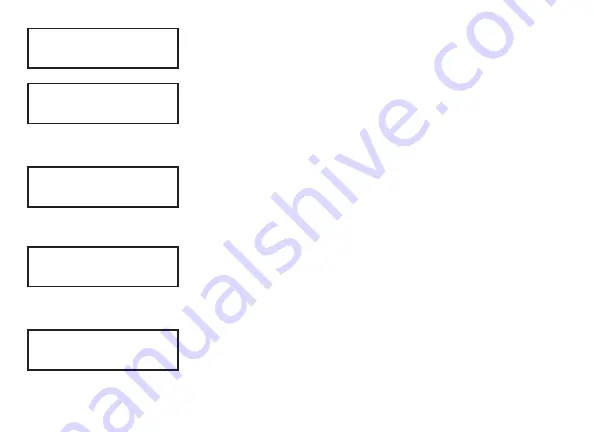
Digital Monitoring Products, Inc. | 9800 Series Installation and Programming Guide
23
System Type
Program the keypad as the same system type selected in
panel programming.
Dealer Logo
Use this option to add a custom dealer logo to the main
screen of the keypad. Insert a Micro SD card containing the
logo file in to the slot on the right side of the keypad. Select
ADD
to upload the file to the keypad.
Adding Logo Sure?
The keypad will display
ADDING LOGO SURE?
. Select
YES
to proceed. While the logo is being uploaded, the keypad
displays
ADDING LOGO
.
ADDING LOGO COMPLETED
displays to confirm a successful upload.
Dealer Info
Select
ADD
at the
DEALER INFO
prompt to include
information about the dealer when the logo is pressed.
The keypad displays
ADDING INFO SURE?
to confirm the
selection. Press
YES
to proceed.
Adding Info Sure?
While the info is being uploaded to the keypad, the keypad
displays
ADDING INFO
.
ADDING INFO COMPLETED
displays
to confirm a successful upload. Press and release the
Micro SD card to eject.
SYSTEM OPTIONS
AREA A/P H/A HSA
DEALER LOGO
ADD
DELETE
ADDING LOGO
SURE? NO YES
DEALER INFO
ADD
DELETE
ADDING INFO
SURE? NO YES






























