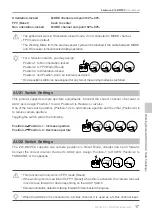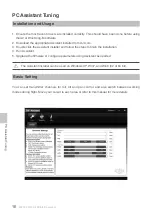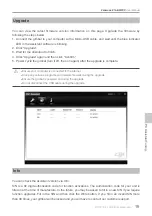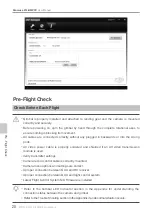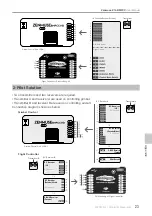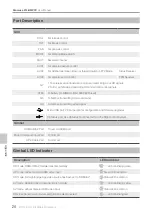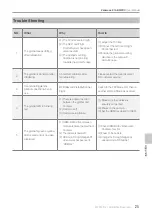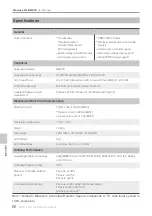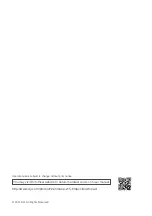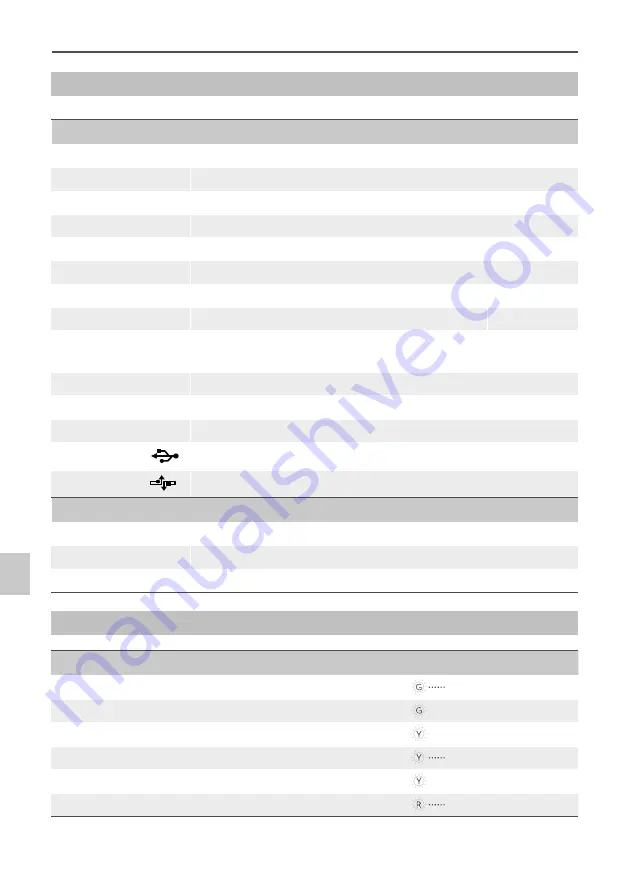
24
©2014 DJI. All Rights Reserved.
Zenmuse Z15-BMPCC
User Manual
Port Description
GCU
ROLL
For roll axis control
TILT
For tilt axis control
PAN
For pan axis control
MODE
For Working Mode switch
SHUT
Reserved channel
AUX1
For camera aperture control
AUX2
For Gimbal orientation (down or forward) switch in FPV Mode
S-Bus Receiver
AUX3
For camera record control
PPM Receiver
G7
1. To wireless video transmission module, transmitting AV or HD signals
2. To DJI Lightbridge, transmitting HD and aircraft control signals
XT60
To battery (To GIMBAL if DJI S800 EVO used)
G6
To Gimbal, transmitting motor command
G9
To Gimbal, transmitting video signal
Micro-USB port: PC connection for configuration and firmware upgrades
CAN-Bus port: Use CAN-Bus to connect GCU to the Flight Control System
Gimbal
HDMI-HD/AV Port
To camera HDMI port
Motor Command Input Port
To GCU G6
9-Pin Cable Port
To GCU G9
Gimbal LED Indicator
Description
LED Indicator
HD mode, HDMI-HD/AV module transmits normally
LED is blinking green.
HD mode, without camera HDMI video input
Green LED is solid on.
HD mode, DJI Lightbridge App video source has been set to “HDMI/AV”
Yellow LED is solid on.
AV mode, HDMI-HD/AV module transmits normally
LED is blinking yellow.
AV mode, without camera HDMI video input
Yellow LED is solid on.
HD video transmission module and gimbal is disconnected
LED is blinking red.
Appendix
Содержание Zenmuse Z15-BMPCC
Страница 1: ...Zenmuse Z15 BMPCC 2014 05 V1 0 User Manual ...
Страница 27: ......