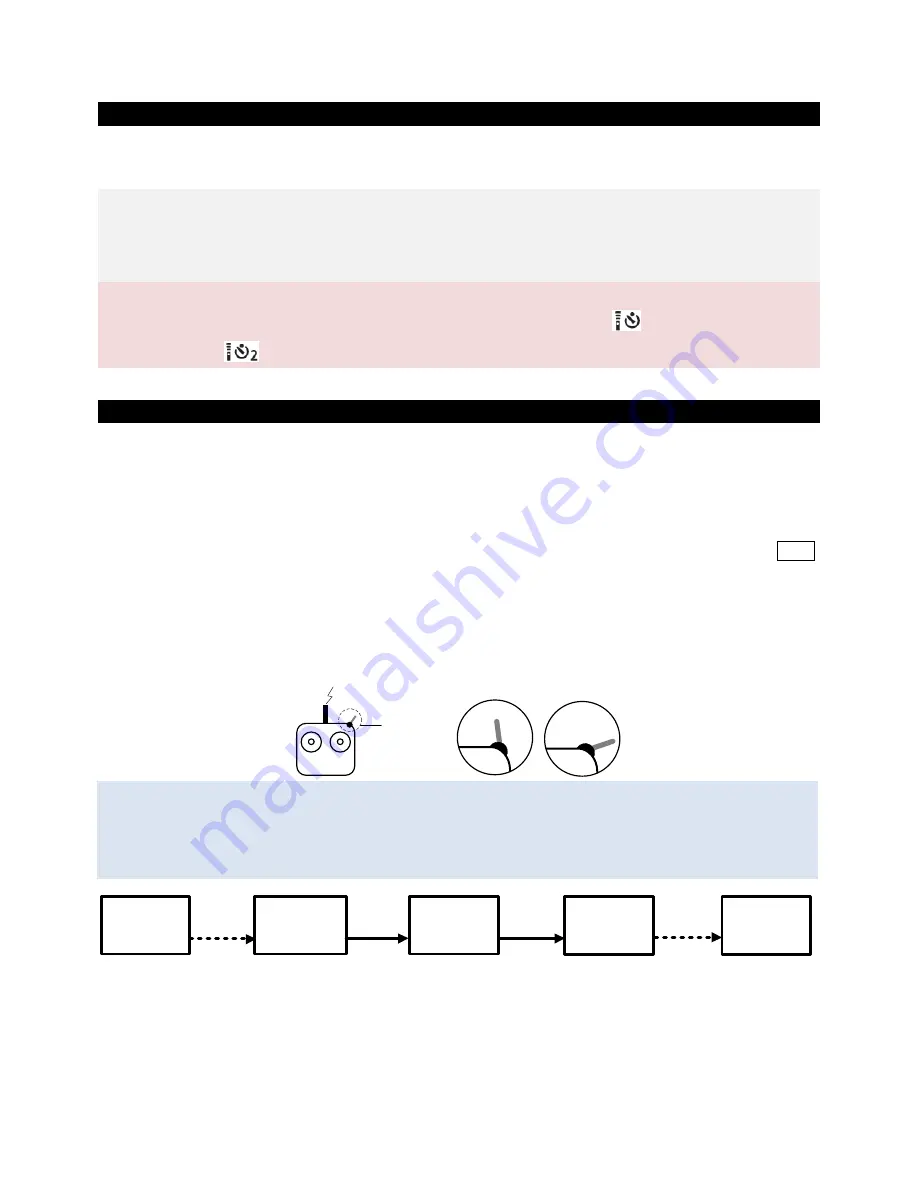
©2013
DJI Innovations. All Rights Reserved.
13
The Camera Wiring/Shutter Control
The Camera Wiring
Z15-5D gimbal can transfer the signal from transmitter to infrared signal for shutter control, please make sure you
connect the camera with the Z15-5D gimbal correctly and the camera settings are correct.
Step1: Connect the video transmission cable to the correct port on the camera.
Z15-5D MARK II: To the A/V OUT port of 5D MARK II.
Z15-5D MARK III: To the A/V OUT/DIGITAL port of 5D MARK III.
Note:
Make sure to press the AF.DRIVE button and set the drive mode as
(10-sec.self-timer/Remote
control) or
(2-sec.self-timer/Remote control).
The Shutter Control
Z15-5D gimbal can transfer the signal from transmitter to infrared for shutter control, please set one 2-position
switch/channel for remote shutter control.
Make sure the shutter control module is correctly mounted and wired.
Whichever selection of the switch on your transmitter was set; wire the right channel of the receiver to the SHUT
port. One switch toggle corresponds to one photo shot.
For example, toggle twice will result in two shot.
Position – 1
Position – 2: First shot
Position – 2
Position – 1: Second shot
Tips:
The following diagram shows how the shutter control works.
If the shutter control works abnormally, please check each step.
TX
2-Position Switch
RC Receiver
2-Position Switch
Channel
TX Command
GCU
SHUT
Wireless
Camera
Shutter
TX Command
Infrared
shutter
control
command
3-Pins Cable
Wireless
Camera
Infrared sensor
Internal wire
Tx
1
2-Positon
Switch
2
























