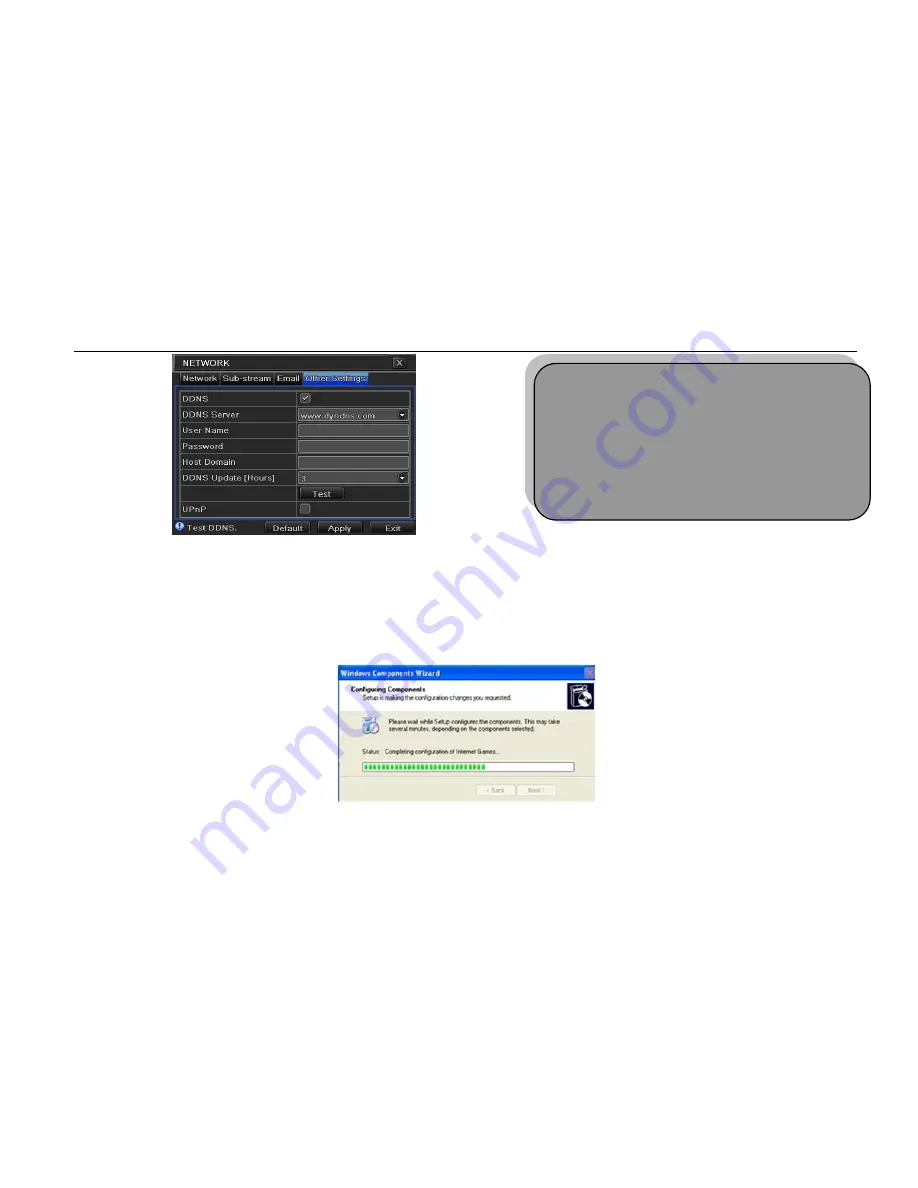
Digital Video Recorder User Manual
39
Fig 4.31 Network Configuration - Other Settings
Enable UPnP:
User may select UPnP and then enable UPnP function in the user’s router. Then user can access DVR
through WAN. When accessing the DVR through IE, user can check the IP address by the following method: Double-click
the “My Network Places” icon on the desktop in PC, select “Show icons for networked UPnP devices” in the “Network
Tasks” list box, an information window will pop up, click “YES” button, “Windows Components Wizard” dialog box will pop
up as shown as in the picture below, press “Next” to continue. After finishing the installation of configuring components, the
UPnP icons will display. Users can double-click certain icon and check the IP address of the device.
If “Show icons for networked UPnP devices” isn’t displayed in the “Network Tasks” list box, please follow the below
operation:
Note: The domain name server selected by user is a
banding domain name of DVR. User should log onto
the website, which is provided by the server supplier,
to register a username and password first and then
apply a domain name online for the server. After
successful application, user can access the server
from IE client by inputting that domain name.






























