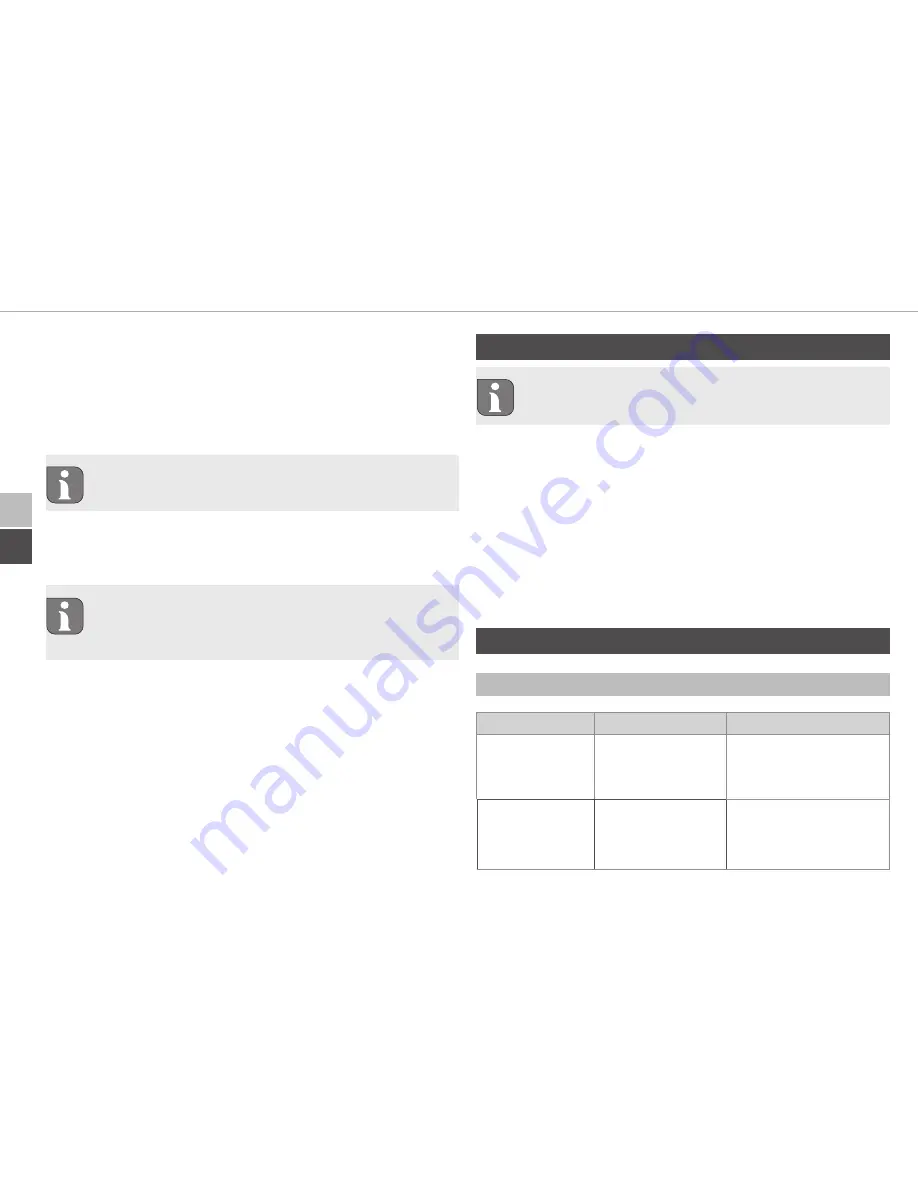
ENG
DEU
DEU
ENG
Displays
16
3. Connect the central unit to the router using the supplied net-
work cable (D).
4. Establish the power connection using the supplied plug-in
power supply (E).
5. Scan the QR code (B) on the back of the entral unit.
As an alternative, enter the device number (SGTIN) of the
central units manually in the app.
6. As soon as the LED in the system key (A) lights continuously in
blue, confirm this in the app.
In case of other flashing behaviour, follow the instruc-
tions in the app or see error descriptions in “error indica-
tions” (see “Error indications” page 17).
9
The central unit will be registered to the server; this may last
several minutes.
7. Press the system key (A) after successful registration for con-
firmation.
9
The teach-in process will be performed.
9
The DITECH Smart Home iL central unit is ready for operation.
6 Installation
The DITECH Smart Home iL central unit must be positioned
with a minimum distance of 50 cm to your WLAN router.
The DITECH Smart Home iL central unit can be positioned on a
table or installed to a wall.
1. For wall installation drill two holes with a diameter of 5 mm
and a distance of 7.5 cm.
2. Insert the supplied dowels into the bores.
3. Screw in the supplied screws so that they protrude 4 mm from
the wall.
4. Hang the DITECH Smart Home iL central unit onto the screws.
7 Displays
7.1 Status displays
Display
Meaning
Meaning
Continuous
lighting in
orange
Starting process
Let the process finish.
Observe the flashing
behaviour.
Quick flashing
in blue
Connection
establishment to
the server
Wait until the the
process is finished.
Содержание DT5637
Страница 2: ...2 ENG DEU DEU 4 2 3 ENG 12 1x 1x 1x 2x 2x 3 x 32 mm...
Страница 3: ...3 DEU ENG A LAN F G B E D C 1...
Страница 19: ......
Страница 20: ...134445 1813...





































