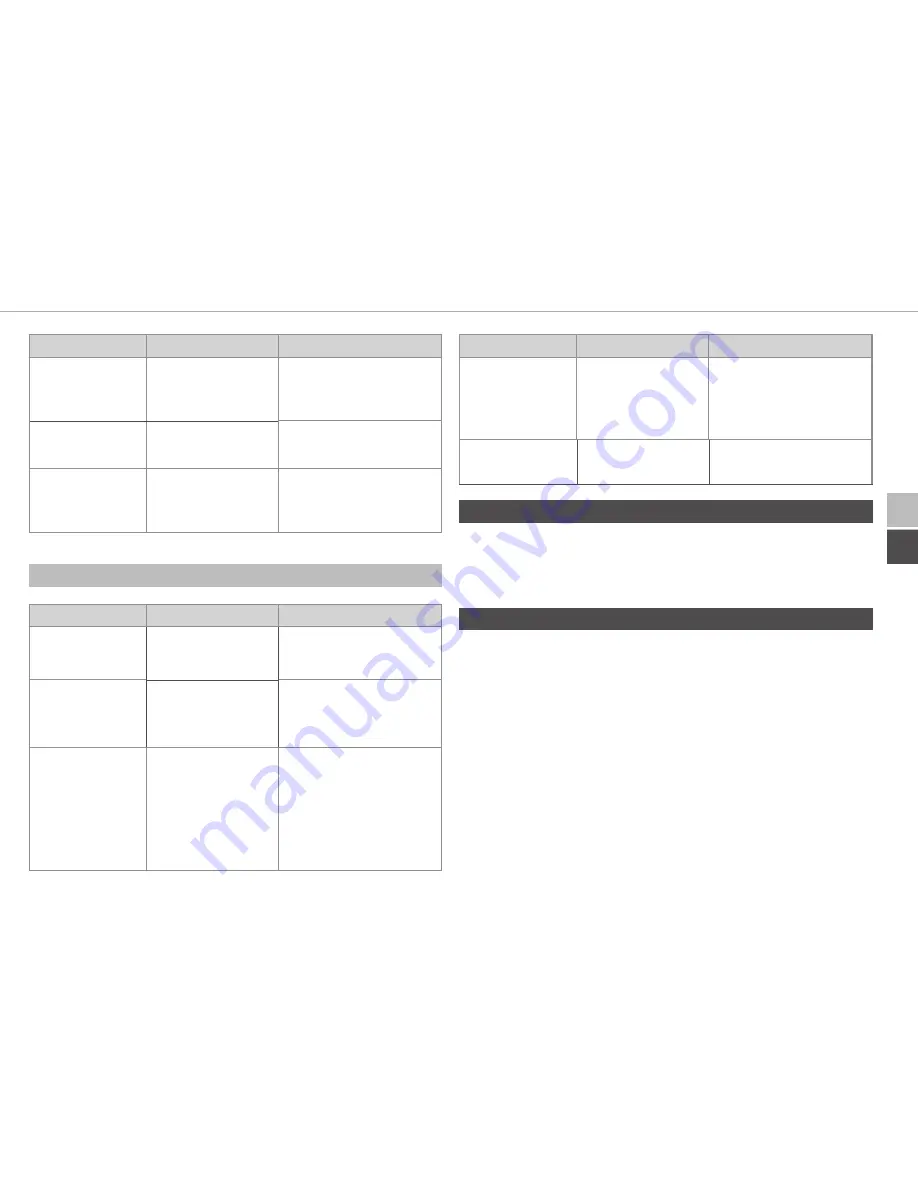
DEU
ENG
ENG
Resetting factory settings
17
Display
Meaning
Meaning
Continuous
lighting in blue
Standard opera-
tion, connection
to server OK
Operation can be
continued.
Long lighting in
green
Process confirmed Confirmation of per-
formed set-up.
Alternate long
and short flash-
ing in orange
Updating
Wait until the the
process is finished.
7.2 Error indications
Display
Meaning
Solution
Quick flashing
in yellow
No connection to
network or router
Connect the central
unit to the router.
Continuous
lighting in
yellow
No Internet con-
nection
Check the Internet
connection and the
firewall settings.
Quick flashing
in red
Update error
Check the server and
Internet connection.
Restart the central unit
by shortly disconnect-
ing it from the power
supply.
Display
Meaning
Solution
Quick flashing
in orange
Preliminary step
for restoring the
factory settings
Press the System key
again for 4 seconds
until the LED lights up
in green.
Long lighting
in red
Reset failed
Repeat the process.
8 Cleaning
Clean the device with a soft, clean, dry, and lint-free cloth. The cloth
may be moistened with lukewarm water for the removal of heavier
contamination. Use a solvent-free cleaning agent for cleaning.
9 Resetting factory settings
All settings will be lost when the factory settings are restored. The
factory setting of the individual DITECH Smart Home iL compo-
nents must also be restored.
1. Disconnect the central unit from the power supply. Pull the
mains plug for this.
2. Connect the base station again to the power supply and press
the System key simultaneously for 4 seconds until the LED
flashes rapidly in orange.
3. Release the System key.
4. Press the System key again for 4 seconds until the LED lights
up in green.
Содержание DT5637
Страница 2: ...2 ENG DEU DEU 4 2 3 ENG 12 1x 1x 1x 2x 2x 3 x 32 mm...
Страница 3: ...3 DEU ENG A LAN F G B E D C 1...
Страница 19: ......
Страница 20: ...134445 1813...




































