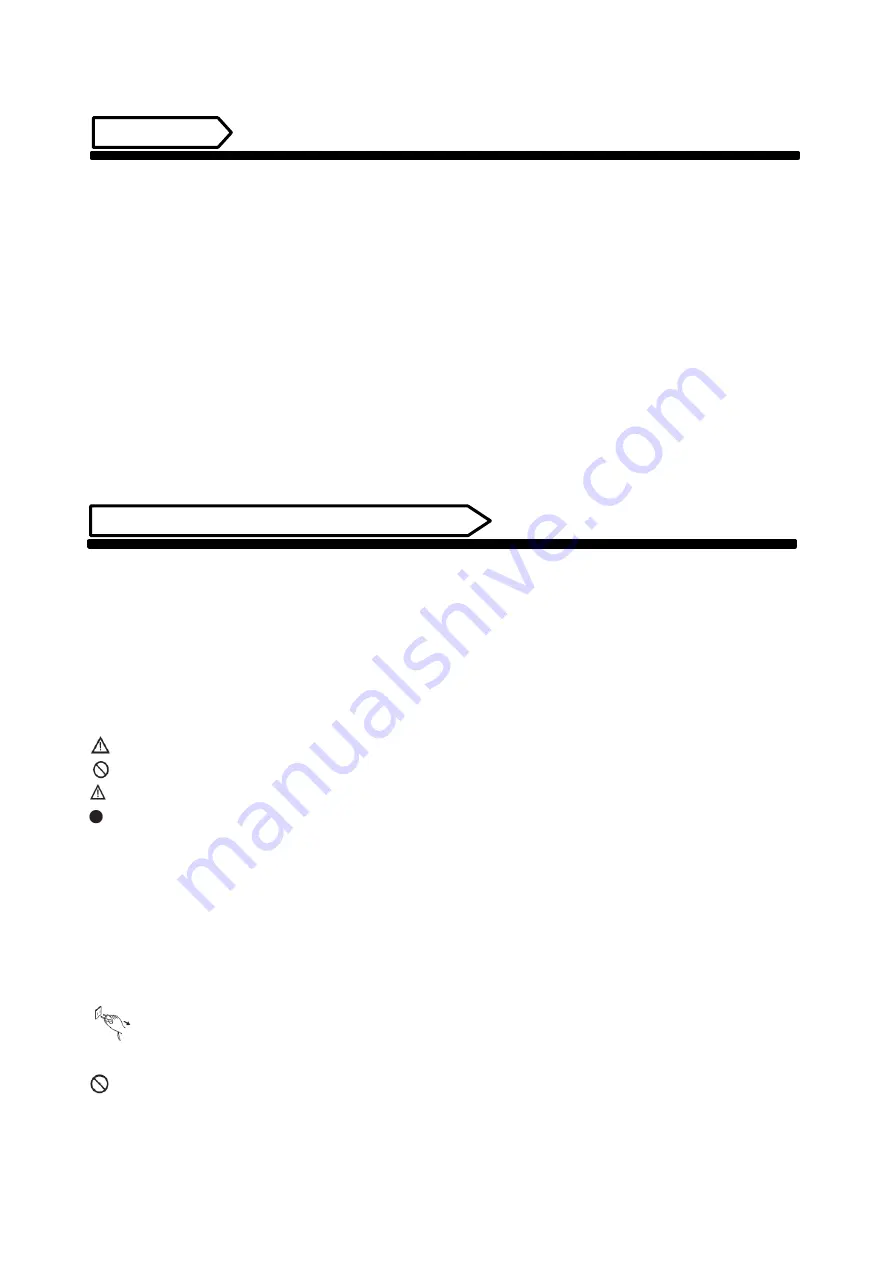
3
Displays2go
Rev. 02/22/19
Features
1.
Embedded with
Android 5.1 smart operating system and unique UI design, bringing you a more
convenient operation and better visual experience.
2.
Support USB mouse and keyboard, realizing easy manipulation like a computer. Using a mouse for set
up is recommended.
3.
Built-in Wi-Fi module, high capacity memory and high capacity cache, making it smoother to watch
1080P HD movies and play big games.
4.
High-quality LCD screen as the display, no flicker, low radiation, greatly reducing eye fatigue, eye
protection, high brightness, high contrast, and wide viewing angle; ultra-fast response time greatly
reduces ghosting of fast moving images.
5.
Progressive image processing and industry-leading motion compensation technology improve the
flickering and blurring in the edges of motion picture.
6.
Dynamic contrast technology can significantly improve the clarity and contrast of various screens.
7.
Multi-channel USB interfaces, supporting HD media streaming.
8.
Ultra-thin narrow bezel design.
Safety Warnings and Precautions
Thank you for purchasing the high-performance multi-functional LED backlight Digital Signage from
Displays2go. We have considered the factors to ensure personal safety in product design and have tested
rigorously at the factory. However, improper installation and use may result in electric shock and fire.
In order to safely use, maximize performance of the unit and extend the life of the product, please read
and follow all instructions carefully before using the product.
Keep the instructions for future reference.
Symbol Legends:
Warning: May cause personal injury or death
The operation is prohibited
Caution: May cause damage or property loss
The operation must be executed
If any of the following occurs:
Power outage or instable voltage.
Abnormal sound or smell from the unit.
AC power cord is damaged.
Digital Interactive Table is damaged due to drop, knock or impact.
Any liquid or foreign matters fall into the enclosure.
Turn off the Digital Interactive Table immediately, pull out the plug from the power outlet, and
ask the authorized personnel for maintenance timely.
If coal gas or other flammable gas leaks, do not pull out the plug of the LCD Digital Signage or other
electrical appliances; instead, turn off the gas valve immediately, and open the doors and windows quickly.




































