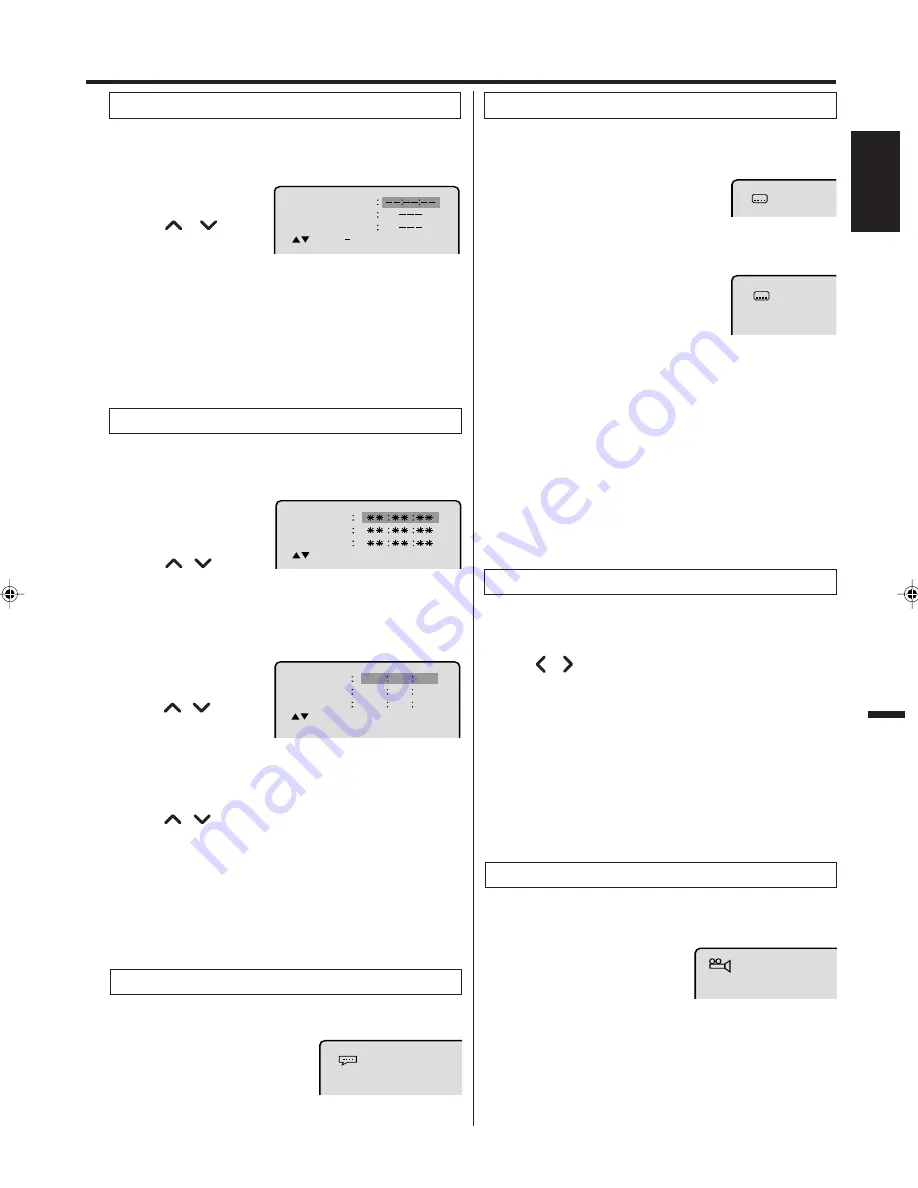
25
ENGLISH
Use the title, chapter and time recorded on the disc to
locate the desired point to play back.
To check the title, chapter and time, press
Display
. (see page 29)
Press
Number keys
to change the number.
• If you input a wrong number, press
Cancel
.
• Refer to the package supplied with the disc to check the
numbers.
1
Press
Jump
during
playback or stop mode.
3
Press
Enter
. Playback starts.
• When you change the title, playback starts from Chapter
1 of the selected title.
• Some discs may not work in the above operation.
4
2
Press
or
to select
the “Time”, “Title” or
“Chapter”.
Jump
Time
Title
Chapter
/Enter/0 9/Cancel/Jump
Locating desired scene
1
Press
Marker
during
playback.
2
Select the blank Marker
using
/
.
Then press
Enter
at the desired scene.
• Repeat this procedure to set the other 2 scenes.
3
Press
Marker
to remove this display.
The unit stores the points that you want to watch again up
to 3 points. You can resume playback from each scene.
1
Press
Marker
during
playback or stop mode.
Returning to the scenes
2
Press
/
to select
the Marker 1-3.
Marker 2
Marker 1
Marker 3
/Enter/Cancel/Marker
Marker 2
Marker 1
Marker 3
/Enter/Cancel/Marker
27
16
08
54
25
31
00
01
02
Marking desired scenes
3
Press
Enter
. Playback starts from the marked scene.
Marking the scenes
1
Press
Marker
.
To cancel the mark
2
Press
/
to select the Marker 1-3.
NOTES:
•
Some discs may not work with the marking operation.
•
The marking is canceled when you open the disc tray or turn
the power off.
•
Some subtitles recorded around the marker may fail to appear.
3
Press
Cancel
.
To remove this display, press
Marker
.
1
Press
Audio
during playback.
The current soundtrack lan-
guage will appear.
2
Press
Audio
repeatedly until the desired language is selected.
The on-screen display will disappear after a few seconds.
You can select the language when you play a multilingual
disc.
1/8 Eng DolbyDigital
Changing soundtrack language
Turning the subtitles on and off
When playing back a disc recorded with subtitles, you can
turn the subtitles on or off.
Press
Subtitle
during playback until “Off”
appears.
Changing the subtitle language
You can select the language when playing back a disc
recorded with multilingual subtitles.
Press
Subtitle
repeatedly during playback
until your desired language appears.
The on-screen display will disappear after
a few seconds.
Off
1/32 Eng
NOTES:
• If the desired language is not heard after pressing the button
several times, the language is not recorded on the disc.
• Changing soundtrack or subtitle language is cancelled when
you open the disc tray. The initial default language or avail-
able language will be heard and seen if the disc is played
back again.
• Depending on the DVD you may be unable to turn on, turn
off, or change the subtitles, even if they are recorded on the
disc. While playing the DVD, the subtitle may change while
opening or closing the disc tray, or while changing the title.
• In some cases, the subtitle language is not changed to the
selected one immediately.
Subtitles
Karaoke playback
1
Press
Audio
during DVD KARAOKE disc playback.
When playing back a DVD KARAOKE disc, you can turn
the vocal on or off.
2
Press or to select “On” or “Off”.
On:
The primary vocal is output when it is recorded
on the disc.
Off:
The primary vocal is not output.
NOTES:
• The vocal output feature is used during playback of Dolby Dig-
ital (multi-channel) recorded DVD KARAOKE discs. This fea-
ture allows you to turn off vocal audio tracks, or restore them for
background accompaniment.
• When playing KARAOKE, connect appropriate audio equipment
such as an amplifier to the DVD/VCR.
When playing back a disc recorded with multi-angle facility,
you can change the angle that you are viewing the scene
from.
1
Press
Angle
during playback.
The current angle will appear.
2
Press
Angle
repeatedly until the desired angle is se-
lected.
1/9
NOTE:
Depending on the DVD, you may not be able to change the
angles even if multi-angles are recorded on the disc.
Changing angles
2D81221A[E] (24-26)
16/7/04, 22:43
25






























