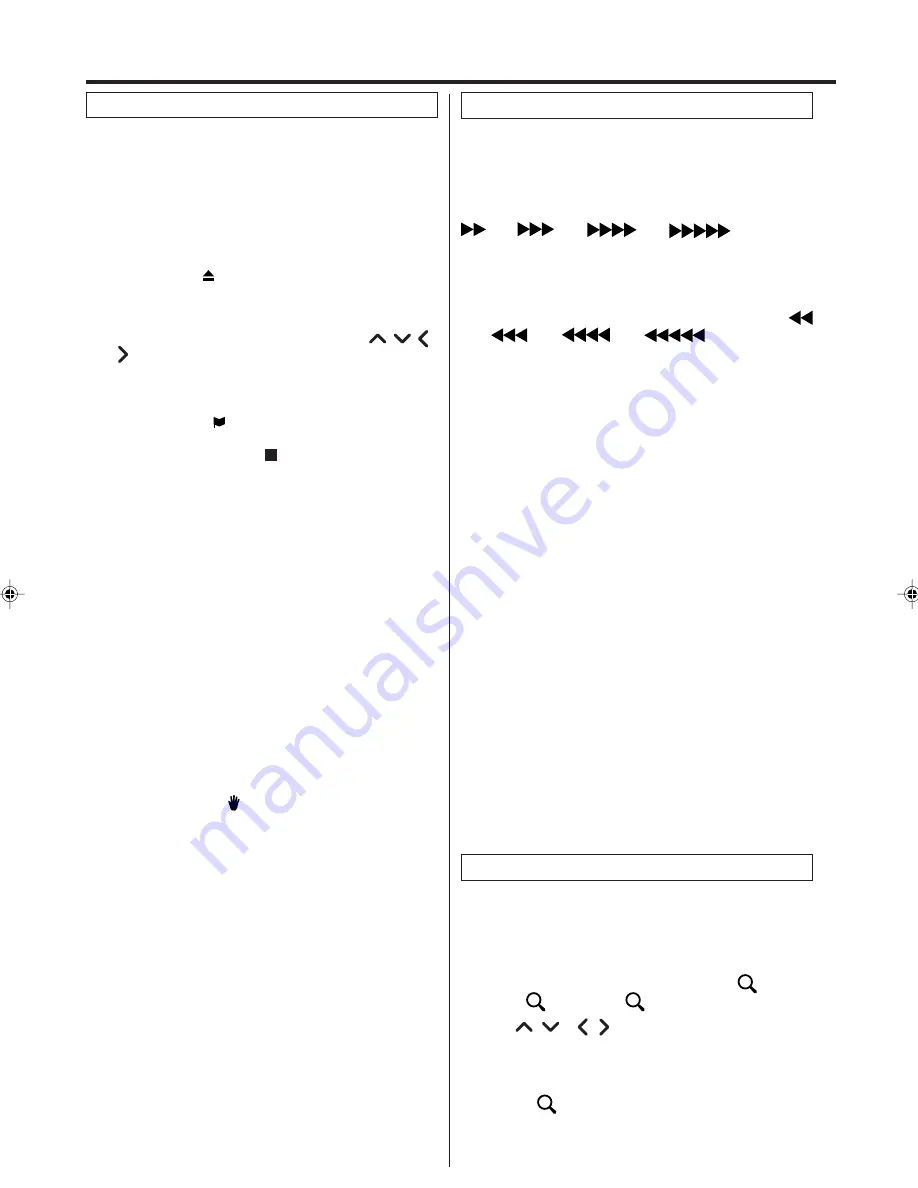
24
4
Press
Play
or
DVD Eject
.
The disc tray closes automatically.
On the screen, “
” changes to “Reading” and then play-
back will commence.
• A menu screen may appear on the TV screen, if the
disc has a menu feature. In this case, press
,
, ,
or
Enter
to operate a menu feature.
1
Press
DVD Eject
.
The disc tray will open.
2
Place a disc onto the tray.
Hold the disc, position it with the printed label side up, align
it with the guides, and place it in its proper position.
3
Press
Stop
to end playback.
• The DVD/VCR memorizes the stopped point, depend-
ing on the disc. “
” appears on the screen. Press
Play
to resume playback (from the scene point).
• If you press
Stop
again (“ ” appears on the screen) or
unload the disc, the DVD/VCR will clear the stopped
point.
5
Then press
DVD Eject
.
The disc tray opens.
Remove the disc and press
Power
.
The disc tray closes automatically and DVD/VCR turns off.
NOTES:
• If a non-compatible disc is loaded, “Incorrect Disc”, “Region
Code Error” or “Parental Error” will appear on the TV screen
according to the type of loaded disc. In this case, check your
disc again (See pages 23 and 27).
• Some discs may take a minute or so to start playback.
• A “Prohibition” symbol
may appear at the upper left of the
screen. This symbol means either the feature you tried is
not available on the disc, or the DVD/VCR can not access
the feature at this time. This does not indicate a problem
with the DVD/VCR.
• When you set a single-faced disc label downwards (ie. the
wrong way up) and press
Play
or
DVD Eject
, “Reading” will
appear and remain on the screen for approx. 40 seconds and
then it will change to “Incorrect Disc”.
• Some playback operations of DVDs may be intentionally fixed
by software producers. Since this DVD/VCR plays DVDs
according to the disc contents the software producers de-
signed, some playback features may not be available. Also
refer to the instructions supplied with the DVDs.
• When playing DTS-encoded Audio CDs, excessive noise will
be heard from the analog stereo outputs. To avoid possible
damage to the audio system, the consumer should take
proper precautions when the analog stereo outputs of the
DVD/VCR are connected to an amplification system.
There may be a slight delay between pressing the button
and the function activation.
Fast Forward Playback
Press
F.FWD
during normal playback.
Each press of
F.FWD
will increase the speed of the search
(x2),
(x4),
(x8),
(x20).
• To resume normal playback, press
Play
.
Review Playback
Press
REW
during normal playback.
Each press of
REW
will increase the speed of the search
(x2),
(x4),
(x8),
(x20).
• To resume normal playback, press
Play
.
Still Playback
Press
Pause
during normal playback.
• To resume normal playback, press
PLAY
.
Frame Advance
Press
Pause
during still playback.
One frame is advanced each time you press
Pause
.
• To resume normal playback, press
Play
.
Slow-motion Playback
Press
Slow
during normal playback or still playback.
Each press of
Slow
will change the speed of the slow x1/2,
x1/4, x1/6, x1/7.
• To resume normal playback, press
Play
.
• To resume the still playback, press
Pause
.
Locating a chapter or track
Press
Skip (
7
7
7
7
7
)
Forward or
Skip (
6
6
6
6
6
)
Reverse during
playback to locate a chapter that you want to watch.
Each time you press the button, a chapter or track is skipped.
NOTE:
The unit is capable of holding a still video image or On screen
display image on your television screen indefinitely. If you leave
the still video image or On screen display image displayed on
your TV for an extended period of time, you risk permanent
damage to your television screen. Projection televisions are
very susceptible.
Playback procedure
Special playback
NOTE:
You can use the Pause, Slow, Search or Skip feature in the
zoom mode.
This unit will allow you to zoom in on the frame image. You
can then make selections by switching the position of the
frame.
1
Press
Zoom
during playback.
The center part of the image will be zoomed in.
Each press of
Zoom
will change the ZOOM
1
(x 1.3),
2 (x 1.5) and
3 (x 2.0).
2
3
Press
/
or
/
to view a different part of the frame.
You may move the frame from the center position to UP,
DOWN, LEFT or RIGHT direction.
Zooming
In the zoom mode press
Zoom
repeatedly to return to a
1:1 view (
Off).
Screen saver function
The screen saver operates when you leave the unit in DVD
stop mode for approx. five minutes.
The screen will repeatedly get dark gradually and back to
normal.
2D81221A[E] (24-26)
16/7/04, 22:43
24






























