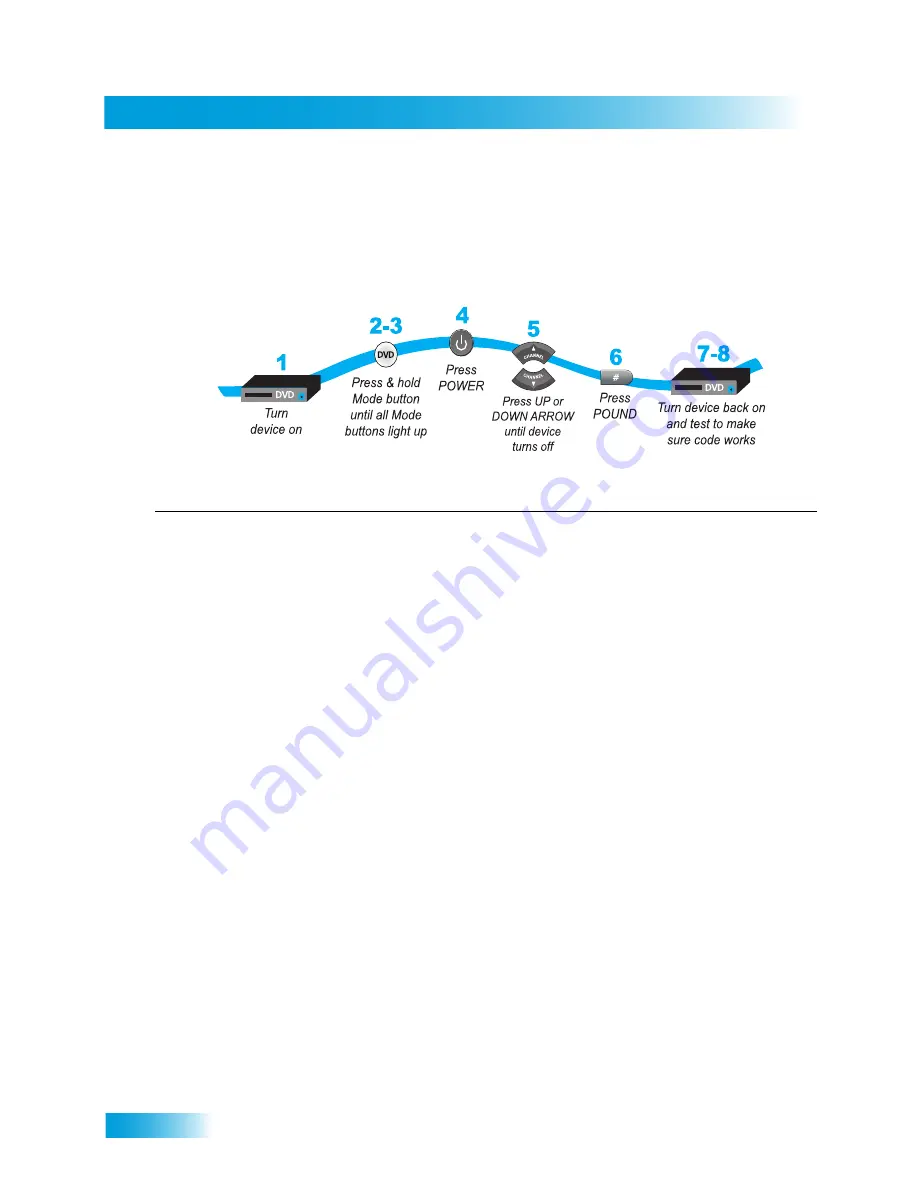
Chapter 9
64
Controlling Other Components
Setting Up Using Device Codes Scan
If the code for your device is not listed in the tables starting on
page 119
or if you could not
find a code that worked for your device, use this procedure to scan the remote control’s
entire memory for the device code. In the instructions below, the column on the left
contains the instructions and the column on the right provides additional information.
Instructions
Additional Information
1
Turn the device on.
Use the device’s front-panel buttons or its original
remote control.
2
Press and hold the mode button until all the
mode buttons light up, and then release the
device mode button. The button flashes.
For example, for a TV, hold the
TV
mode button until
all of the other device mode buttons light. When you
let go of it, the TV mode button will start flashing.
3
For
AUX
mode only
. Press 0 for TV, 1 for
VCR, or 2 for a tuner or amplifier. Then
press the
STAR
(*) button.
This step is for specifying the type of device that will
be programmed in
AUX
mode. If you’re not
programming a device in
AUX
mode, skip to step 4.
4
Press the remote’s
POWER
button.
This puts your remote control in code scan mode.
5
Press the
UP
ARROW
slowly and
repeatedly until your device turns off. You
can press the
DOWN
ARROW
to go back
and repeat the last code tested. When a
code turns of your device, go to Step 6.
As you press the
UP
or
DOWN ARROW
, the
remote tries each code in the memory to see if it can
turn off your device. When your device turns off, you
have found a code that might work.
Note: The mode button for the device will flash
rapidly eight times when you have scanned all the
available codes in memory for that device type.
6
Press the remote’s
POUND (#)
button.
The device mode button flashes three times if you
have entered the code correctly, and stores the code
that you found.
7
Turn the device back on and try some other
buttons to make sure that they work also.
Sometimes
POWER
works for a device when other
buttons do not. If using Limited Mode, then also try
the remote’s
VOLUME
or
MUTE
button(s).
8
If necessary, then repeat this procedure
until you’ve tried all available codes listed
for your device. Stop when you have found
the best code for your device.
You may need to repeat the device-code scan to find
the best code for your device.
Note: This process could take a long time, because
of this remote’s very large device-code database.
Содержание Duo ViP 222
Страница 38: ...Chapter 3 30 Questions Notes...
Страница 42: ...Chapter 4 34 Questions Notes...
Страница 82: ...Chapter 9 74 Questions Notes...
Страница 113: ...105 Troubleshooting and Device Codes TROUBLESHOOTING TABLES REMOTE CONTROL DEVICE CODES...
Страница 127: ...119 LIMITED WARRANTY RESIDENTIAL CUSTOMER AGREEMENT FCC COMPLIANCE...
Страница 142: ...Index 134...






























