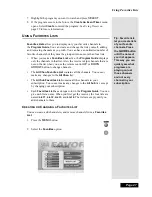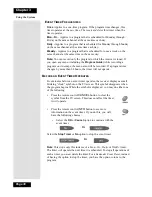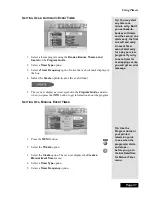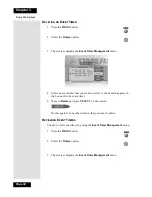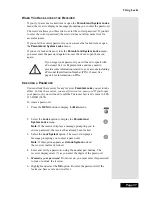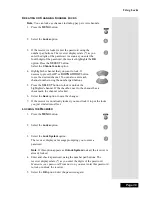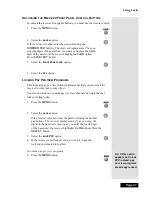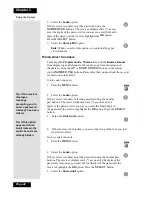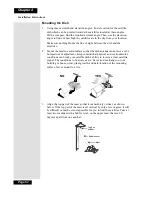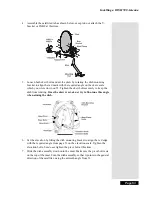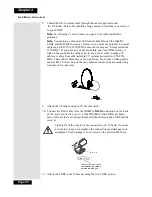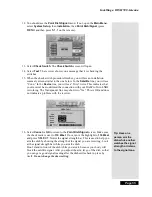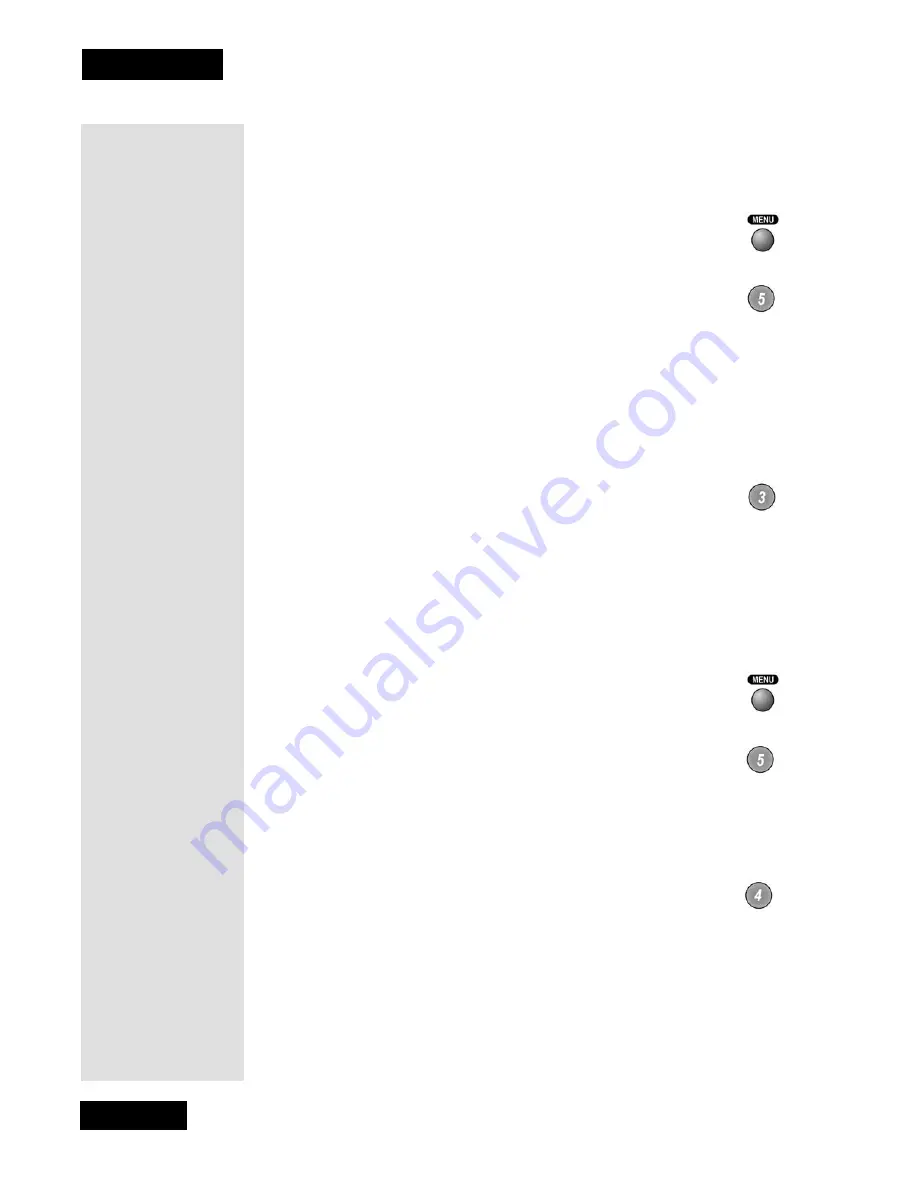
Page 40
Chapter 3
Using the System
U
NLOCKING
THE
R
ECEIVER
If you unlock the receiver, leave the locks unchanged and then lock the
receiver again, the same locks will be in effect as before.
1.
Press the
MENU
button to display the
Main Menu
.
2.
Select the
Locks
option.
3.
With the receiver locked, you must enter the password using
the
NUMBER PAD
buttons. The receiver displays stars (*) as you enter
the digits of the password. As soon as you enter the fourth digit of the
password, the receiver highlights the
OK
option.
4.
Press the
SELECT
button.
5.
Select the
Unlock System
option
.
Note
: If this option appears as
Lock System
instead, the
receiver is already unlocked.
L
OCKING
THE
R
ECEIVER
F
RONT
P
ANEL
C
ONTROL
B
UTTONS
This keeps anyone from changing the channel, but it does not lock the
remote control buttons. Remember that you must lock the receiver for this
lock to take effect.
To lock the receiver front panel buttons, do the following:
1.
Press the
MENU
button.
2.
Select the
Locks
option.
If the receiver is locked, enter the password using the
number pad buttons. The receiver displays stars (*) as you
enter the digits of the password. As soon as you enter the
fourth digit of the password, the receiver highlights the
OK
option.
Press the
SELECT
button.
3.
Select the
Front Panel Lock
option.
4.
Select the
Yes
option.
5.
If the receiver is not locked, you must lock it to put the lock you just
created into effect.
Содержание DP111
Страница 21: ...Page 16 Chapter 2 Parts of the System Notes...
Страница 75: ...Page 70 Chapter 4 Installation Instructions Notes...
Страница 104: ...Page 99 Index Notes...
Страница 105: ...Index Page 100 Notes...