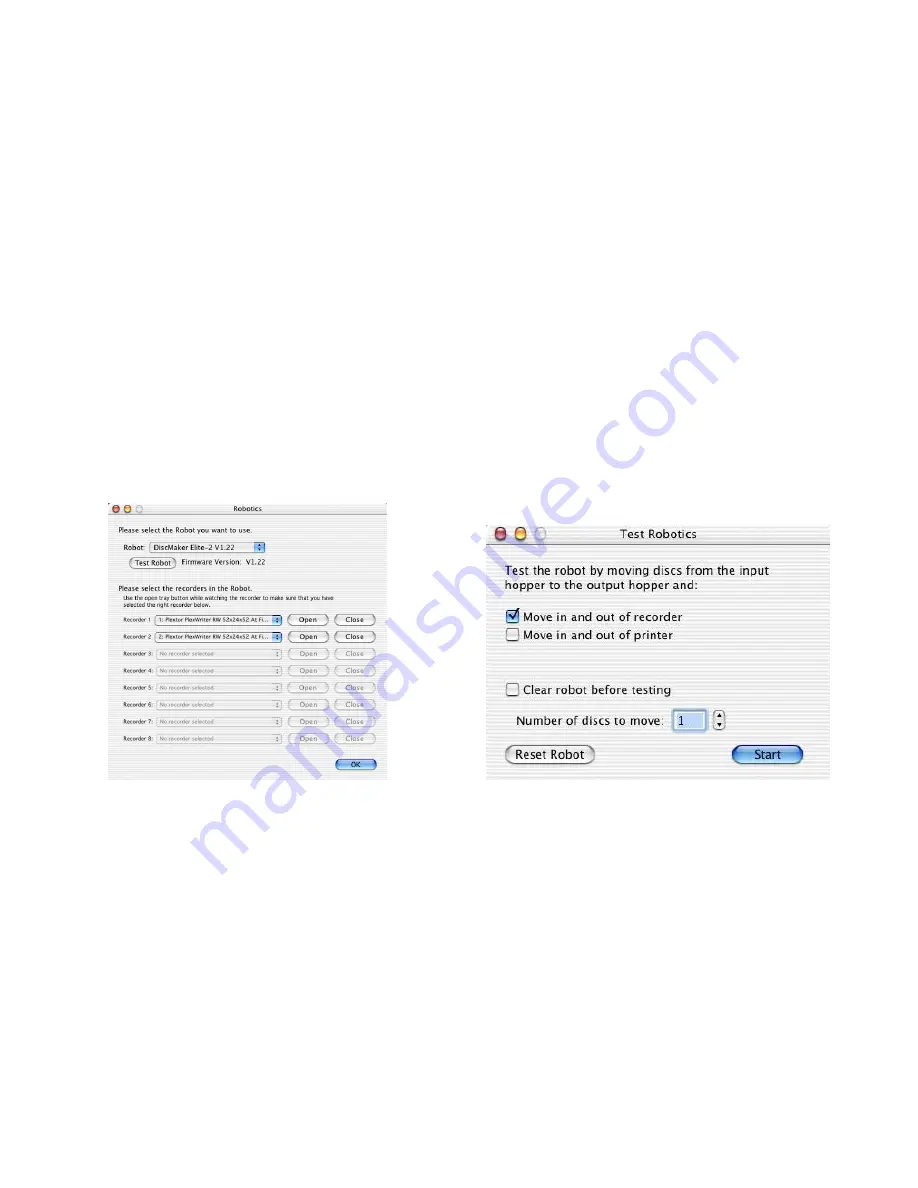
MacElite Setup Guide
26
Troubleshooting the MacElite
The MacElite systems is comprised of 4 basic systems that all work together similar to a Macintosh,
scanner and printer configuration.
Generally any items that come up can be isolated to one of the following components:
1) Macintosh System / Mac OS X Program / FireWire Port
2) Loader Unit
3) Discribe Copy Software
4) CD Printer / Labeling Software
If you have difficulty with any one of the four systems, you can run separate tests on each to verify and
correct the problem.
To verify that the CD/DVD drives are properly detected by the Discribe software, launch Discribe. Click
on
Utilities
and
Robotics
. Toward the bottom of the window, you will see a drop down menu that
allows you to select which CD/DVD drives are assigned to the robotic duplicator. You will also see
buttons labeled
Open
and
Close
. Verify that the correct drive opens and closes when you click these
buttons.
To test the robotics, launch Discribe. Click on
Utilities
,
Robotics
, and
Test Robot
. Select the number
of disks you would like to cycle through the duplicator and whether or not you want to cycle through the
printer as well. This test will verify that all of the robotic hardware is working properly.
If it takes an unusually long time to burn disks, or you experience various burning errors, then perhaps
your media is not suitable for high speed burning, or your Macintosh is not fast enough to support high
speed burning to multiple drives at once. Often shorter burn times can be achieved by burning at 20X
or 24X when using multiple 52X drives. Experiment with your burn speed to find one that works the best
with your system and media.
If you experience a problem where the CD printer will not print, check the Lexmark Z55 printer in the
Print Center
and verify that the printer was not stopped or paused. Also remove any jobs that the
printer has in its print cue.
If you have any problems that you cannot solve, call our toll free service line.















