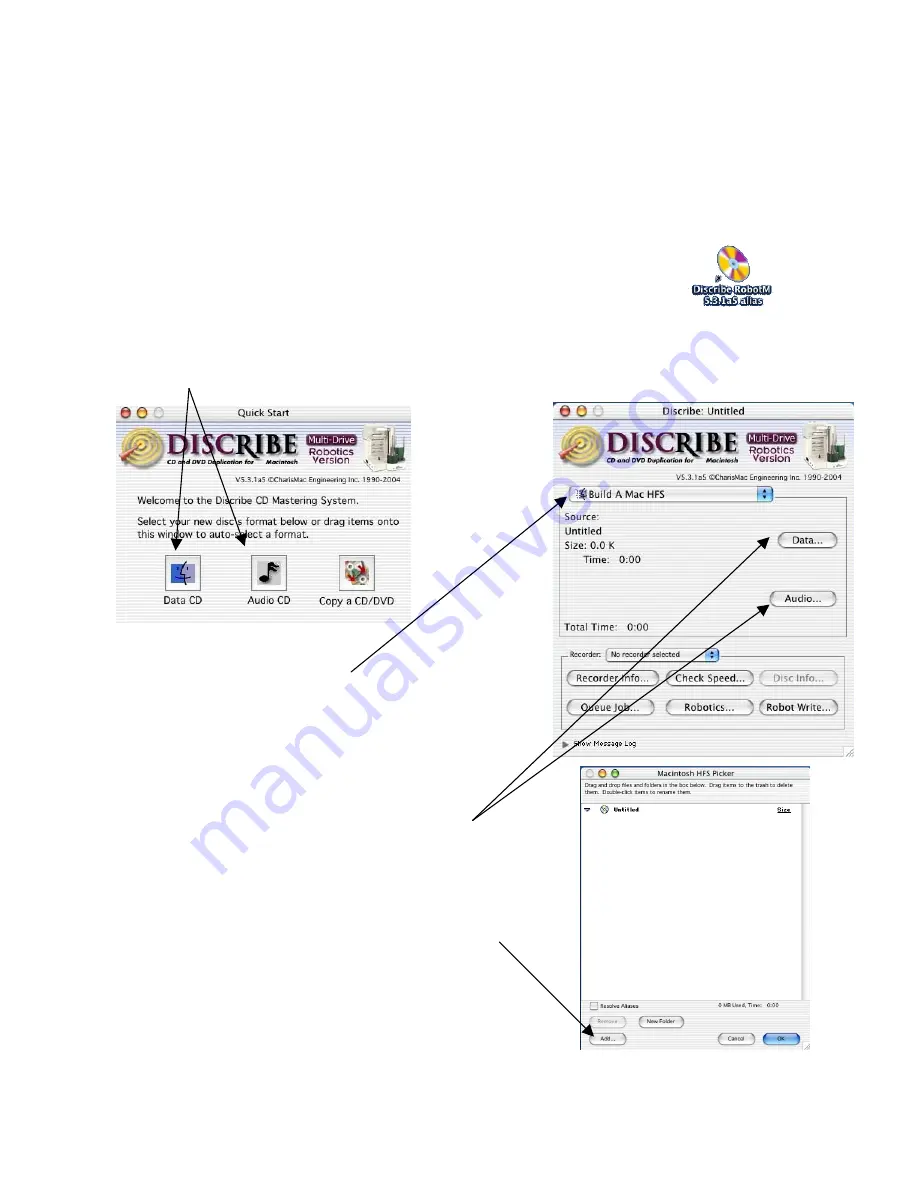
MacElite Setup Guide
Step 11
Using Discribe to Author New CD/DVDs
The following pages provide a guide for using the Discribe software to create new CD/DVDs from files
on your hard drive
A. Ensure that your MacElite and CD printer are turned on and properly connected to your Macintosh.
B. Place enough blank media for the job you are about to run in the input
spindle of the MacElite.
C. Launch the
Discribe Robot
application by double clicking on its icon.
D. Click on either the
Data
or
Audio
button in the Quick Start window shown below. The Data button
will allow you to create a mixed mode CD containing audio as well as data. The window shown below
will appear.
E. Select the correct CD format from the drop down menu
if
Build a Mac HFS
is not appropriate for your project.
Note that some formats such as
Mac/ISO Hybrid
and
Macintosh HFS
will require you to select a mounted
volume (drive or mounted disk image) as your source.
F. Click on the
Data
and
Audio
buttons, as appropriate,
to bring up a window to add files and folders to your
project. You may drag your files and folders into this
window, or you may click on the
Add
button, browse to
your files and click on the
Choose
button to select them
for your project. Click on the
OK
button when you are
finished selecting files for your project.
23


















