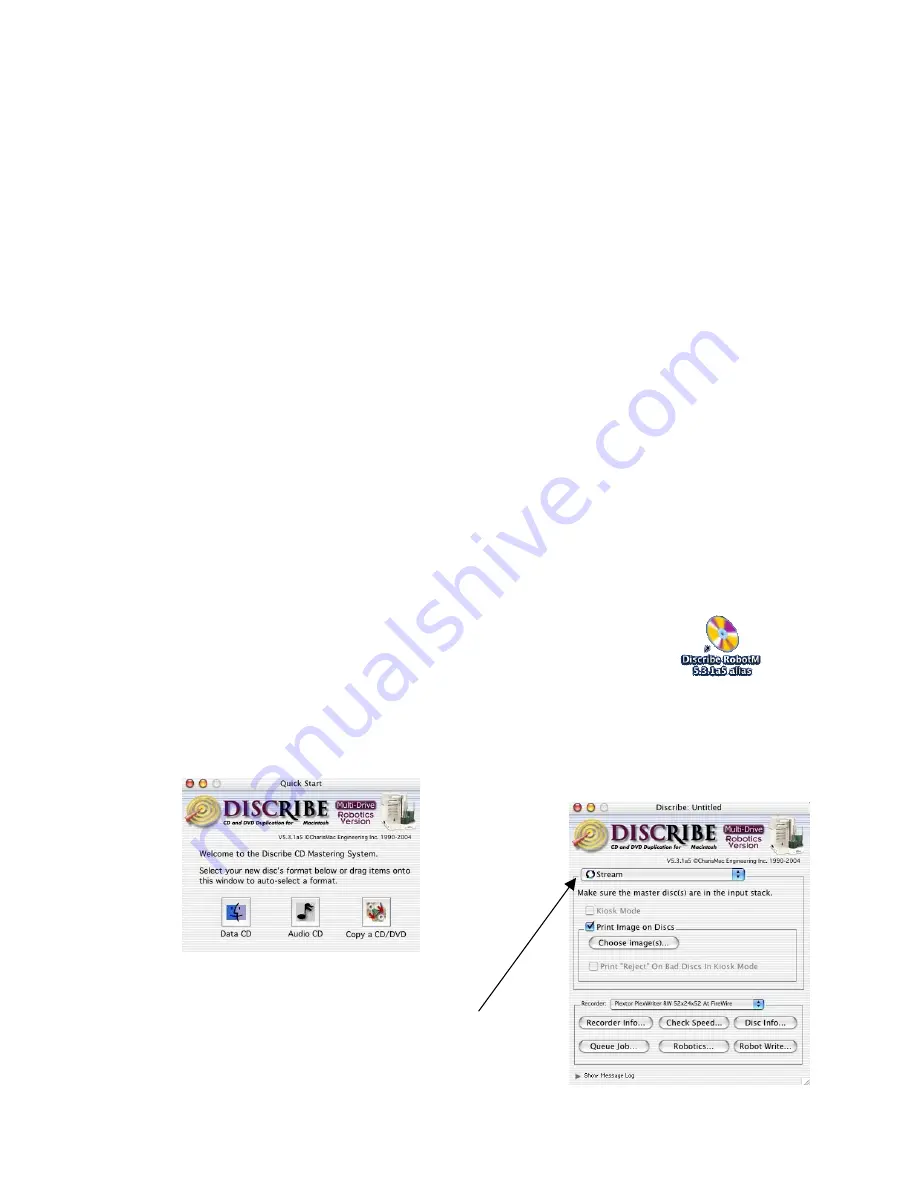
MacElite Setup Guide
Step 10
Using Discribe to Duplicate Existing CD/DVDs
The following pages provide a guide for using the Discribe software to duplicate an existing CD/DVD.
Ensure that all the cables are properly connected. Turn on the MacElite by pressing the
power switch
located on the unit’s
front right side
. A small green LED located on the front of the unit should light up.
If not, check to see that the power supply located at the rear of the unit is turned on and that it is
properly connected to a standard working 115V power outlet.
A. First, place the number of blank media that you wish to burn in the input spindle. This has three
silver rods located around the outside edge of the media. Please be sure that the media lays flat and
does not stick together.
B. Place your master on top of your blank media. If you have several masters you wish to duplicate at
once, you may place different masters between the appropriate number of blank media. For example,
you can put Master B on top of 10 blank disks, set five more blanks on top of that, and place Master A
on top of those. This will produce five copies of Master A and 10 copies of Master B.
C. Ensure that your MacElite and CD printer are turned on, properly connected to your Mac, and that
your Mac is on.
D. Launch the
Discribe Robot
application by double clicking on its icon.
E. Click on any of the three buttons displayed in the Quick Start window shown
below.
F. Click on the top most drop down menu and select
Stream
.
20





















