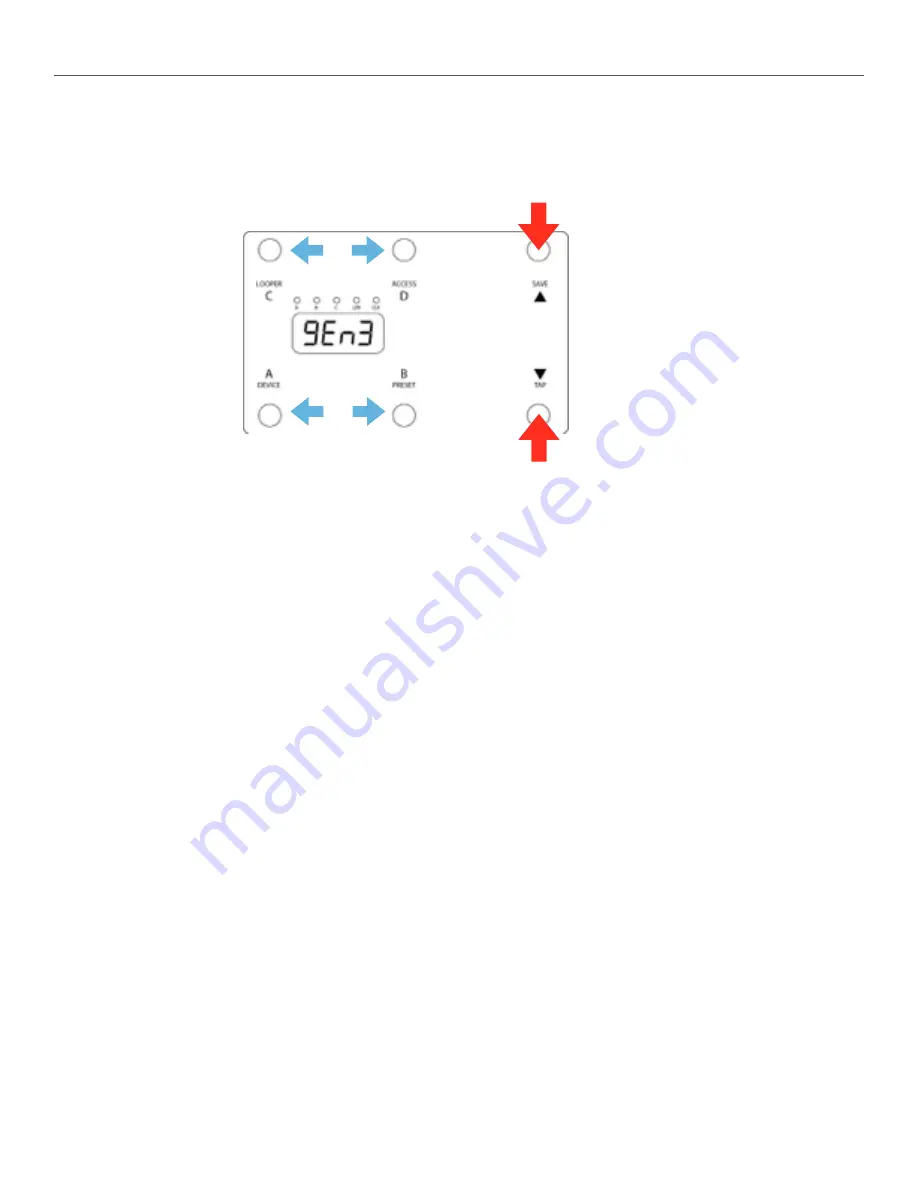
of
9
20
6. Device Mode
Device Mode allows you to change presets and bypass your connected devices. You can access Device Mode by holding down the A
button from any mode except Looper or Clock.
Device Mode Controls:
A: Decrease the preset for the current device by one
B: Increase the preset for the current device by one
Hold to enter Preset Mode
C: Decrease the preset for the current device by one bank (Strymon) or by ten (all other devices)
Hold to enter Looper Mode
D: Increase the preset for the current device by one bank (Strymon) or by ten (all other devices)
TAP / DOWN: Tap to tap tempo to all devices, hold to bypass or engage the current device.
SAVE / UP:
Tap to select the next available device. Hold to save the current settings to a preset.
Device Mode Tips:
Device Mode for manually changing settings on your MIDI devices. Scroll around until you find a sound you like, then move to
the next device and do the same. When you’ve got all of your devices set where you like, you can save all of those programs to a
combined preset for instant access later. Please consult the Preset Mode section for details on saving presets.
Disaster Area Designs
DMC-6 / DMC-8 Gen3
TAP FOR +/- BANK or
+/- 10 PROGRAMS
TAP FOR NEXT DEVICE
HOLD TO SAVE TO PRESET
TAP FOR PROGRAM
DOWN / UP
TAP FOR TAP TEMPO
HOLD TO BYPASS CURRENT
DEVICE
Содержание DMC-6 Gen3
Страница 1: ...DMC 6 Gen3 DMC 8 Gen3 User Manual v1 01...




















