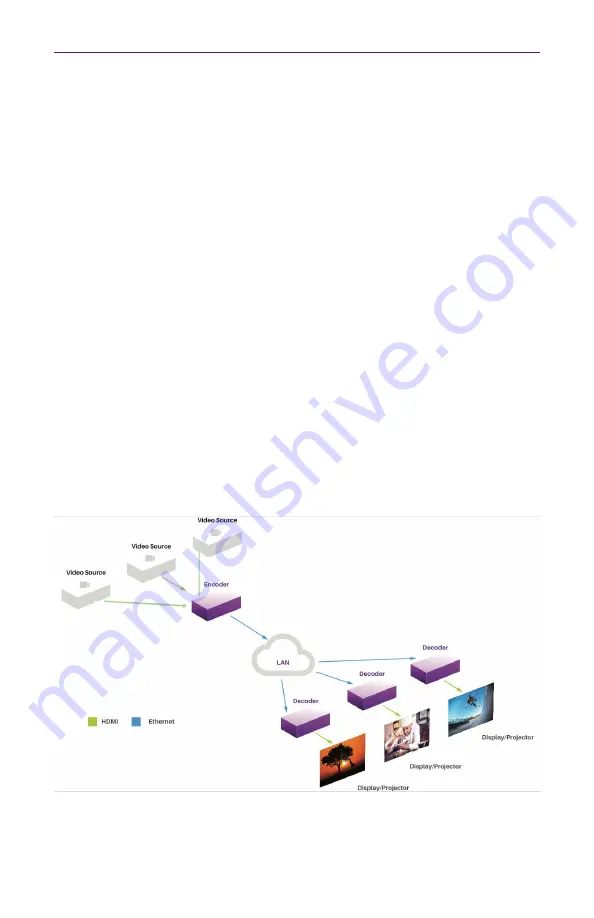
Getting Started
2
Installation
Basic Connections
1.
Connect an HDMI cable from one of the
HDMI In
ports on the ZyPerMX4/MX2 to an HD
video source.
2.
Connect an Ethernet cable from the TRANSPORT connector, on the rear panel of the
ZyPerMX4, to a LAN or directly to the PC.
3.
Connect the included 12V DC power supply to the POWER connector on the rear panel of
the ZyPerMX. (If not using PoE)
Connecting to the ZyPerMX4/MX2
By default, each ZyPerMX4/MX2 encoder uses a DHCP IP address if a DHCP server is found
on the network. Otherwise the ZyPerMX4/MX2 will assign itself a Link-Local address. In order to
connect to the unit, and depending upon your network setup, it may be necessary to adjust the IP
settings of the computer so that it can connect to the ZyPerMX4/MX2. (
Note the IP address of
the ZyPerMX4/MX2 can be obtained by looking at the LED panel on the unit.
)
Once the computer is reconfigured, launch a browser, and enter the IP address of ZyPerMX4/
MX2 in the address bar to display the ZyPerMX4/MX2 Maestro web interface.
See
Logging In (page 3
)
for more information on logging in to the Maestro web interface.
See
Network Configuration (page
4
)
for details on setting a static IP address.
Sample Application Diagram
Содержание ZeeVee ZyPerMX2
Страница 1: ...User Manual June 2020 Firmware Release 2 13 ZyPerMX4 MX2 Quad Dual Video Encoders ...
Страница 34: ...30 Basic Operation ...
Страница 37: ...3 Appendix ...







































