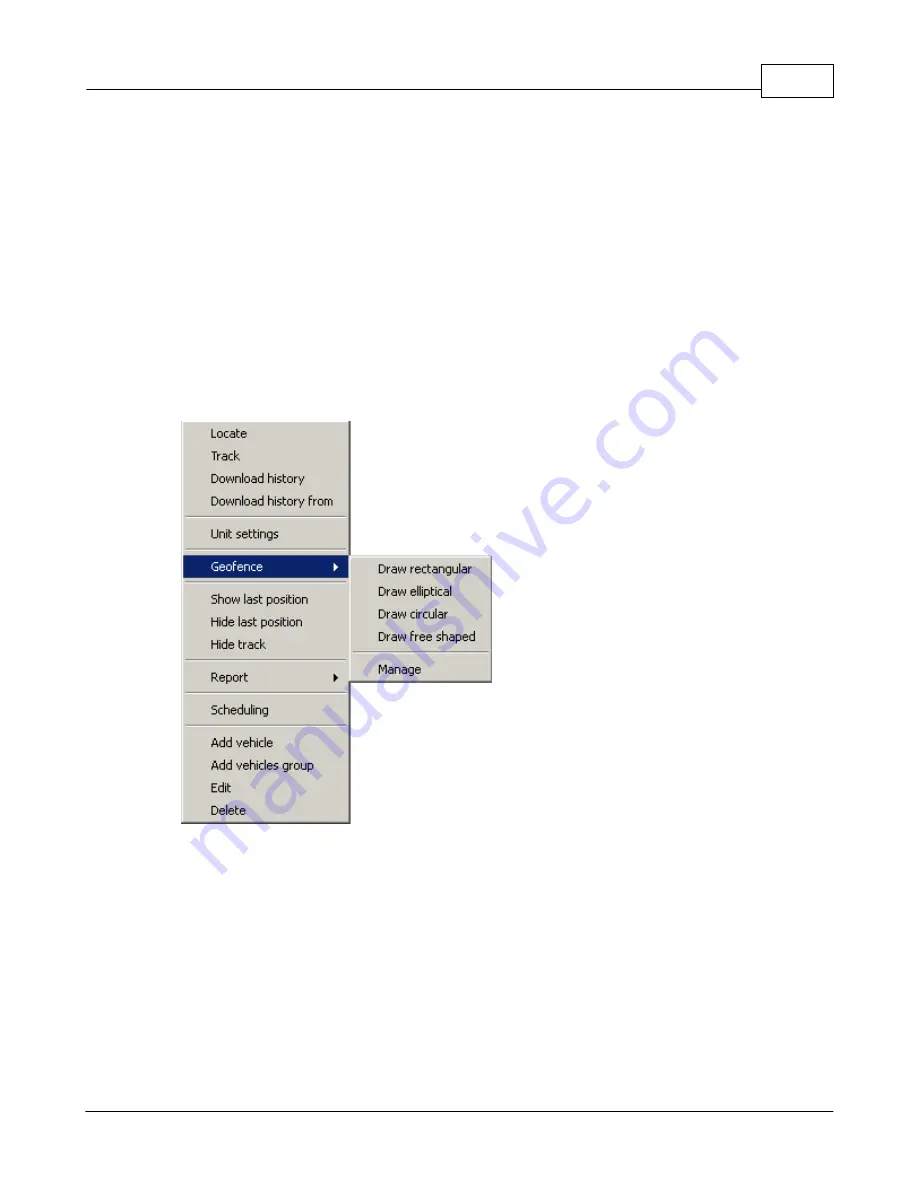
Software Installation
25
© 2011 ... Directions Ltd
geofencing function.
Each vehicle can have several geofences, anywhere on the map. Warnings will be displayed in
Map Explorer when a vehicle leaves or enters the selected area.
7.9.1
Setting up a geofence
Set up the geofence
Right click on a vehicle in the list and from the context menu select
Geofencing / Draw
(rectangular, elliptical, circular or free shape)
.
Circular
- left-click on the map where you want the centre point of the geofence to be. Keep your
mouse button pressed and move the mouse to change the perimeter of the geofence. Once you
are happy with the size of the geofence click the left mouse button again.
Rectangular/Elliptical
- left-click on the map and drag out the geofence from the top left corner to
the bottom right corner. Click the left mouse button again once you are happy with the size of the
area.
Free shaped
- draw the geofence on the map by clicking on the map where the vertices of the
geofence should be. Once you are happy with it click the right mouse button.

















