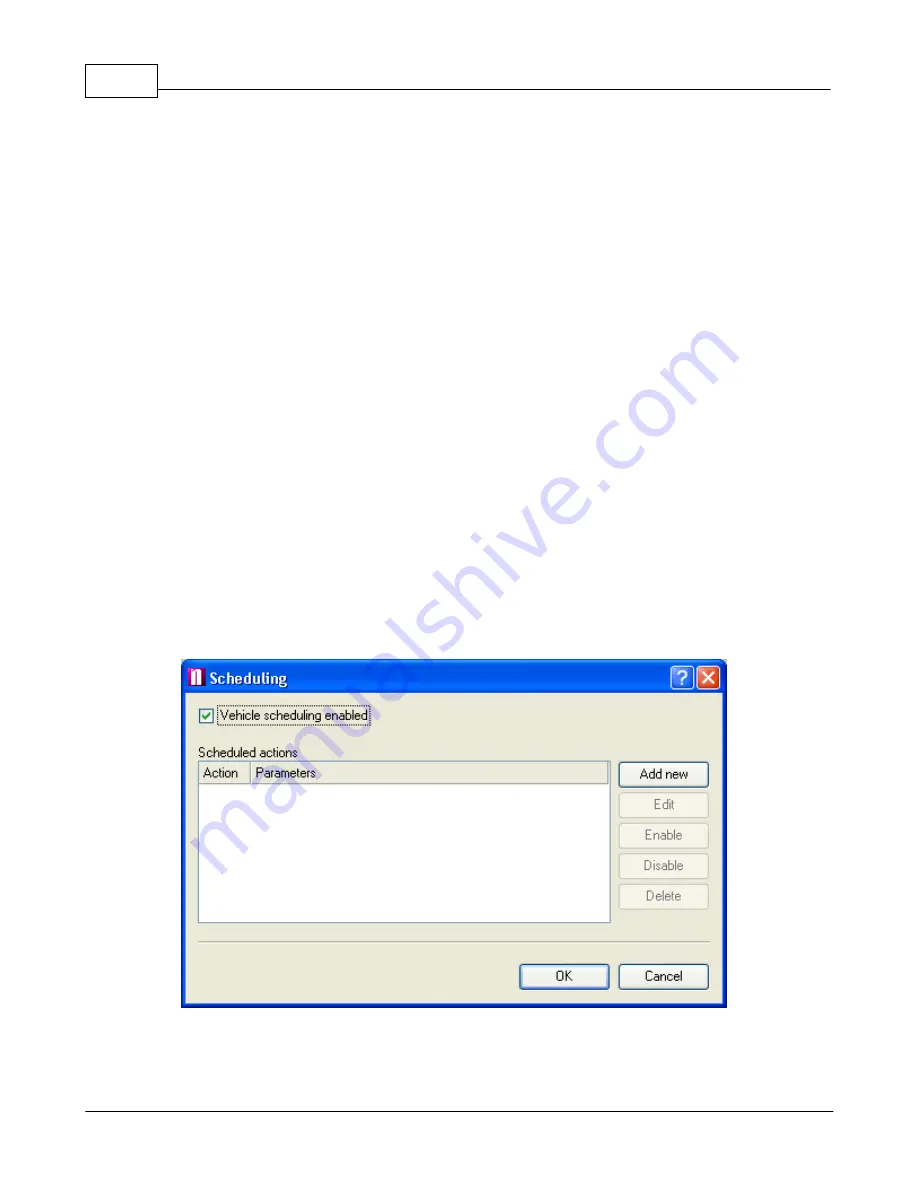
Vehicle Tracking quick start guide
22
© 2011 ... Directions Ltd
filtered on time.
Journey's positions describing
- from the list select which user objects you would like to see in
journey reports. For example, you can add pushpins where your customers are located and have
their names come up in reports.
Maximal user object distance
- the radius within which a vehicle has to be to a user object for it to
be added to the history table.
Find
n
earest road for each position or journey start/end
– a nearest street will be displayed for
each record in the table or only the start and end points.
History Replaying
Accelerate history replay
– the journey is replayed a number of times faster than the recorded
speed. If you leave it unchecked Navigator will replay at the recorded speed.
Skip lags greater than
– skips time gaps in history greater than the given time.
7.8
Scheduling
If you want to look are where your vehicles are or have been on a regular basis it could become
tedious having to look them all up manually. For this reason it is possible to set scheduled
automatic downloads and locations.
To schedule a vehicle right click on it in the list and from the context menu select
Scheduling
.
Alternatively, from the main menu select
Tracking / Scheduling
.
Make sure that
Vehicle scheduling enabled
is checked.
To set up a new schedule click the
Add new
button.
This will bring the
Scheduled Task
dialog.




















